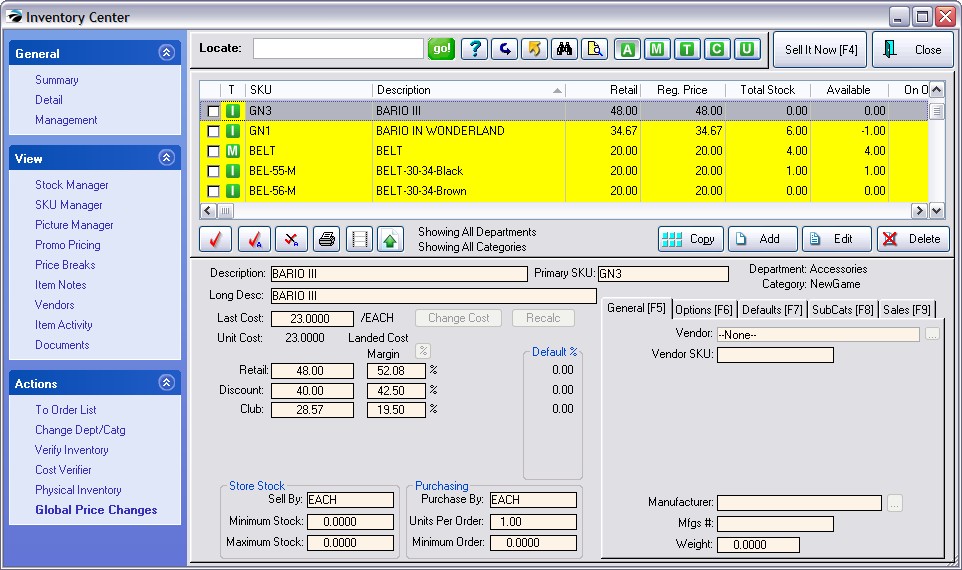| Show/Hide Hidden Text |
Whenever you select Global Price Changes (see Global Price Changes) or Verify Cost/Price when importing inventory (setup
When defining the inventory importer there is an option to "Verify Cost/Price Changes Before Committing" switch which will allow you to review your prices before updating the inventory.
When the import is complete, you will receive notification that the import is done.
Choose the Done button, in the bottom right, and you will then see the Global Price Changes Results screen. |
), you will get this screen which lists the results of a comparison of costs and prices. These changes have NOT been written to POSitive yet. Only when you choose the :Commit [F10]" button will the inventory be updated with any changes.
Review the changes
Edit - You may change Costs or Selling Prices of individual inventory items using the Edit button below.
Cancel - If you do not like the entries in general, choose Cancel and reset your price change parameters and try again. You will be asked if you really want to cancel the changes.
If you are importing inventory, choosing cancel will halt the update of inventory records. You will need to make changes to the import file, import again, and then review the results.
Print [F7] - print a report for closer review
Commit [F10] - if you are satisfied with the calculations, choose Commit. You will be asked to confirm that you want the prices changed. If you answer Yes, the changes will be made permanent.
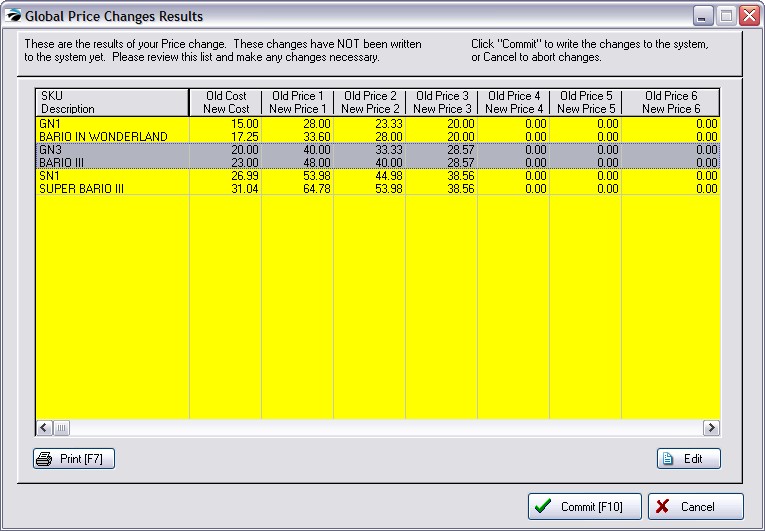
If there is an inventory item which you want to change further, highlight the item and choose the Edit button at the bottom right.
This will open the Verify Price screen.
Make any changes as needed. (see Verify Pricing)
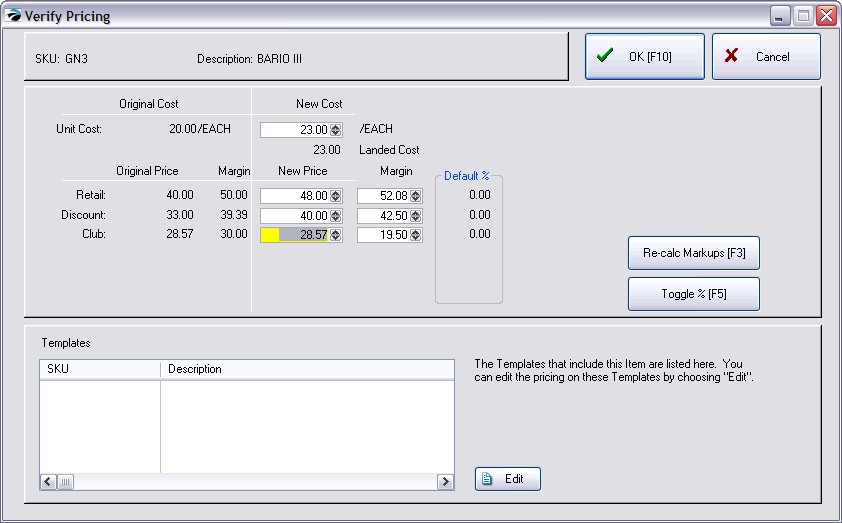
After making corrections as needed, choose the Commit [F10] button. Confirm that you want the changes saved. The item will be updeaded and the new pricing will be displayed.