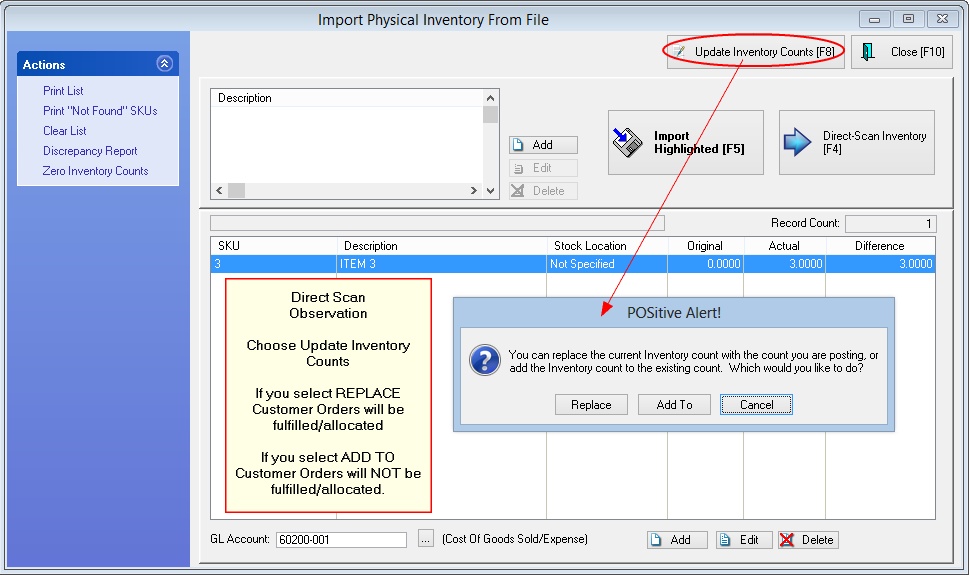Once you have NEW stock counts using either the Import or Direct-Scan method, you will want to change the existing stock counts of the items listed.
Once you are satisfied that the listing and counts are correct, then choose Update Inventory Counts [F8] to affect the changes. You have two choices.
•Replace - will change all stock counts for the items to the number in Actual Count. NOTE: If you select REPLACE backorders of the items on Customer Orders will be fulfilled/allocated
•Add To - will increase the current stock counts by the number in Actual Count. NOTE: If you select ADD TO backorders of the items on Customer Orders will NOT be fulfilled/allocated.
All items on the list will be removed if the update was successful. Items which have no match to your inventory will not be removed.