A listing of Vendor purchase orders awaiting payment. These entries have been flagged for payment and removed from the Accounts Payable - Unposted screen. (Accounting: AP Processing: AP-Unposted)
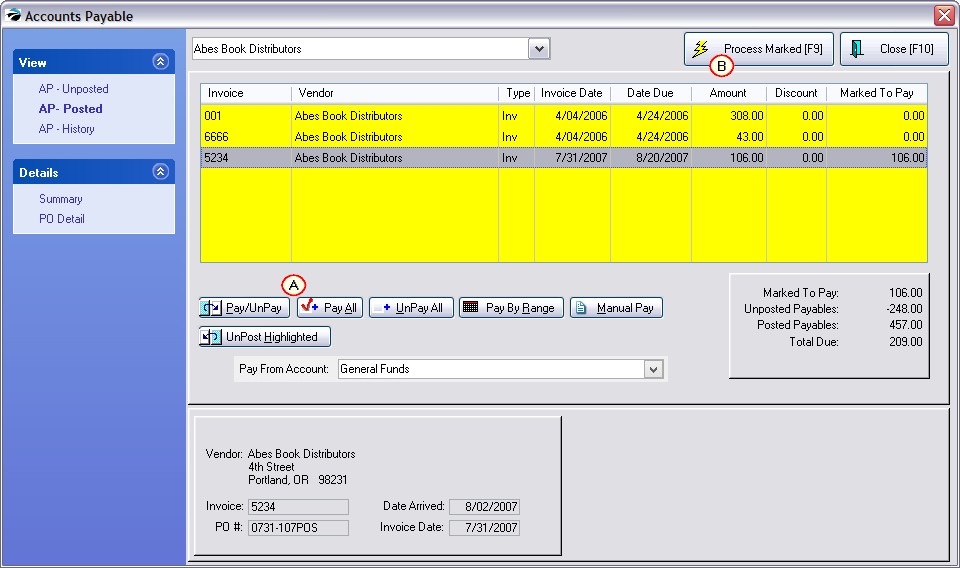
Version 6
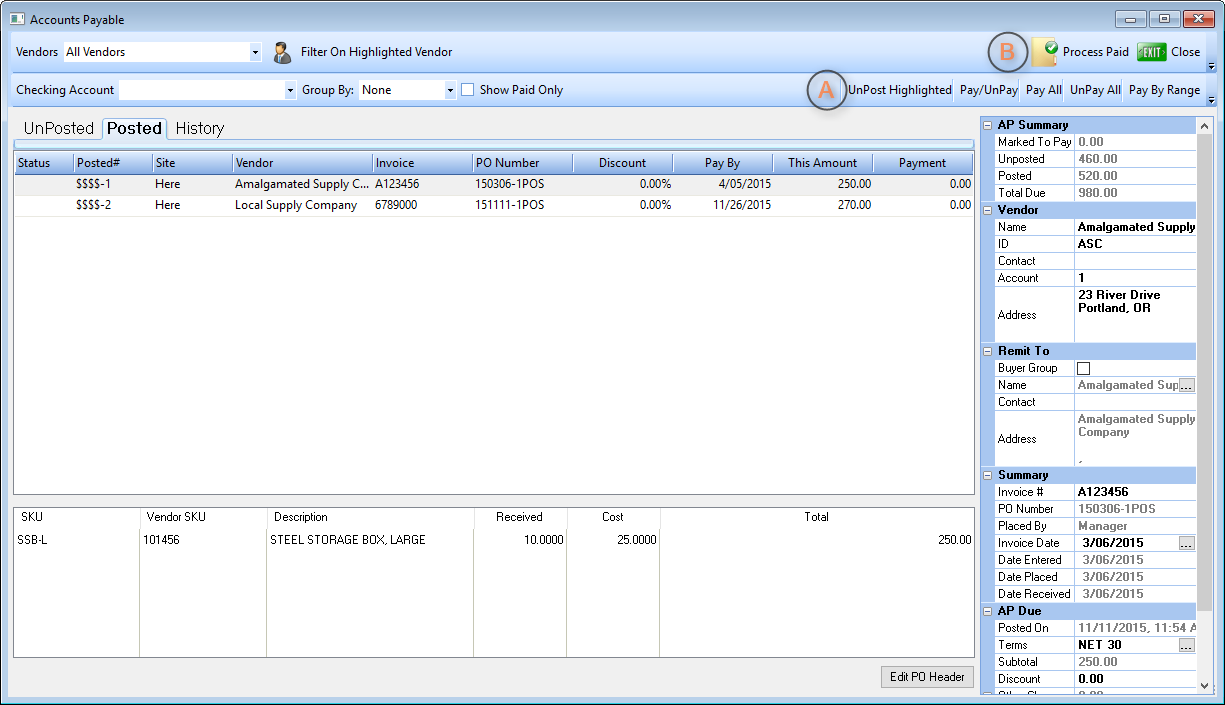
A) Mark the entries to be paid at this time. The value in the Marked To Pay column will no longer be 0.00.
TIP: If your list of payables is rather long, consider choosing UnPay All first to clear out any that might have been flagged to be paid during another session.
B) Select Process Marked [F9]. This will process all vendor invoices marked to be paid.
C) Statements and Checks will be printed, if you have turned this option ON under System Setup: Accounts Payable
D) Paid and processed invoices are transferred to AP History where they can be reviewed.
Pay/UnPay - toggles between paying and not paying the full amount.
Pay All - selects all entries for payment.
UnPay All - deselects all entries for payment. TIP: choose this button first to make sure nothing will get paid which should not be paid.
Pay By Range - selects only those entries within a specified date range. Opens the calendar for selecting a range of dates.
Manual Pay - allows you to enter a discount value and pay only a portion of the amount due as in the following example for Abes Book Distributors. (see Manual Pay) (Version 6: See example below.)
UnPost Highlighted - removes the entry from this listing and sends it back to the Accounts Payable - Unposted list.
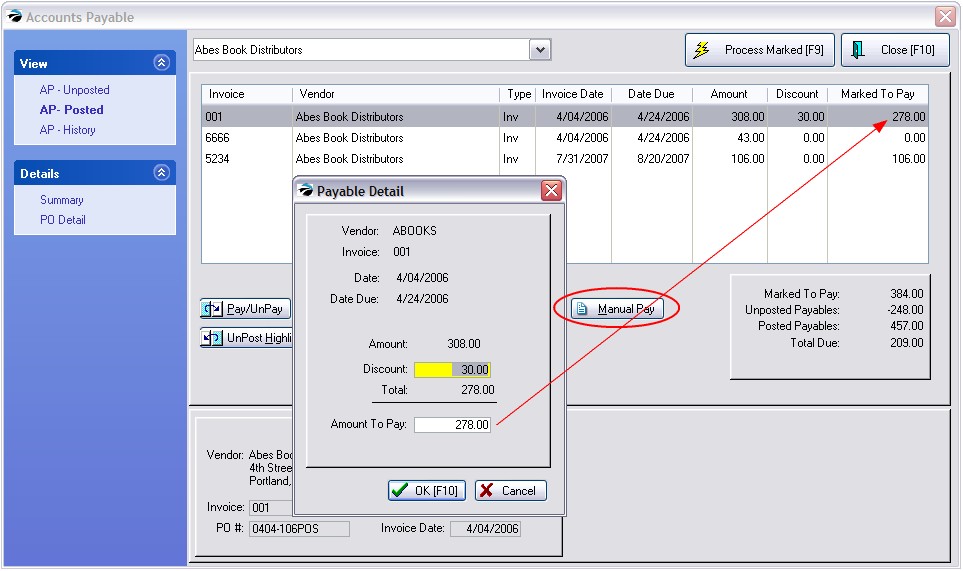
Version 6
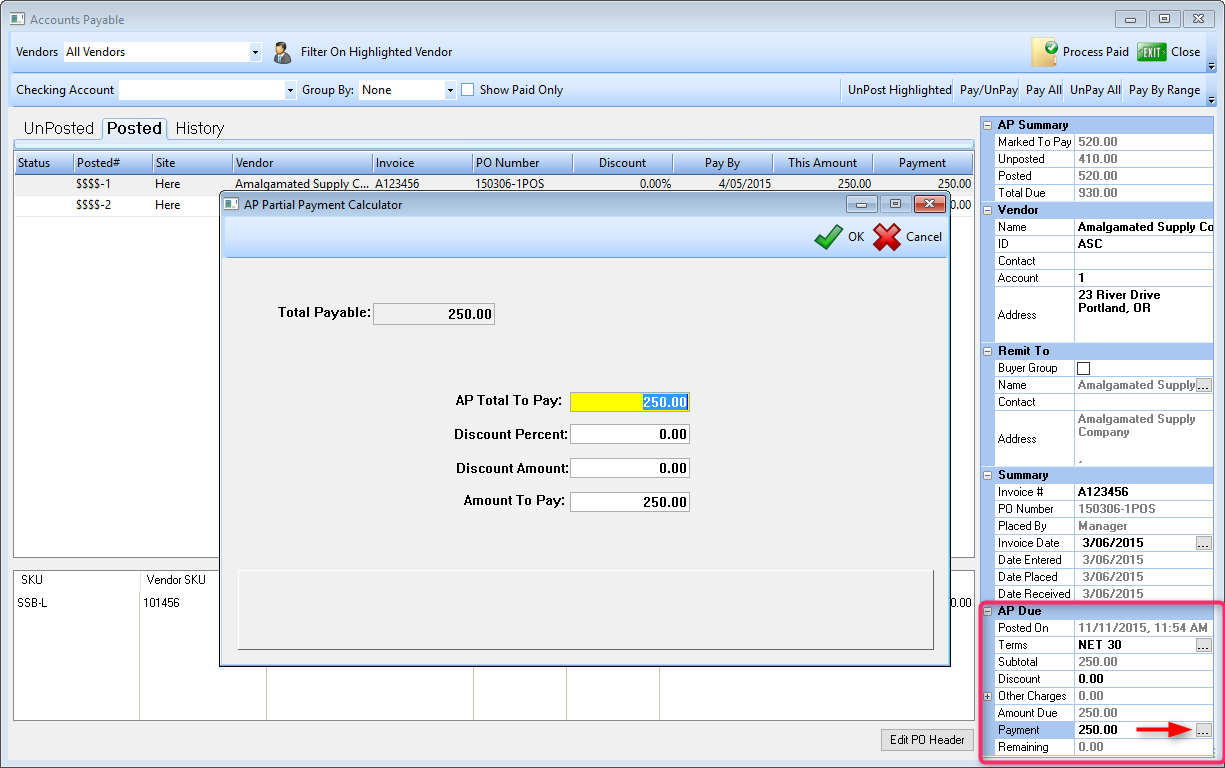
Manual Pay has been replaced by the AP Partial Payment Calculator in Version 6. On the Property Grid under AP Due, click on the box to the right of Payment. Here you can enter the amount you wish to pay, or enter a discount percent or a dollar discount.
-- Running Totals --
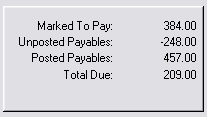
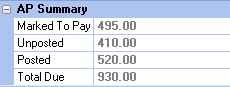 (Version 6)
(Version 6)
A running total of amounts due and Marked To Pay is updated as you edit the list to help you in your decision making processes.
Marked To Pay - a total of those items which are ready to be paid in this session or batch.
Unposted Payables - a total of AP in the Accounts Payable - Unposted list.
Posted Payables - a total of all entries on this list
Total Due - the grand total of Unposted and Posted. This is not affected by the items now Marked To Pay.
How To Void An Invalid Charge
1) Highlight the entry.
2) Choose UnPost Highlighted. The entry will be returned to Accounts Payable - Unposted.
3) From the Accounts Payable - Unposted screen highlight the entry and Delete the item.