This is a listing of vendor purchase orders which have been received or are pending being received (In Process) and need to be processed for payment.
AP UnPosted - The primary purpose of this list is to review, edit, and then "post" vendor invoices for payment when everything is correct.
1) Highlight an invoice to be paid. The Vendor's name and invoice number will be visible.
Check mark the transaction(s) to be paid. Choose Tag/Untag to put a check mark in the box. Note: you can tag multiple invoices for the same or multiple vendors
2) Then choose Post Tagged [F9]. This will move the transaction out of this list and into the AP - Posted section for payment
3) Select the AP Posted view, after you have posted all transactions to be paid at this time. (If an entry was transferred by mistake, go to AP Posted and "unpost" the invoice.)
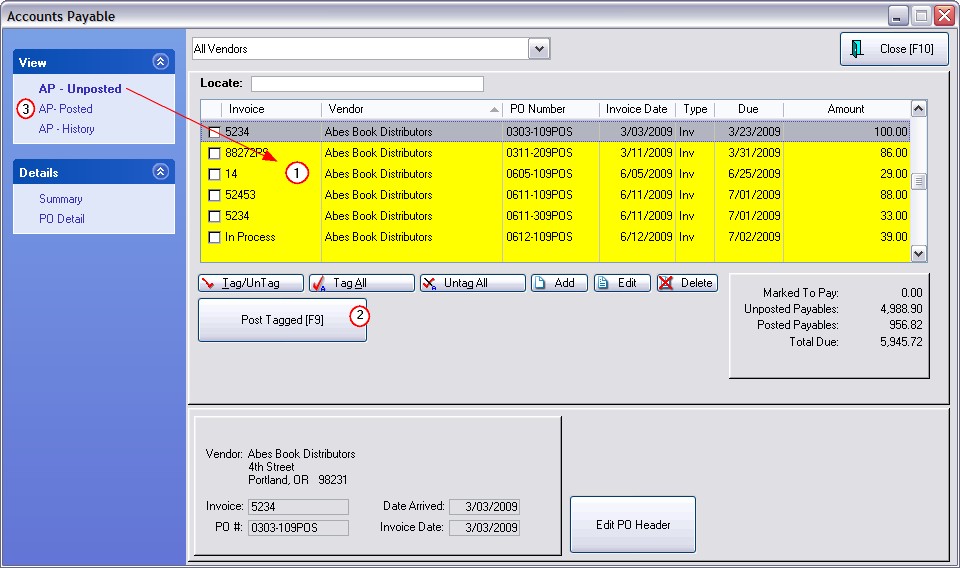
Version 6
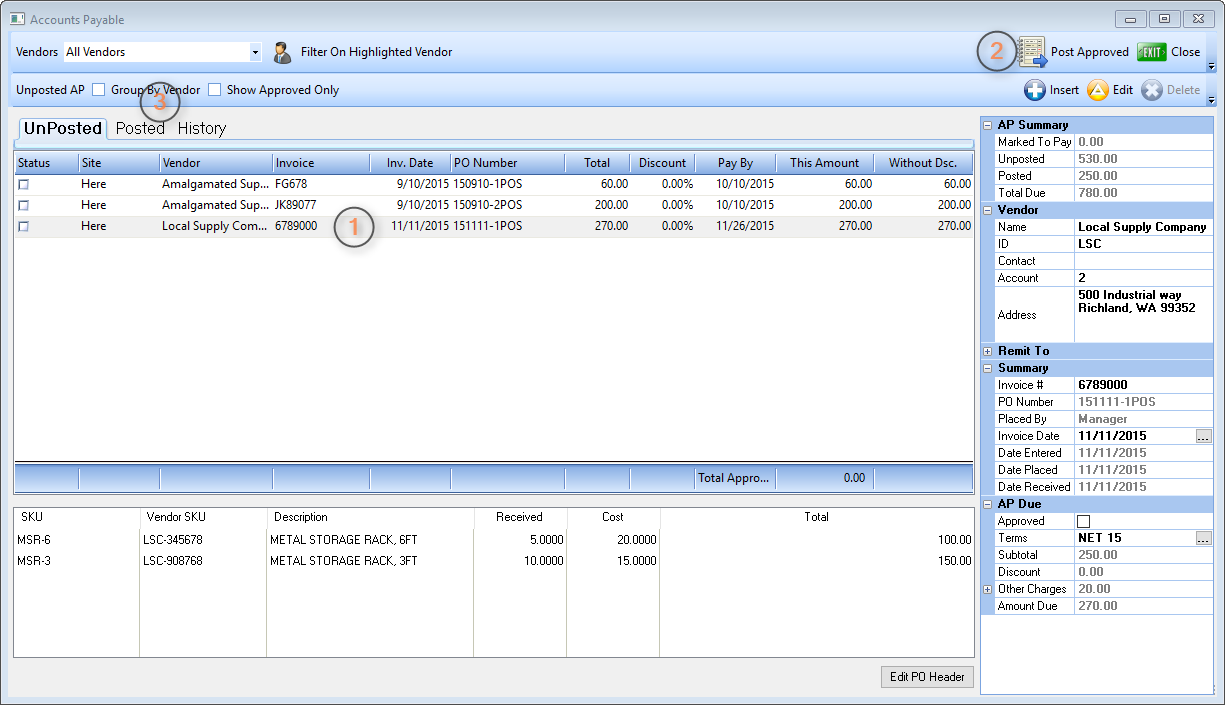
All columns can be sorted and searched.
Invoice Column
The Invoice number is the vendor's invoice number. This number can be edited here by choosing the Edit button in the event that you may not have had an invoice number, freight charges, or other vital information available to you when you receive the purchase order.
Packing Slip Number - If you had only received a packing slip, you could have add "ps" to the invoice number value for tracking purposes. The invoice number may be left blank when receiving the PO.. When you finally receive the vendor's invoice, then you make appropriate edits and post it for payment.
"In Process" means this is a purchase order which has not yet been received and is listed here to give you a better picture of future liabilities. You will not be able to post or delete this entry.
Vendor - The pull down menu at the top of the screen can be used to focus on just one vendor, otherwise, you will see all vendors in the list.
PO Number - Numbers are typically generated by POSitive, but they can be edited and made any number you wish.
Invoice Date - Date the invoice was received
Types - Cre - Credit and Inv - Invoice (Version 6: This information is in the Property Grid.)
Due Date - Date that payment is due the vendor. Based upon a setting in the Vendor record. (Version 6: Pay By.)
Amount - The total amount due on the vendor invoice.
1) Click on the desired Column Title. Choose one: Invoice Number, Vendor Name, PO Number, Invoice Date, Type, Due Date, or Amount. The triangle symbol will appear as an indicator of the sort column.
2) In the Locate field type the beginning characters and press Enter
If a purchase order has been received and the vendor's PO is not in the list it is important to remember that the PO will only appear in this list if the Vendor Term originally applied to the PO was set to Post To Accounts Payable. If the vendor invoice is not automatically listed here, you may manually add it.
TIP: For vendor's terms, designate COD purchase orders to be posted to this list even though they have already been paid. This can give your accounting staff a record of what has been paid out in cash and they can then delete or modify the transactions.
You may manually add vendor charges even if no purchase order was involved. This is typically used for vendors providing phone, cleaning, and other non-inventory services. Choose the Add button and follow the prompts. (see Payable Detail)
Tag/Untag Tag All Untag All buttons (Version 6: These buttons are no longer available.)
Post Tagged [F9] - The tagged item(s) is removed from the list and sent to AP Posted for payment processing.
Add - If a vendor invoice is NOT listed here, you may add it and then post for payment. (see Payable Detail)
Edit - You may correct the entries to match the vendor's actual invoice. (see below)
Delete - Remove the entry. If the entry is "In Process" you may delete it and if and when the purchase order is actually received, the correct information will be listed here again. Tip: Click on the column title to sort by invoice number.
Edit Header - can change dates and reference numbers as well as enter freight charges received after the purchase order was processed.
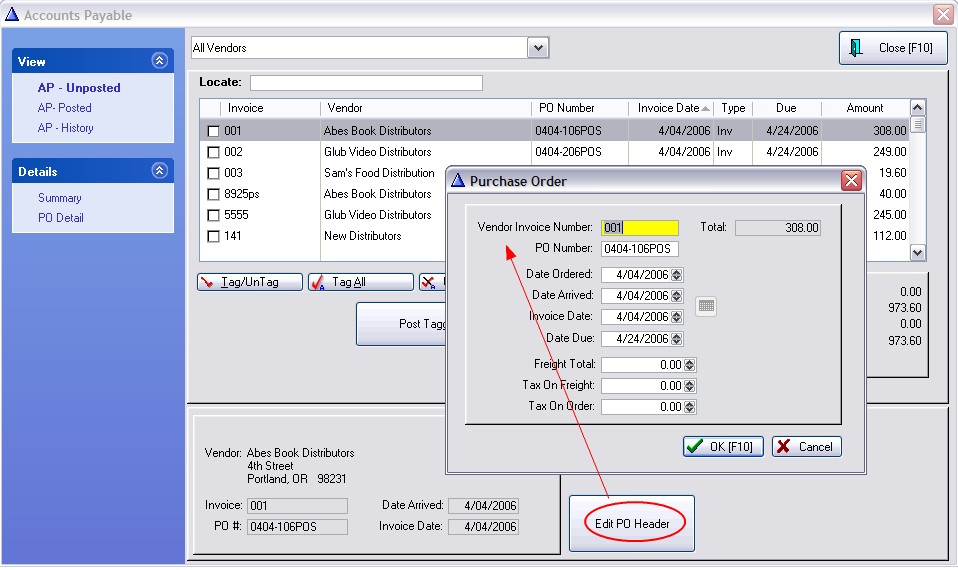
Version 6
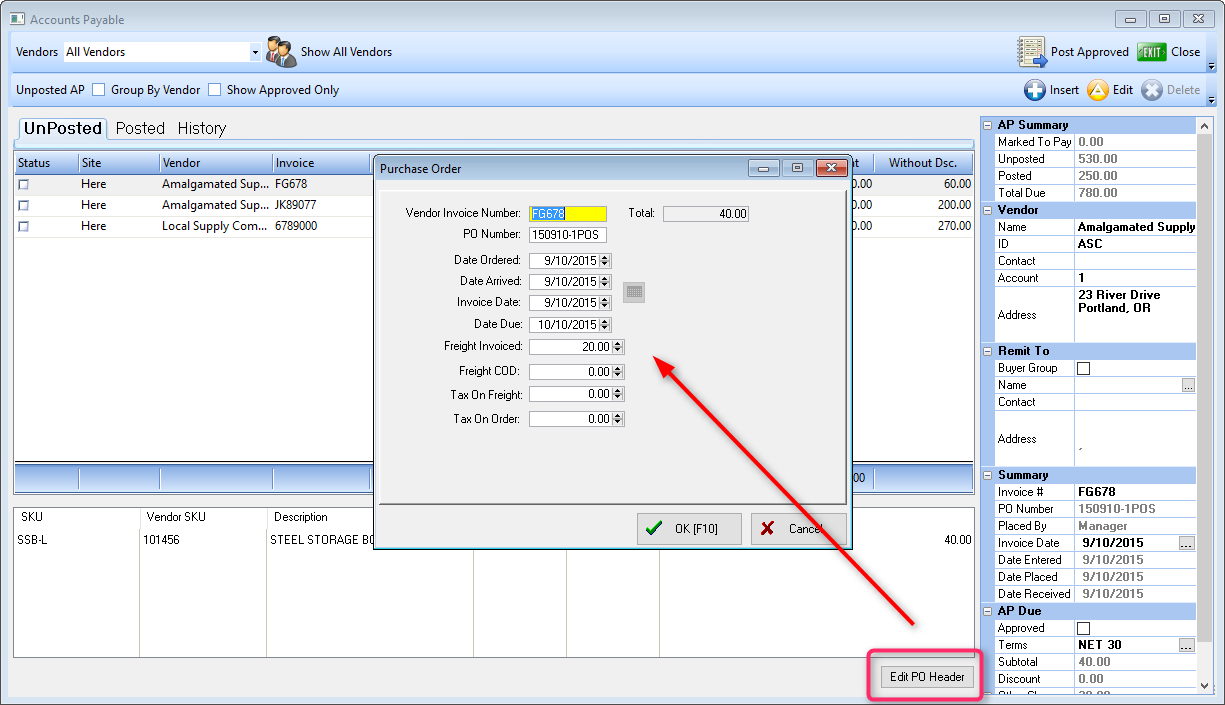
To Edit An AP Transaction
You will be editing the vendor's purchase order. You are able to change the header, i.e., information about the vendor and the PO. DO NOT edit the quantity and costs of individual items purchased.
A Word Of Caution: Before you edit a purchase order, especially before making any changes to costs and quantities, be sure that there are NO duplicate purchase orders. When POSitive receives a PO with vendor backorders, the PO will be processed for the items received and then a duplicate of the same PO will be processed when the backordered items are finally received.