You may assess finance charges on open store accounts. POSitive can automatically calculate and apply a finance charge.
The finance charge is part of the definition of the terms of purchase. Edit Customer Terms.
Finance charges are applied only once a month. Even if a customer AR statement is printed more than once a month, the finance charge will be calculated and applied only once.
The finance charge is calculated on a per invoice basis and not on the sum total of open charges. It is possible that some invoices will not have finance charges applied while others will. This is because at the time an invoice is put on Store Account, the Term of Payment selected may or may not be one that calcuates finance charges. If a Term had been selected with no defined finance charge, then a finance charge for that overdue invoice will never be calculated.
You may create a finance charge or any service fee at any time. Open the Customer AR History screen and choose ADD.
Fill in the fields. Be sure that the Status is OPEN and that the Transaction date is within the current AR Statement period.
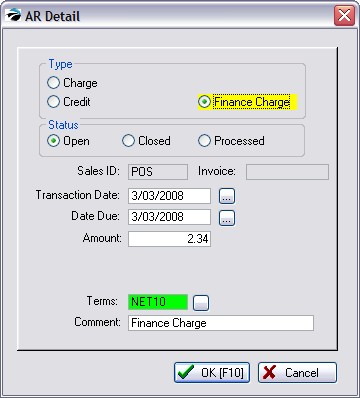
When invoicing, simply select a Term that has no finance charge affixed. If the customer is to be exempt from all finance charges, edit the customer account and select a term without finance charges.
Once finance charges are generated, they are listed in the AR Detail for the customer. If you wish to reverse or waive finance charges, you will need to give the customer a store credit, then use that credit to pay off the finance charges.
A finance charge is calculated from the Customer Term selected at the time of invoicing. If you choose to waive the finance charge, you create an offsetting store credit and apply the store credit towards that finance charge.
1) Go to the Customer Center
2) Highlight the Customer
3) Choose AR Detail button at the right
4) Choose ADD
---- CREDIT
---- OPEN
---- SALES ID
---- TODAY'S DATE
---- AMOUNT = (the FINANCE CHARGE AMT)
---- CHOOSE A TERM
---- COMMENT = Offset Finance Charge
-- Choose OK
5) Choose TAKE PAYMENT [F5] button
6) Highlight the Finance Charge entry and press Enter.
7) Note: You will be paying this off with the manually entered "Unapplied Credit" visible in the upper center of the screen.
8) Choose F10, Select OK, and when prompted to use Store Credit answer Yes.
POSitive never allows direct editing of existing transactions; creating counter entries is preferred because trace or documentation is generated. You must always work with counter entries.
General Ledger is impacted by Finance Charges. Contact POSitive support for more information.