Inventory Center, Stock Manager, Deleted Items
Once inventory items have been deleted, (see Recover / Delete Item) this Deleted Items Manager allows you to Recover (un-delete) selected items. Or you may permanently purge the list and the items cannot be recovered.
How To Delete Items From the Inventory Center
Inventory may be deleted singly or en masse by tagging multiple items in the Inventory Center and then by selecting the DELete button. Items cannot be deleted if they have a stock count are are committed to customer transactions and purchase orders. You will be prompted to confirm deletion. Confirm Item Deletion |
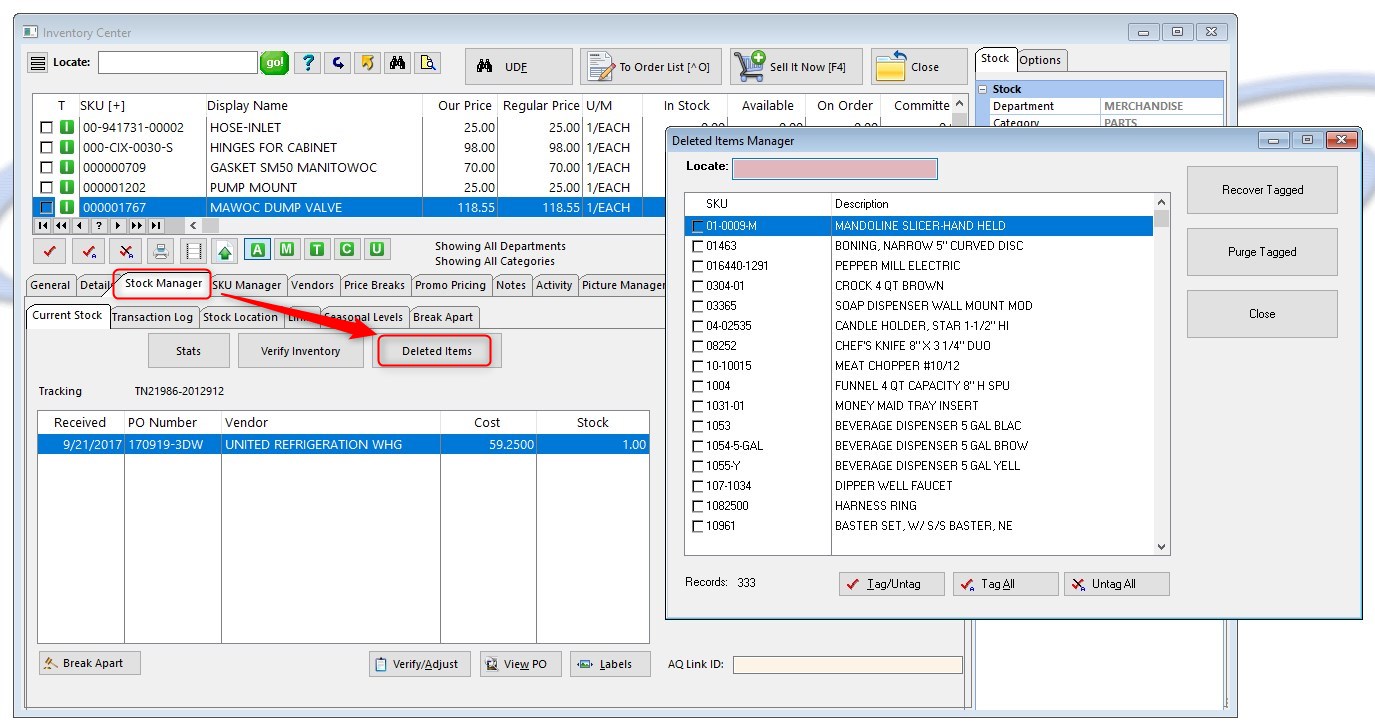
How To Use The Deleted Items Manager
1) Tag the items to be processed
Note: if the list is long, click on the column title to sort the list by SKU or by Description. Then type specific information in the Locate field and press Enter.
2) Choose either Recover Tagged or Purge Tagged.
Recover Tagged - adds the items back into the Inventory Center
Purge Tagged - permanently removes the item and cannot be recovered. You will be asked to confirm that you want to permanently delete them.
"Force Delete of Shared Items" - (requires MultiSite module) - The master site can remove these items from its own inventory and from all the remote sites simultaneously.
3) choose Close
Also see Recover / Delete Item