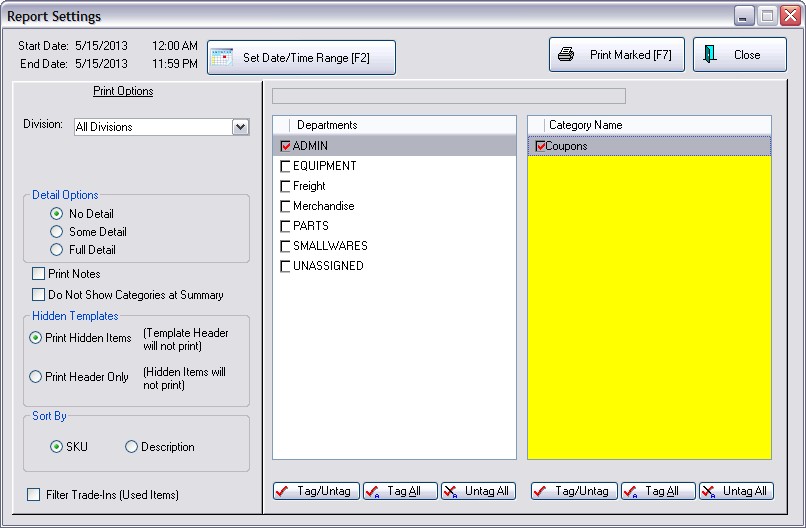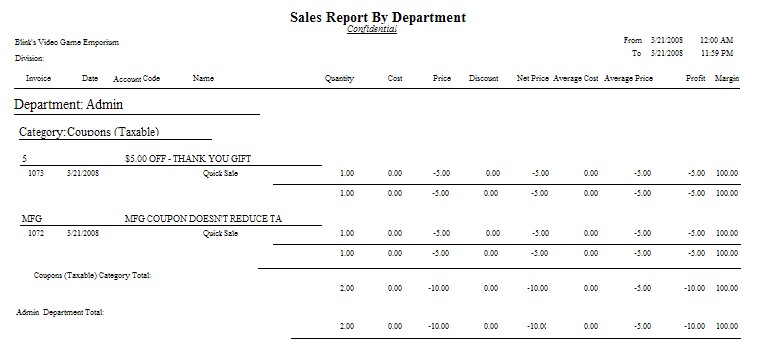| Show/Hide Hidden Text |
The Coupon Form of Coupon Manager allows you to name and define your own types of coupons. These coupons are actually inventory items with more functionality than the standard CTRL-C(oupon) command applied at an invoice screen.
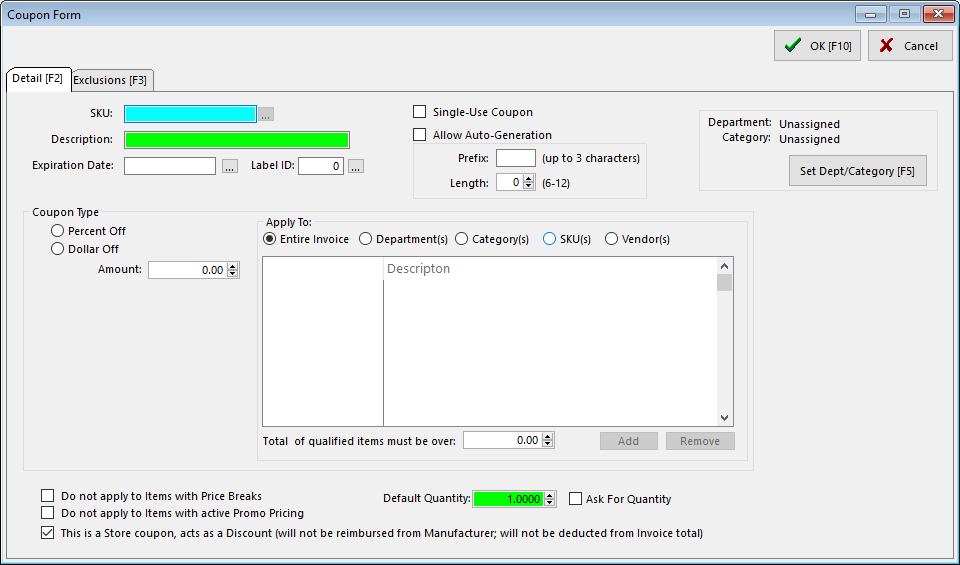
The coupon can be either a percentage off or a dollar value
The coupon is applicable to selective transactions.
•If it is to apply to all items on an invoice then the value of the items is calculated and a discount is applied.
•If it is to apply to a specific department, category, or SKU.then POSitive confirms the invoice contains qualifying items, calculates appropriate totals and a discount is applied.
•Selective Departments, Categories, and groups of Inventory can be exempted from the coupon settings. A handy Save Tags and Load Tags function streamlines the creation of these exemptions.
(see Mfg Vs Store Coupon)
1) Open the Coupon Manager (Inventory Center: Coupon Manager)
2) Choose Add
3) On the Detail [F2] tab - Fill in these fields
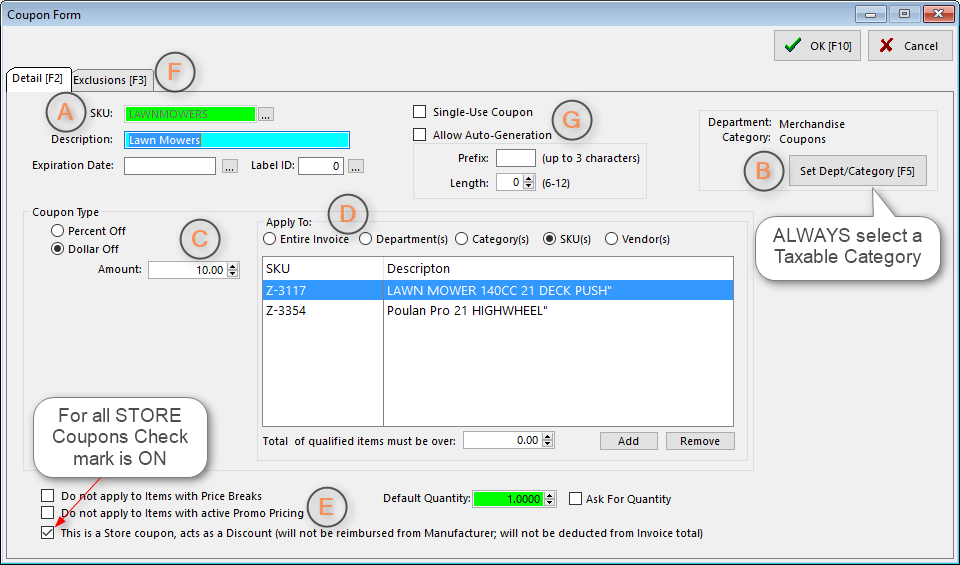
SKU - enter a SKU or product number (POSitive can print a barcode of this primary SKU)
Alternate SKU button (optional) to the right of the SKU field - allows for creation of additional SKUs for this coupon
Description - whatever is entered here will print on the customer invoice
Expiration Date - if left blank the coupon will always be valid. Use lookup to select a date.
Label ID - select a label form if you want to print a bar coded coupon (a specially designed label form)
This is an IMPORTANT setting because 1) it assures that taxes are handled correctly and 2) it makes reporting on coupons used very easy.
Set Dept/Category - Recommendation: Always select a taxable category called Coupons. (see Reports below)
•Percentage Off - each qualifying item on the invoice will be assigned the discount percentage. Some items will be ignored based upon the existence of price breaks, promo pricing, and exclusions. Inventory items which are set to "Not Allow Discounts" will also be ignored.
•Dollar Off - adds a line to the invoice with a negative coupon amount in the price field. There is no consideration of price breaks or promo pricing.
Amount - Enter a percentage or a dollar value
Apply To - Select an appropriate criteria for redeeming the coupon.
•Entire Invoice - any item on the invoice will qualify unless exempted by SKU Price or entries on Exemptions [F3]
•To Department(s) - all items assigned in one or more departments
•To Category(s) - all items assigned in one or more category(s)
•To SKU(s) - one or more SKUs
•Vendor(s) - all items assigned to one or more Primary vendors
Total of Qualified Items Must Be Over - Purpose: to set a minimum purchase requirement before applying a Dollar Off or Percent Off Reward TIP
There is a way on Touchscreen view to display how much the customer has purchased and how much still needs to be purchased in order to qualify for this coupon with a minimum total level. see Pre-Defined Buttons INFORMATION |
Default Quantity - Usually 1.00.
Check Ask For Quantity if you want to be prompted for a value.
Do Not Apply To Items With Price Breaks - automatically excludes items with active price breaks
Do Not Apply To Items With Active Promo Pricing - automatically excludes items with promo pricing
This is a Store Coupon, acts as a Discount (will not be reimbursed from Manufacturer; will not be deducted from Invoice Total)
NOTE: This option SHOULD be checked and the coupon assigned to a TAXABLE category if your coupon is of your own making.
If the Assigned Category is Taxable instead of Non-Taxable, then you will get better results.
(Tab in the upper left) Allows you to exclude Departments, Categories or Items from this Coupon.
•Single-Use Coupon - Coupon or Coupon Code may only be used once. MUST be used when auto-generating coupons for text marketing.
•Allow Auto-Generation - Used with text marketing. When customers text in to get a coupon code, a unique number, following the rules set below, is generated.
•Prefix - The coupon code can have a unique prefix to identify the promotion. Up to 3 alpha-numeric characters only.
•Length - This sets the total number of characters to be used for a coupon code.
A Manufacturer Coupon uses the same setup as a Store coupon, but with these two main differences. (see Mfg Vs Store Coupon)
1) The option "This is a Store Coupon.." should be OFF.
2) The coupon will only be valid if a specific product or line of products are on the invoice with possible Exclusions
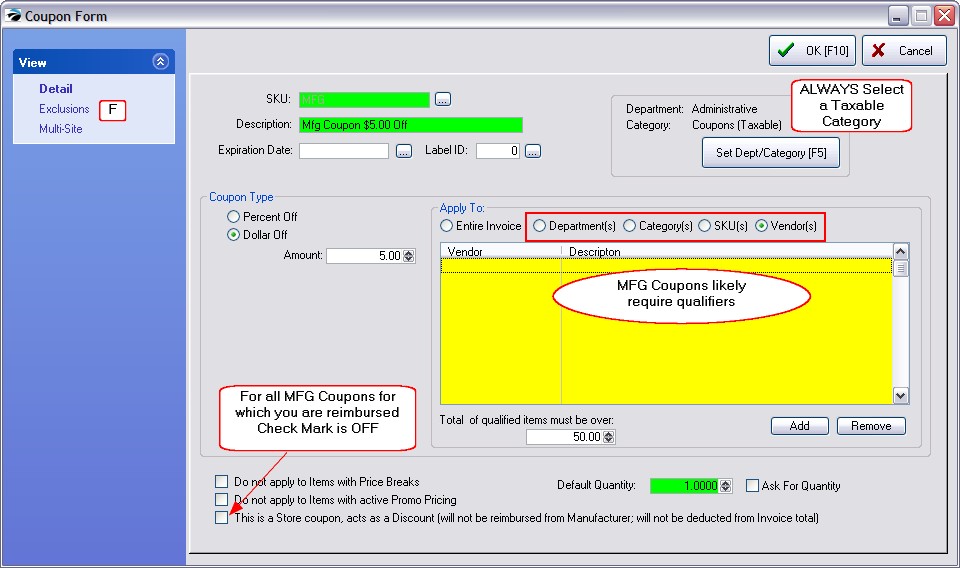
You may exclude complete departments, selected categories, and multiple inventory items or any combination thereof from coupon discounting.
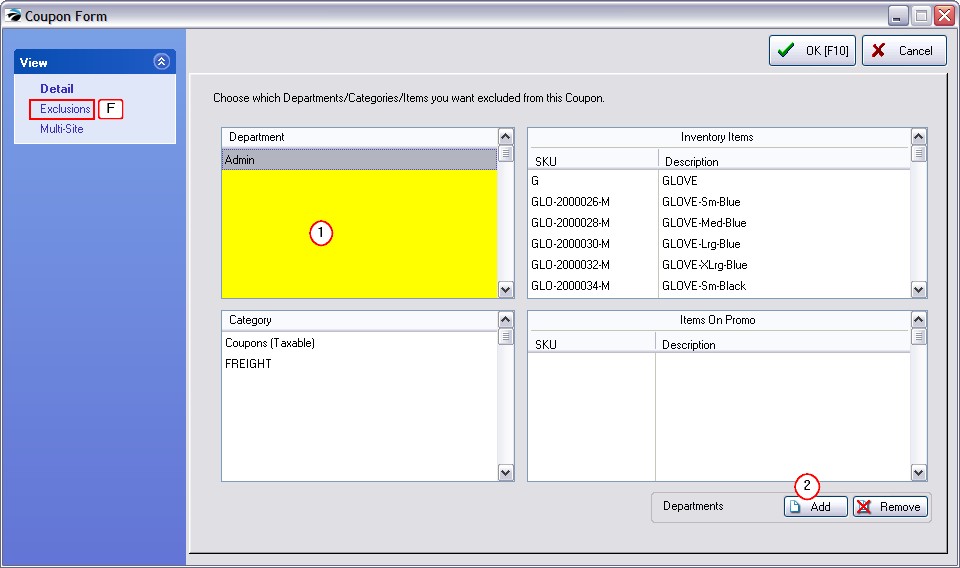
1) Click into the desired section. (Section name appears next to Add Button)
2) Choose the Add Button
3) Checkmark selection(s) and choose Select.
4) Repeat as necessary. Choose OK [F10] to close.
The Remove button will erase the highlighted item in the selected section.
You can run sales reports by department/category to see the frequency and value of coupon redeemed. If you have assigned all of your coupons into a common category, it makes reporting much easier.
Go to Reports: Sales Reports: Department/Category and choose Run Report [F7]