In the Inventory Center highlight the item you wish to print a label for, then:
1. Click on the Label icon to open the Batch window.
2. Labels are organized by "batches" and the label will be assigned to a "Default Batch" unless you create a new one. Or, you made add it to an existing batch. Also, the number of labels printed will be based on the current stock quantity, which can be changed if you wish.
3. Labels can be linked to Purchase Orders, which will be explained later.
4. Fast Add bypasses the previous options and sends the labels to the Default Batch and prints the quantity you select.
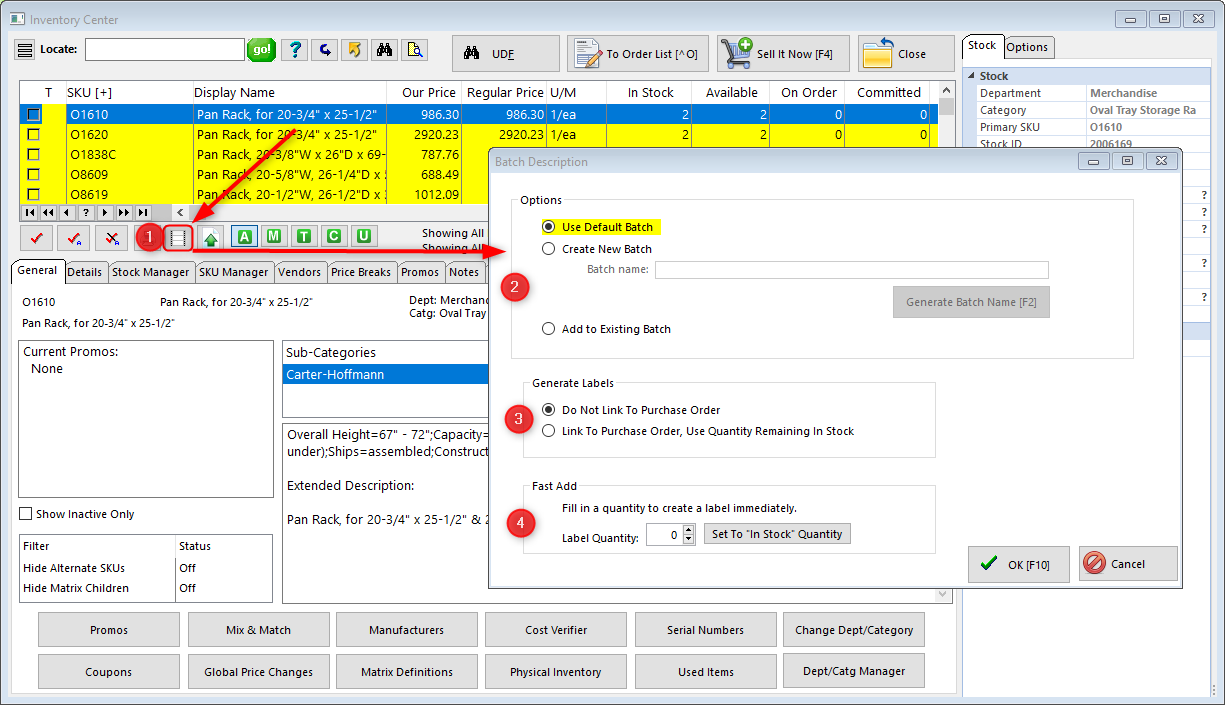
Printing Labels see Inventory Labels
Designing Labels see Labels List