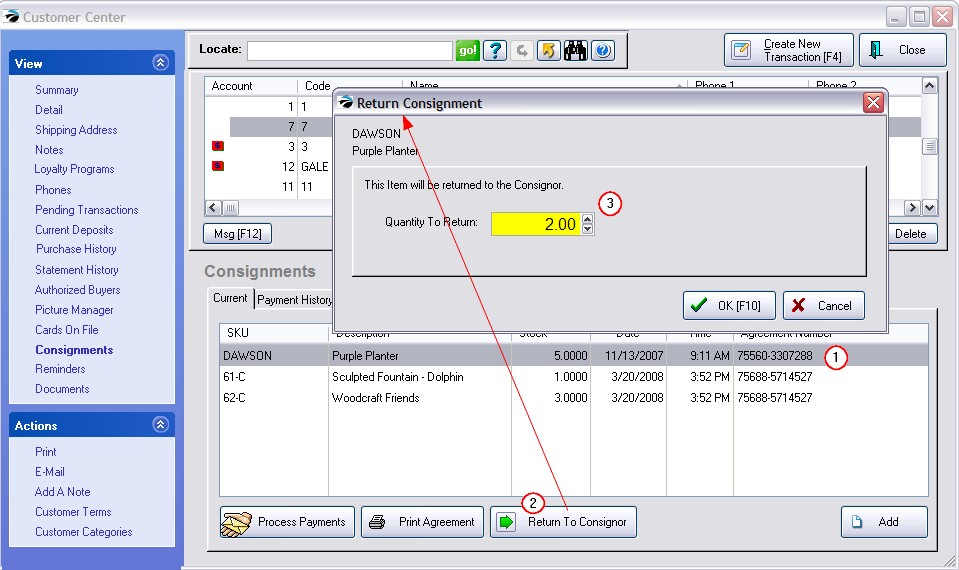This is Not a Feature of Standard Edition Contact your dealer if you wish to upgrade.
If the customer has contracted inventory items for you to sell, those items will be listed on this tab. Items are "received" through a Consignment Agreement which specifies the exact items and terms of sale of the items.
A "Process Payments" button allows immediate access to payouts for Consignments sold. (See Consignment Payments)
For additional help in creating and maintaining consigned items, see Consignments

Current (tab)
Lists consignment inventory items which have not yet sold. Here is where you Add a new consignment item. You cannot delete an entry, instead, use the Return To Consignor option.
Process Payments
Make payouts to consignor for monies earned through sales of consigned items. Once an item is processed, it moves to Payment History and cannot be re-processed.
Print Agreement
Re-print the terms of agreement between both parties. (The paragraphs of the agreement form can be edited by going to Maintenance: System: Consignments: "Edit Windows Consignment Form.")
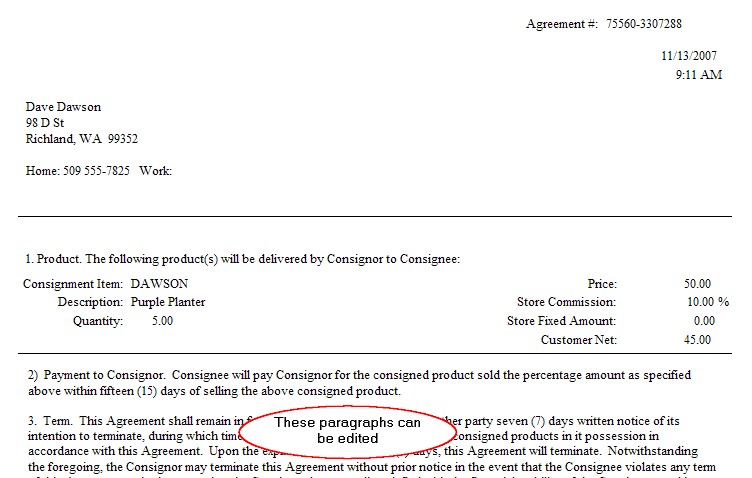
Payment History (tab)
Shows payout information. Payouts are made by going to Management: Consignment Processing. . (see Consignment Payments)
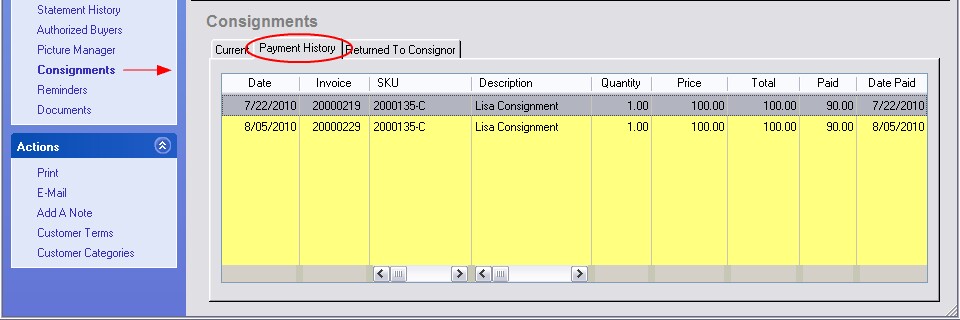
Returned To Consignor (tab)
Items which have been made inactive because they were returned to the consignor are listed here.
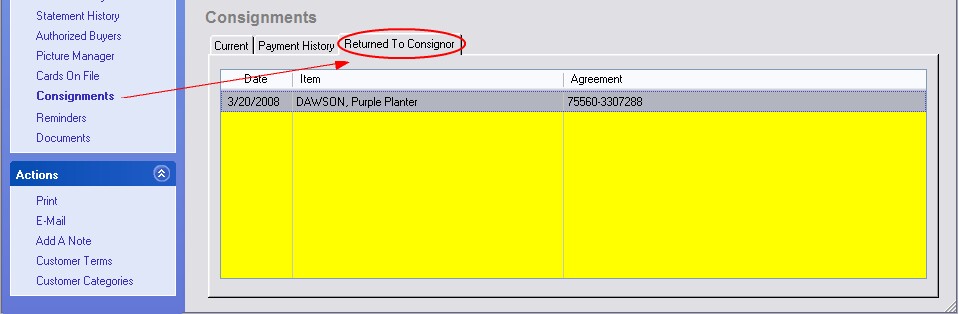
Return To Consignor
Remove an item from stock and return ownership to the consignor.
1) Highlight the item to be returned
2) Choose the Return To Consignor button
3) Enter the Quantity to be Returned and choose OK [F10].