This is Not a Feature of Standard Edition Contact your dealer if you wish to upgrade.
Consignment items are items which have been sold according to a contractual agreement. Profits are shared with the store and consignor. Payment can be made on an individual basis or en masse for several consignors. (See Consignments and/or Consignment/Alternative)
Go to Management: Consignment Processing

All consigned items which have been sold are listed here for processing payments to their consignors.
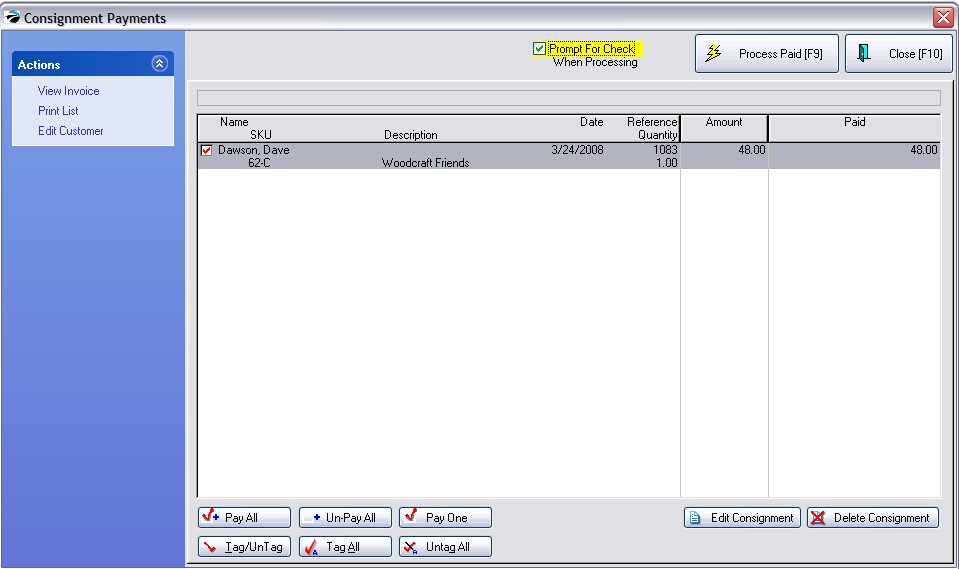
To Pay a Consignor
1) Highlight the consignor's sale.
(The entries are automatically sorted by consignor name to make payouts to individuals easier.)
2) Choose the Pay One button.
(If you do not agree with the amount to be paid, then select Edit Consignment.)
3) Checkmark the one(s) to be paid right now.
Tagging multiple entries allows you to pay them with one check. The Printout will include all items.
NOTE: This does not automatically post to POSitive Checkbook; you will need to do that manually. If you are not using POSitive Checkbook, you may want to activate "Prompt For Check Number When Processing."
PAY ALL - Fills in the amount To Pay
Pay All - All entries will be marked to be paid.
TIP: Use Pay All if the majority are to be paid. Then press Enter on an entry not to be paid and change the amount to 0.00.
Un-Pay All - All entries will be reset to 0.00 in the Paid field.
Pay Highlighted - for selecting just one transaction to be paid.
TAG ALL - Confirms that this transaction will be paid in this batch
Tag/Untag - a single item will be checked for payment
If a record is not "tagged," even though it has a To Pay amount, it will not be included in the batch.
4) Select Process Paid [F9].
You will be asked if you want to print a letter. And then the entry will be removed.
Process Paid [F9] - after tagging entries to be paid, select Process Paid. You will be asked if you want to print an accompanying refund letter.
View Invoice - review the invoice of the highlighted entry.
Print List - print a listing of all entries.
Customer - review the customer account of the consignor.
Edit Consignment - review and edit the consignment information.
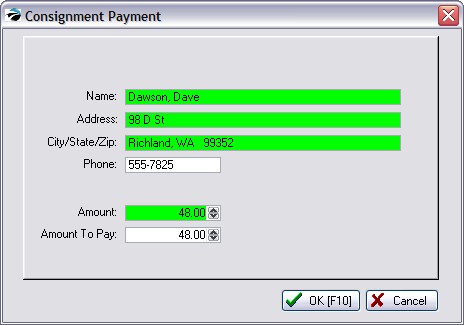
Delete Consignment - To erase a consignment transaction