| Show/Hide Hidden Text |
This screen is used for two purposes:
| • | Edit Consignment Payment - When preparing to process Consignment Payments, choose the Edit Consignment button. (see Consignment Payments) |
| • | Check Refunds - When tendering refund invoices, choosing to refund by Check and then selecting Mail Check will add the entry in Customer Refunds. (see Check Refunds) |
There is only a slight variation in the screens. (Differences)
Consignment Payment screen displays the customer's name, address and phone number. Based upon the terms of the consignment agreement, the consignor's calculated entitlement is in the Amount field. Use the Set To Credit Amount [F5] button to fill in the exact amount to be paid. Otherwise, you can manually enter the amount due the consignor.
CHECK REFUND The "Add Check Refund" screen shows a Store Credit field ("Current Credit On File:"). If you want to refund the full amount of Store Credit, choose the "Set To Credit Amount [F5]" button. Or you may manually enter the amount you wish to pay out in the "Amount To Pay" field.
|
If for some reason you know you need to write a refund check or a consignment payment for a customer not listed, you can add a refund or payment record.
1) Choose the Add button.
2) Choose the Customer. You may use the lookup. Upon finding the customer, the More Detail button will confirm that there is a store credit. Choose Select
Confirm the address and phone numbers. Make changes as necessary.
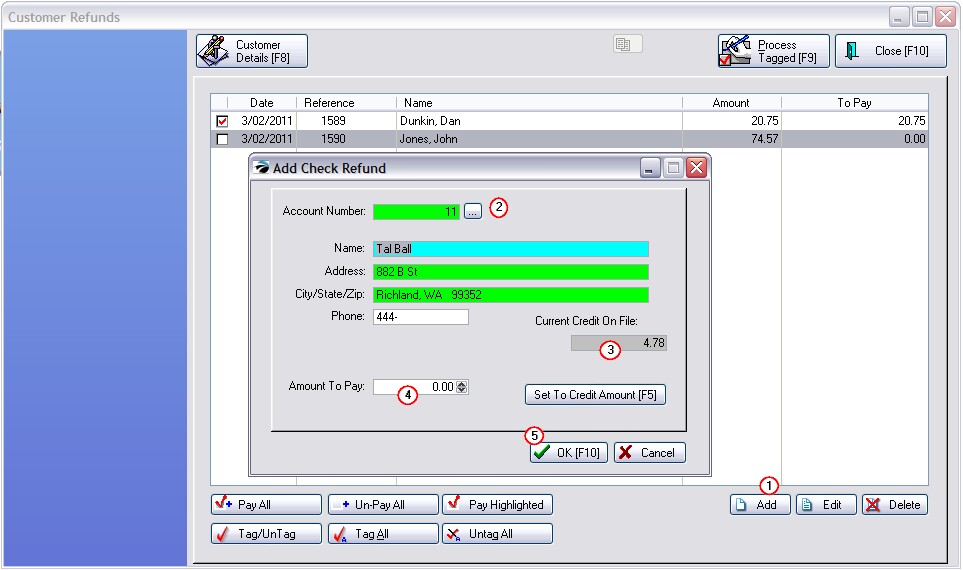
3) Review the Current Credit On File amount.
4) Click on "Set Credit Amount [F5]" or manually enter the amount to be paid out. Generally it is the full amount of Credit On File, but it can be a partial amount.
5) Choose OK [F10]