When searching inventory by description, there are times when you may know two or more words in the description that are not adjacent.
Use of the % sign will help you to find matching types.
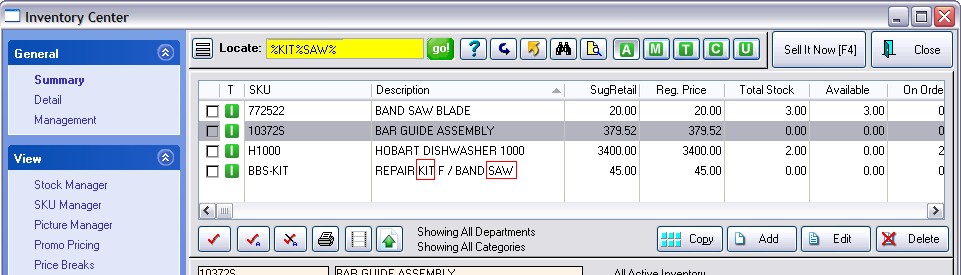
In the above example, you know that the item contains the words KIT and SAW, but you do not know the other words or characters between them.
After choosing to sort by Description, type the following into the Locate field:
%KIT%SAW%
and then press CTRL-Enter.
The cursor will highlight the first item matching the criteria and show other matches, if any.
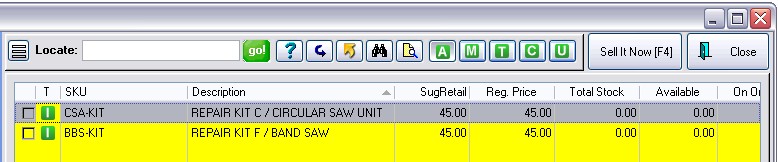
Notes:
•The percent sign % indicates any number of any characters
Technically, you could omit the % after the word SAW because there are no characters following SAW, but to be on the save side always end with a %
•You may search for as many words or strings of characters as you wish, just be sure to use % between those groups.
•Also, the search MUST be in sequence. Typing %SAW%KIT% will NOT find the desired item.