POSitive links one or more vendors to an inventory item. This screen shows which vendors can supply the item and reports on pending purchase orders. From here you can add vendors and/or order more stock.
Even more detailed information about the vendor can be accessed directly from this screen through the Vendor Info button.
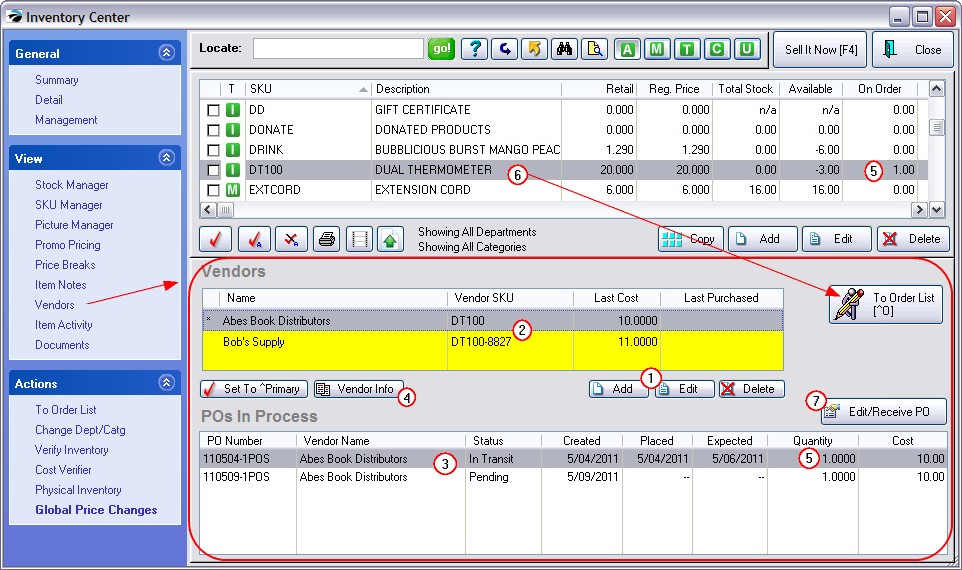
(1) Add, Edit, Delete - To add a vendor for the highlighted inventory item; to change the vendor SKU or vendor Cost; to remove a vendor as a source for the item.
(2) Vendor SKU - Last Cost - Last Purchased - The vendor SKU will print on purchase orders to assure that the vendor knows precisely which item you want to purchase. Each vendor will have its own vendor SKU. The Last Purchased and Last Cost value will be updated as items are received on purchase orders.
(3) POs In Process - All purchase orders for the highlighted inventory item are listed.
Status:
•In Transit - the item is being processed by the vendor and the PO is in the "To Be Received" group. The Placed and Expected date fields will be filled in.
•Pending - the item is on a PO which has not been sent to the vendor and is in the "To Be Placed" group.
(4) Vendor Info - Opens the vendor record for changes to Name, Address, etc.
Set To Primary - if there is more than one vendor for the inventory item, choose which vendor should be your primary source of the item. You can always control which vendor you will be using.
(5) On Order - If a purchase order is waiting to be received, the quantity ordered also appears in the top list on the line item record. In this example, it states that only 1 is on order even though there are two purchase orders for the item. Note: "On Order" only counts items on purchase orders In Transit.
(6) To Order List - If you choose to order more of the highlighted inventory item, you will be prompted if you really want to add it to the Order List. (see To Order List)
(7) Edit/Receive PO - You may edit the highlighted purchase order to make changes and even receive it to stock.