| Show/Hide Hidden Text |
The Summary has no editable fields, but it displays much useful information controlled by other property selections.
You may have noticed that it appears the same inventory item has been entered twice. Aside from the difference in SKU the two items look identical. In fact they are one and the same inventory record and therefore show the same stock counts and other properties. This is only apparent when you are sorting by the SKU column because the inventory item has two different SKUs for the same item. 1000-TH-I@2002 is the primary SKU which will be printed on invoices, in reports, and translated into a barcode on the inventory pricing label. The @2002 extension indicates the vendor of the item. 1000-TH-I is an alternate SKU for easy lookup of the item, regardless of the vendor. WARNING: If you choose to delete one line item you will be deleting both. (Optional) - If, when sorting by SKU, you do not want to see alternate SKUs, you can disable this default feature. Click on the Find Inventory (binocular) icon and choose Show Options and activate Hide Alternate SKUs. (see Find Inventory) |
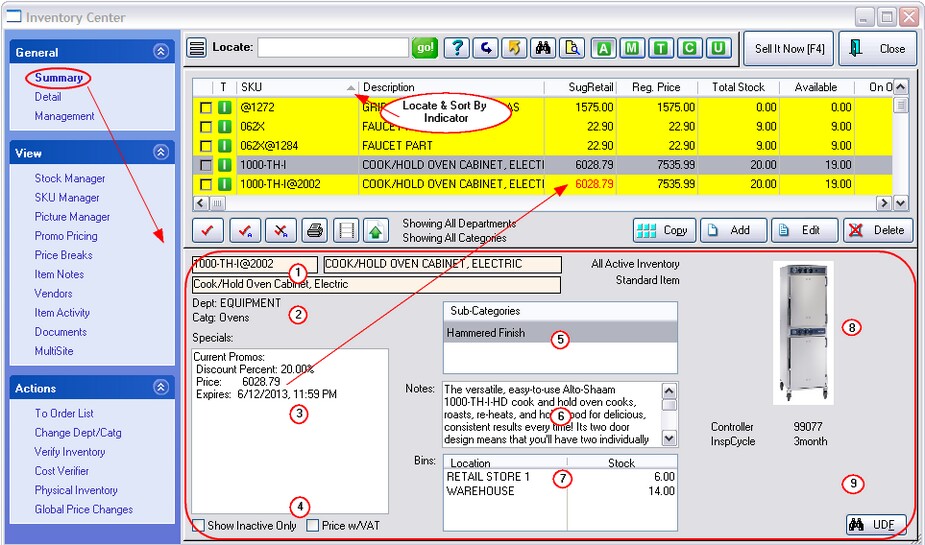
(1) Item Name(s) - Displays the primary SKU, Brief Description, and Long Description of the highlighted item.
(2) Department, Category, Active, Serialized - Displays the assigned status of the highlighted inventory item. (see Change Dept/Catg and Details)
(3) Current Promos - This information appears only if the promotional period is in effect today. The Inventory Listing will show the promotional price in RED. After the promotional period ends, the pricing will revert to the normal Regular Price. (see Promo Pricing)
(4) Show Inactive Only - Displays inventory items which have been hidden because they are not actively being sold. Accessible only on the Summary view. (see Inactive Inventory) Price w/VAT (optional) - Pricing of items includes a valued added tax as defined in System Setup (see VAT)
(5) Sub-Categories - Classification terms by which the item can be found. (Not available in Standard Edition) (see Find Inventory, Details, Locate Item)
(6) Standard Note - A primary (10,000 characters) description about the item helps promote or more specifically identify the item. This Standard note and four (4) other note types are readily editable. (see Item Notes)
(7) Stock Count & Location - Displays the total stock counts and storage locations of the item. The Inventory Listing will indicate if any of the items are held for customer orders and therefore the number available for sale at the moment. (see Stock)
(8) Picture - Every inventory item can have a picture assigned to it. This image can be imported and modified. It can be uploaded to your web site. (see Picture Management)
(9) User Defined Fields - Up to six (6) bits of additional information can be tracked per inventory item. These are called User Defined Fields and are part of the Category Definition to which the item is assigned. There is a Search UDF button to find all items with a specific value in one of the fields. (see Category and User Defined Fields)
(*) Sort By Indicator - When sorting the Inventory Listing by SKU, items with multiple SKU's will be listed more than once. The use of multiple SKU's for an item has many benefits. (see SKU Manager)