| Show/Hide Hidden Text |
Each inventory item can have five (5) different kinds of notes.
You will be able to view the notes from here, but you need to Edit the inventory item and choose Item Notes from the menu at left to add or edit notes.
Spell Checker - pressing F12 on the keyboard while editing a note field will activate a built-in spell checker
|
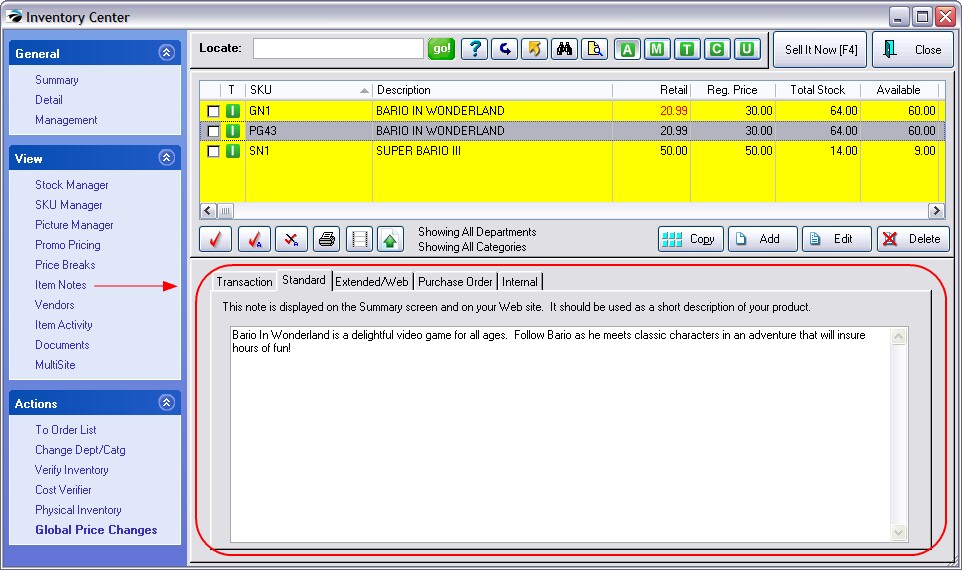
Transaction Note [F7]
Text typed here will be automatically attached to the invoice or order when the item is selected for sale. It can include special directions or notification. This information can be imported with the POSitive Importer.
TIP: If your store sells Training Classes, include the date and time of the class and a list of supplies to bring to class so the customer will have everything they need to know right on the receipt.
Standard Note [F8]
This note is used primarily with E-commerce to give customers a fuller description of an item. Sales clerks can reference it for a bit more information about a product specifications which they can then relay to customers. This information can be imported with the POSitive Importer.
This note can also be printed on inventory labels or a catalog printout. See Label Editing
Extended/Web [F9]
HTML codes can be used within this note for text enhancements, links, and inclusion of additional pictures.
Purchase Order Note [F11]
Some inventory may require special handling requests when purchasing the product from the vendor. This note will automatically be added to the purchase order on a line below the item name and quantity to order.
Internal Note [F12]
This note is for employees only. It serves as a reference for salient selling points of the product. These extensive notes can be added by a cut and paste method (ctrl-C and ctrl-V) to save time and effort.