This feature has been designed to alert you to an overall view of pending customer transactions.
When Creating an Invoice or Order
If you have activated the option in System Setup: Transactions: Customers tab to "Alert If Customer Has Pending Transactions," whenever you create an invoice for a customer who has pending transactions you will see a list of all transactions for the customer. This is a good opportunity to review the status of orders and to check to see if any orders are ready to be delivered and converted to an invoice.
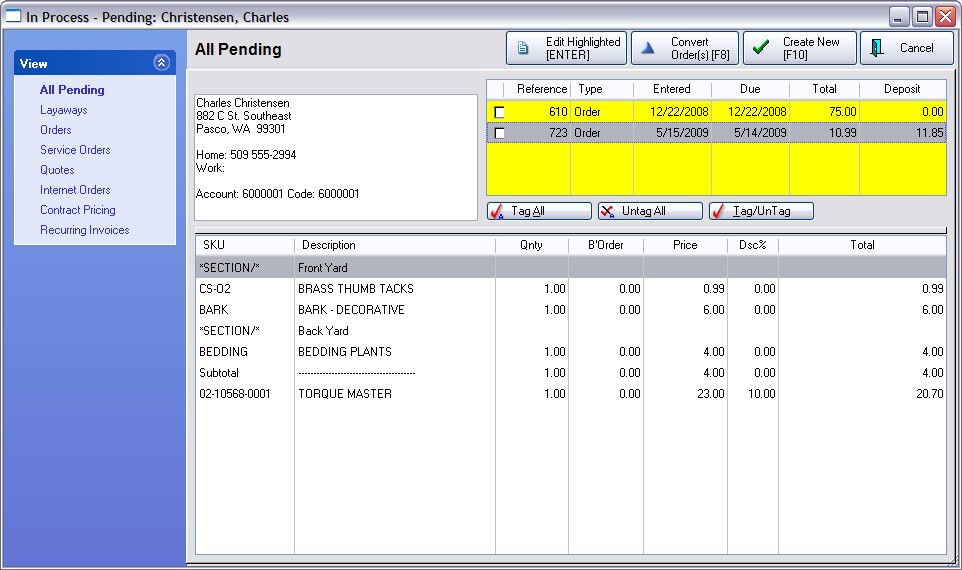
Handling A Pending Transaction
The View in the upper left corner allows you to filter the view to All Pending or to a specific type of pending transaction: Layaway, Order, Service Order, Quote, Internet Order, Contract Pricing, or Recurring Invoices.
On the right is a list of all pending transactions. Highlight a transaction and choose one of the following
| • | Edit Highlighted (ENTER) - will open the pending transaction for further modification or review. |
| • | Convert Order(s) [F8] - Highlight the pending order and the order will be converted to an invoice. If you have tagged multiple orders for the customer, you will be given the option to convert each one separately or consolidate them into a single invoice. |
| • | Create New [F10] - Ignore any pending transactions and proceed to create a new transaction. |
How To Merge Pending Orders
When creating a new order for a customer, you will see all pending orders listed in the upper right corner.
Review the contents, (bottom section of each order), checking to see if there are any Back Order quantities.
If appropriate, tag multiple orders and choose the Convert Orders [F8] button.
You will be prompted to choose
| • | One-By-One - will convert each order as a separate invoice. There are specific criteria which must be met: 1) the total (less any deposit) must be zero, and 2) there are no backorders. |
| • | Merge - will combine the items of all orders into one invoice. |
If there are deposits on the various orders, the deposits will also be combined and applied to the new invoice.
If you cannot deliver the backordered products at this time, consider using Partial Delivery. (see Partial Delivery)