A customer may want to pickup and pay for just a few items on the layaway or order and leave the rest until later. This is especially useful if some items are backordered and cannot be delivered at this time.
1) Open the Layaway or Orders In Process Screen
2) Highlight the customer order, and choose the Partial Convert button.
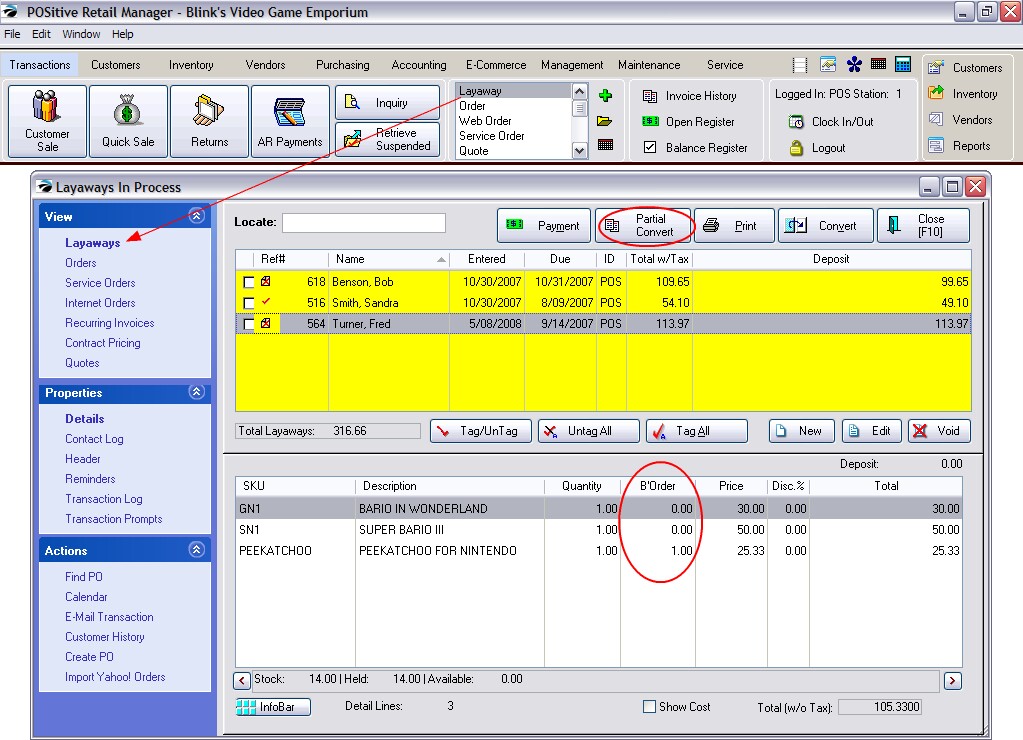
Select "In-Stock" Items To Be Delivered
Check mark each item to be delivered. and choose OK [F10] Typically, you would only be able to convert items which are in stock, but if you tag an item not in stock you will be able to make adjustments based upon your system settings.
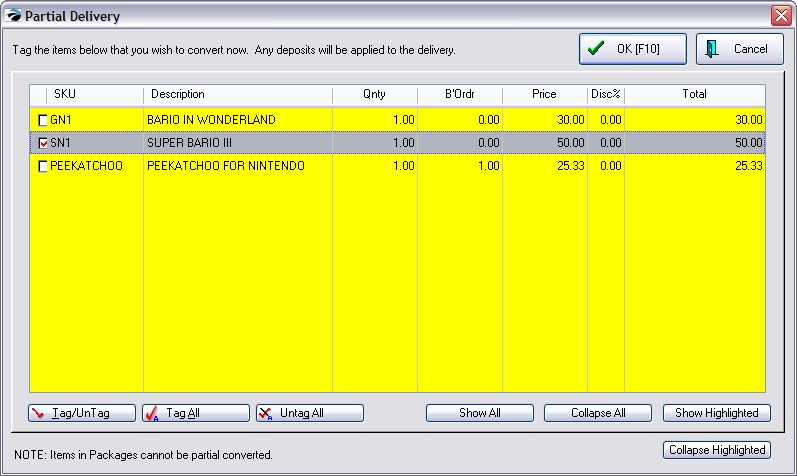
The resultant invoice can be processed just as any other. If a deposit was made on the Layaway or Order the charges for this invoice are deducted from the deposit.
The items not delivered still remain on the original order for processing later.
Remember that eventually ALL pending transactions MUST be converted to invoice or voided so that inventory stock counts, taxes collected, and monies deposited can be properly reported and tracked.
Partial Convert of Sections
When using Sections (not available on Register Style screens) each section has it's own checkbox. Select the section(s) to be converted and choose OK [F10] The sections not selected will be retained with the original order or layaway. (see Section Manager)
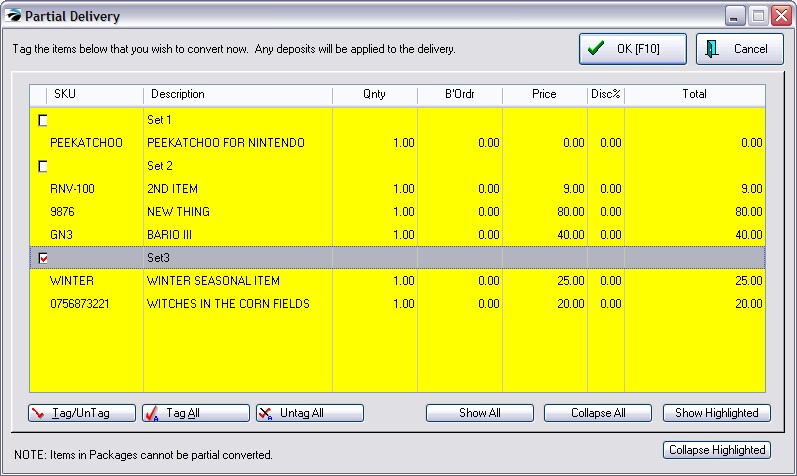
Converted Sections are intact on the invoice and in Invoice History.
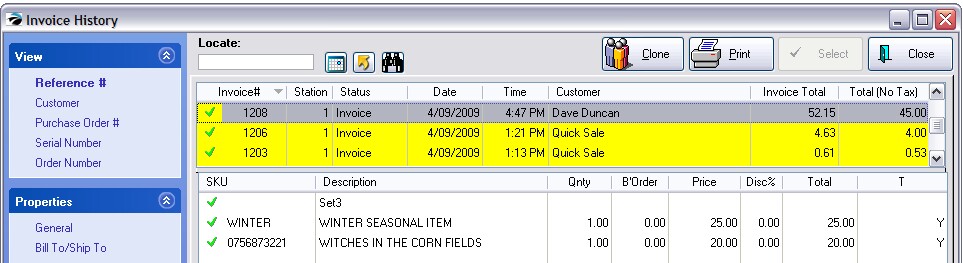
Partial Convert Of Packages
IMPORTANT: use of Package (CTRL-P) anywhere in the invoice NULLIFIES THE USE of Partial Convert. You must move products to a different customer order to deliver them separately.
When the items on a pending layaway or order are part of a "package," the Partial Convert option will appear to give a choice for delivering all or just part of the group, BUT this is not going to work.
Here is the original detail. Packages start with a PACKAGE line and end with a Subtotal line.
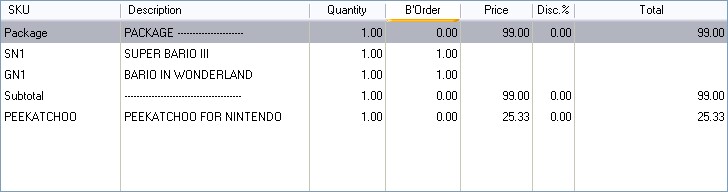
Choosing the Partial Convert button will then display a checkbox for all items even those in the package.
WARNING: Choosing OK [F10] to NOT convert the following as it is displayed, even it it is not in the package; this will convert EVERYTHING to an invoice.
SOLUTION: You MUST remove the items to be delivered now from the current order and create a separate invoice or order for the customer.
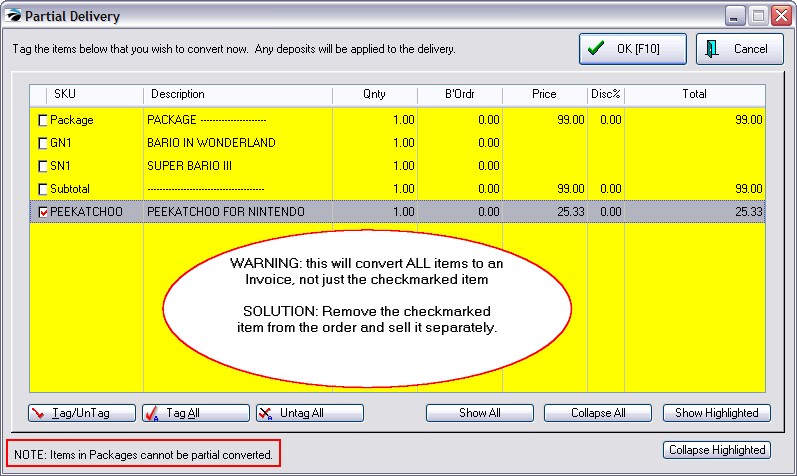
Buttons
Show All -
Collapse All -
Show Highlighted -
Collapse Highlighted -