| Show/Hide Hidden Text |
POSitive has several import routines for converting lists of inventory, customers, and vendors into the POSitive program. The import utility is very flexible allowing you to cross match POSitive fields with your import file fields. This import feature will save you a great deal of time and there seems to be no limit as to the number of records which can be managed in POSitive.
Go to Maintenance: Import and choose a type.
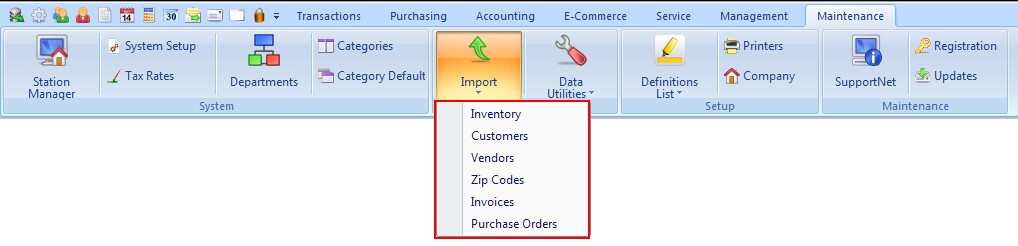
|
TYPES
Inventory - An electronic list of items you sell can be obtained from your vendors, extracted from other software, or created quite easily in Microsoft Excel. (see Importing Inventory)
Customers - An electronic list of people and businesses can include current customers or potential customers. (see Importing Customers)
Vendors - An electronic list of your vendors. (see Importing Vendors)
Zip Codes - If you can obtain a zip code list, POSitive can import the data. (see Importing Zip Codes)
Invoices - Once you have imported customers and inventory, you may choose to import historical invoices for the customers. The primary value is to be able to see linked purchases. You will not have all the functions of generated invoices, but you will be able to review customer purchase history and clone an old invoice to a new one. Contact your dealer for more information. Fields
Importable fields are as follows: - Customer Account Settings - Date Format - Match Customer by |
Purchase Order History - importing details of purchase orders done prior to implementation of POSitive gives you a bigger overall picture of your store's activity. You will not have all the functions of generated purchase orders, but you will be able to review history of purchases for a greater time frame. Contact your dealer for more information. Fields
Importable fields are as follows: - Description (of the item) Settings - Date Format |
(General Ledger Import - This is not a supported tool in POSitive, but some select dealers can offer importation of your old General Ledger information for a fee. Contact your dealer for more information.)
INVENTORY UPDATES
Existing inventory can be updated using same or modified inventory import files. One can export POSitive Inventory in total or in filtered groups (see Send To) and edit the file in Excel. Saving the changes as a comma delimited file will allow you to re-import the modifications to update existing inventory items.
An additional tool for updating inventory is the Import Physical Inventory screen available at the purchase order, invoice, order list, and physical stock change screens. (see Import Physical Inventory)