Different types of data can be exported from POSitive to various document types.
For example, at the Inventory Center or Customer Center,
1) choose the Gold Send To arrow. ![]() at the top of the screen.
at the top of the screen.
2) select the send to and document formats and options visible here
3) then choose Save. If you have lots of information to be exported, it may take a few minutes to compile and launch the target program.
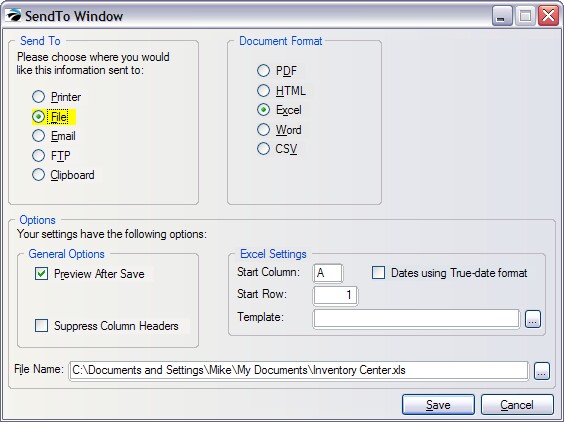
Send To
Printer
OPTIONS
Preview
Dates using True-date Format (recommended)
Pages Width - Calculated or Fixed
Printer Name
File
Creates a file which can be saved and re-opened as needed.
Choose a Document Format and set appropriate options.
Composes an e-mail message containing the information in the list.
Choose a Document Format and set appropriate options.
FTP
Places the information in the list on an FTP web site.
Choose a Document Format and set appropriate options.
Clipboard
Places the information into computer memory known as the Clipboard. Using CTRL-V or Paste, the information can be recovered and placed in a document or file.
Choose a Document Format and set appropriate options.
Document Format
HTML
OPTIONS:
Configure FTP Settings
Suppress Greenbar
File Name
Excel
OPTIONS:
Preview After Save
Start Column
Start Row
Template
File Name
Word
OPTIONS
Preview After Save
File Name
CSV
OPTIONS
Preview After Save
File Name