POSitive has over 300 reports already defined (see Reports) which will likely serve your purposes.
Customized Reports
You can create a report from scratch using POSitive because there is report designer capabilities in the Report Writer program included with POSitive. (see Report Writer)
We recommend that you review the reports which are available, then ask your dealer or POSitive Software Company what it would cost to create a report meeting your specifications.
Or you may want to consider purchasing a third party software program which does design reports and which can access POSitive data files. You could choose Crystal Reports. However, you will need to learn how to use that software program on your own.
Limited Modification of Reports
There are a few reports in POSitive which allow for selection of information and arrangement of what fields are displayed. For example, you may modify, copy, and create new Vendor Inventory reports. By selecting the Print button on the Vendor Inventory List, you will see a Custom Reports window.
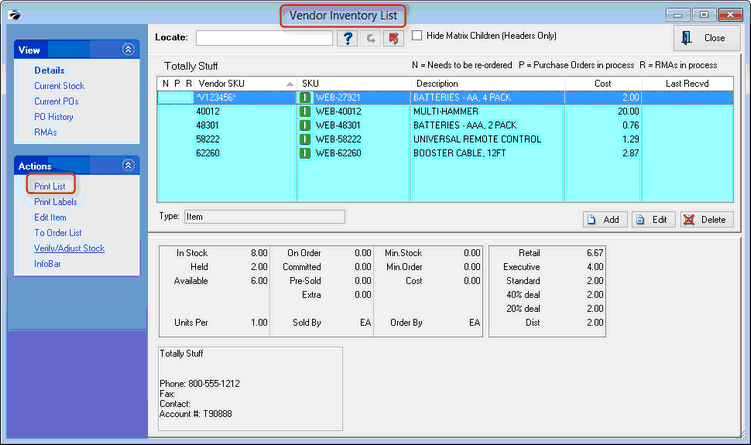
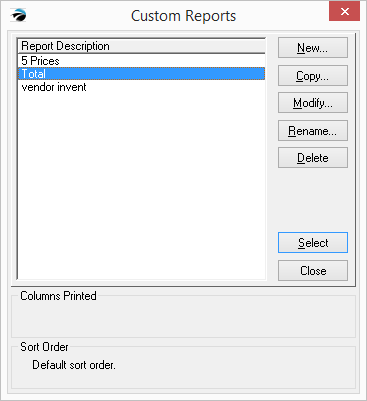
If you choose New or Modify you will be taken to the Custom Report Wizard. Here you can choose to include or exclude elements on a report. The elements on the right will be part of the report. The Add and Remove buttons and the Reposition Up and Down buttons give you some control over the report.
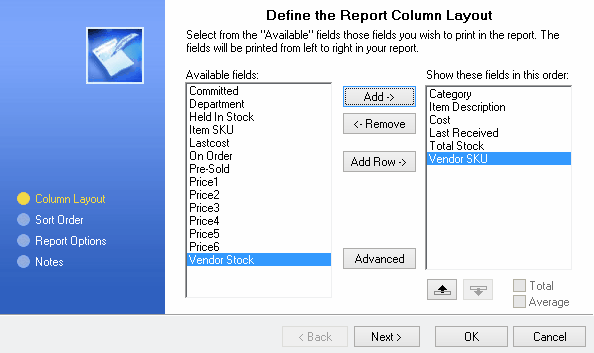
You will NOT be able to add any other elements than what are already provided.
Then select how the report is to be sorted.
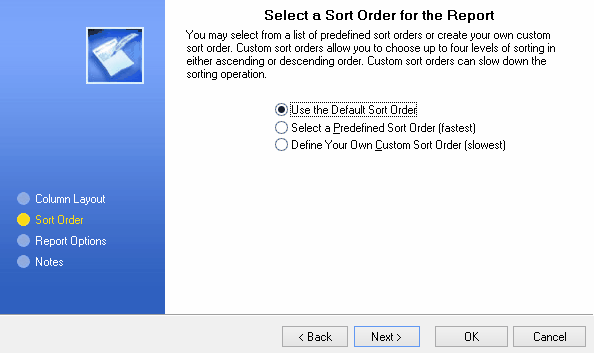
Choose Next and select options for the report.
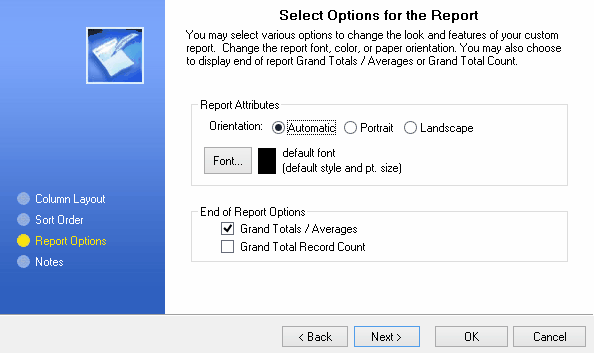
Choose Next to be able to add Notes for the report.
When you choose OK, you will be returned to the Custom Reports screen where you can Select the report for printing.
A sample report:
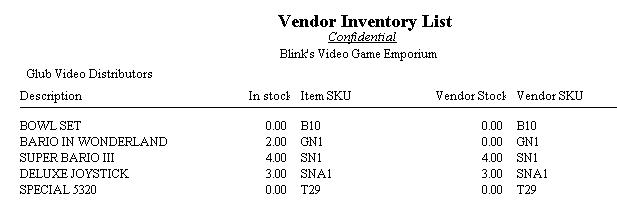
Some Custom Report Fields
When creating or modifying a report layout, you may choose from fields already listed. For your convenience, here is a list of fields available per report type.
Vendor Inventory List (highlight Vendor, choose Vendor Inventory: Print)
Available Stock
Category
Committed
Cost
Department
Item Description
Item SKU
Last Cost
Last Received
On Order
Price 1
Price 2
Price 3
Price 4
Price 5
Price 6
Total Stock
Vendor SKU
Vendor Stock