Each category maintains its own properties and interactive settings. These properties are applied to inventory items automatically and many can be changed and re-applied to existing inventory assigned to the category.
Because of the inherent power of the category, you should spend some time considering how to implement its features in your store. See What Categories Can Do and Freight Category.
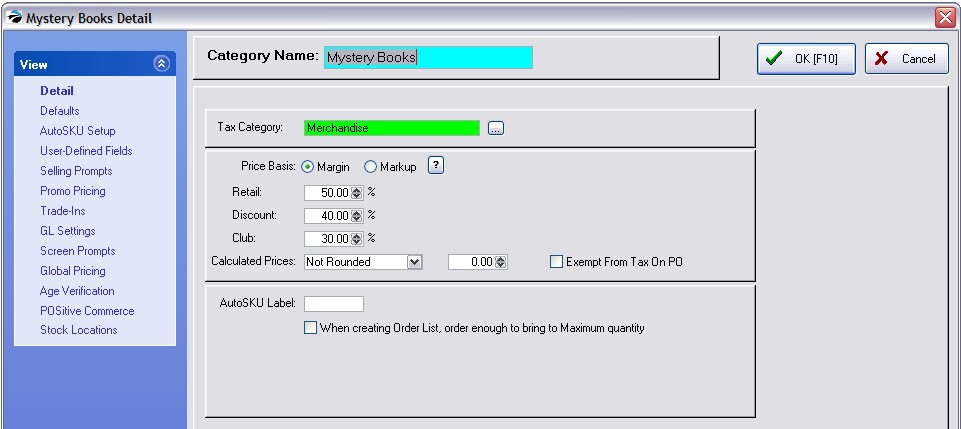
View Category Properties
Detail - Name & Pricing options
Defaults - Switches for prompts and tracking
AutoSKU Setup - SKU generation rules
User Defined Fields - a method of classification which expands on the item making it more unique rather than more general. For example, there may be two books titled “Birds of North America” however, user-defined fields for author, publisher, publication date, etc. would distinguish the books.
Selling Prompts - prompts the sales clerk to ask the customer for additional information when an item is sold from this category. For example, it could be information or instructions or measurements or registrations.
Promo Pricing - set promotional prices for all items in the category
Trade-Ins (With Rules) - an item in this category can receive trade-ins and make payout value based upon current stock counts and cash or store credit settings
GL Settings - (Optional) Assign unique GL Accounts for items of this category.
Screen Prompts - changes the field names of an inventory item assigned to this category.
Global Pricing - set fixed pricing (even fixed costs) for all items in this category
Age Verification - set the minimum age required to buy products in this category
POSitive Commerce - Assign picture and descriptive paragraph about the category
Stock Locations - identify various areas where stock belonging to this category will be stored