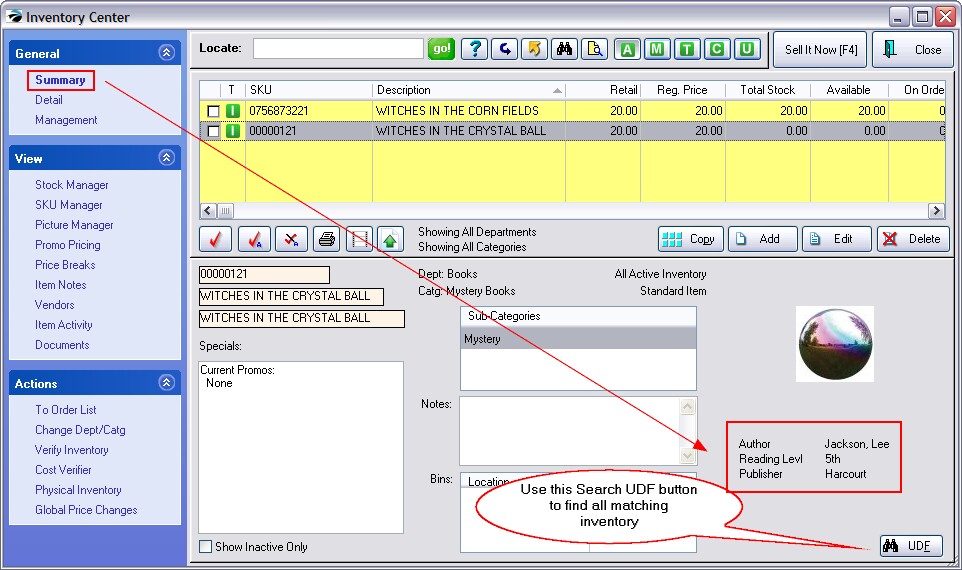| Show/Hide Hidden Text |
User defined fields are an advanced level of inventory tracking to record and report on special details of the item. For example, if I sell books, the description field will only track the title of the book. With the addition of user defined fields, I can also record and report on the Author, Publisher, Reading Level, General Classification, etc. I can then query POSitive to show all inventory available by a specific user defined field, such as Author or Reading Level.
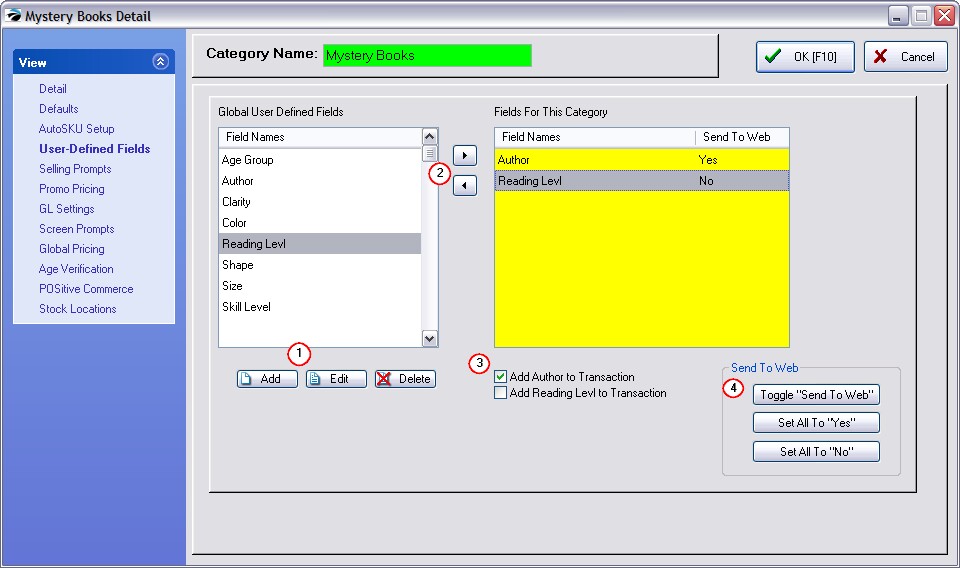
These fields are called User Defined because you create the fields as will best meet your needs.
You may create as many named fields as you wish and then assign only the appropriate fields to a specific category. For example, I would not assign fields named Clarity, Shape, Color, to a Book category, but they would be appropriate for a Gems category.
How To Set Up User Defined Fields
(1) Highlight the User Defined option and search the list of fields already available under Global User Defined Fields. Press the Insert or ADD button to add a field, if necessary.
(2) Highlight the field to be assigned to this specific category, and press the transfer (>>) button to transfer the field to this category. (To remove the field from the category, select the bottom transfer (<<) button.)
(3) Optional: check mark which fields will print the contents of the User Defined Field on the invoice when the inventory item is sold.
(4) Optional: flag which fields will be posted on the web site. Send To Web
The "Send To Web" option is either Yes or No. This setting can be set globally by choosing -- Set All To "Yes" Or it can be set individually, by highlighting the User Defined Field Name and choosing the "Toggle 'Send To Web'" button. Click until the desired Yes or No appears on the screen. |
What To Expect
| • | An inventory item will have corresponding blank fields for recording the user defined name values. |
| • | On the Inventory List you can choose the UDF button to lookup inventory items based on the contents of the user defined fields. |
| • | You will be able to report on a user defined field. For example, you could choose to see the titles of books by a particular author or grouped by all authors. |
| • | You will be able to include a user defined field on a price label, so that in addition to the description and price, you could have the Reading Level. |
| • | When the item is sold, the user defined field information could print on the invoice. |