It is a good idea to regularly save your work. The BEST plan is to use the method outlined in 1.2 Save Touchscreen Layout. This allows you to have backups which you can reload if necessary.
Best Method
1) Select the Tools tab of the Tool Panel
2) Choose the Export Project button at the bottom of the Tool Panel
3) Enter a name for this file.
TIP: The name of the file should include the date and a subletter for each revision.
For example,
Mike0513a.BTN
Mike0513b.BTN
Mike0515a.BTN
Throughout the course of the day, you should pause and make regular saves of your work. By entering the date and a sequential subletter you will be able to pinpoint which saved file is the most current and if necessary recover an older version.
4) After entering a name for the file, choose Save. You will be returned to the editing screen.
General Save
On the Tool Panel, there are 3 ways to save your work. However, none of these methods will create a recovery file as described above.
A) a Save To Disk button - at the top of the panel.
Click this button and you will be asked if you want to save your changes.
Answering YES will save the touchscreen project and after saving you are still in the Touchscreen Editor.
HOWEVER, this will NOT create a file which can be recovered. It simply saves your work in an SQL file which is not easily modified for recovery purposes.
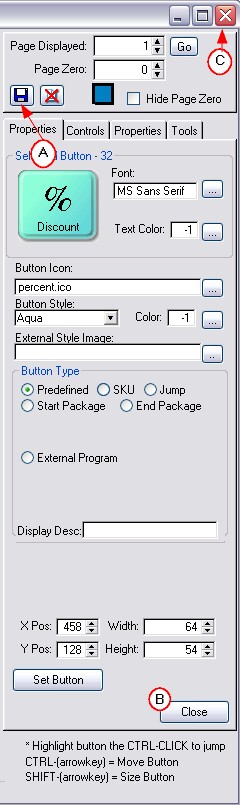
B) a Close button at the bottom of the Properties tab of the Tool Panel
Choosing Close will ask if you want to save your changes and then closes the Touchscreen Editor.
If you answer NO, and editing done since the last save will be lost.
If you answer YES, all edits will be saved and the Touchscreen Editor is closed.
C) the Windows normal Red X
Choosing the Red X will ask if you want to save your changes and then closes the Touchscreen Editor.
If you answer NO, and editing done since the last save will be lost.
If you answer YES, all edits will be saved and the Touchscreen Editor is closed.
Why would you ever choose NO?
If you made a simple mistake and you know that you could simply re-open the touchscreen editor you could get back to the original screen.
If you have made lots of changes, you would lose all those changes.
Try It Now
Using whichever method you want, choose to save your work.