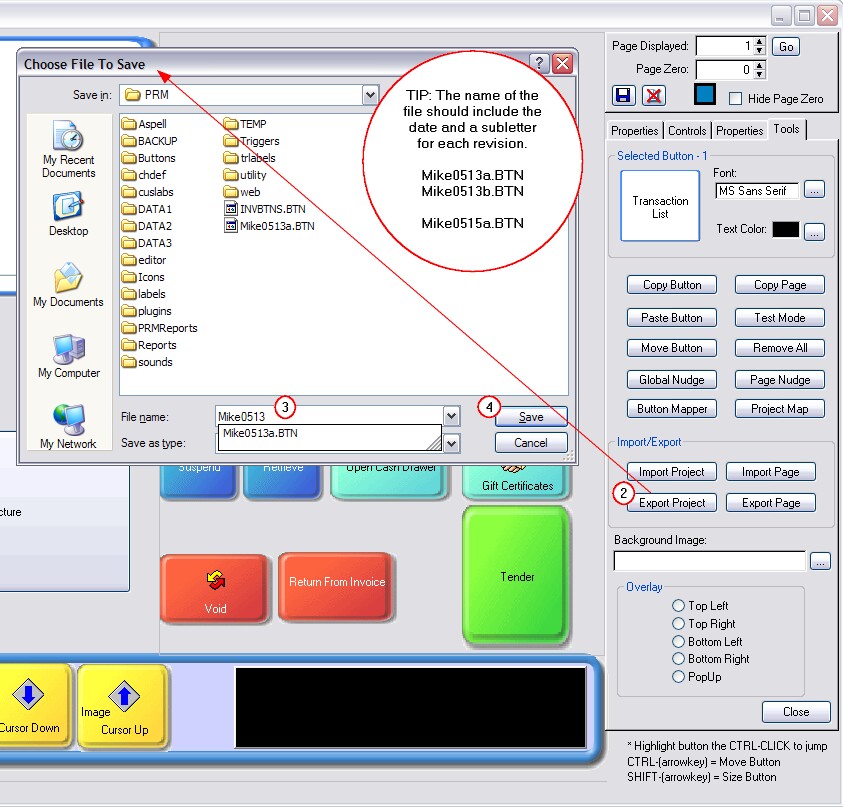| Show/Hide Hidden Text |
Now that you have opened the touchscreen editor, you should save the current layout as a separate file so that you can recover it if you make mistakes you cannot undo.
Plan to frequently save your work through the course of the editing session.
Not seeing any colored buttons in the center?
Then you really are starting from scratch. But don't worry, save this project anyway so that you will learn this skill. |
Save Your Work
1) Select the Tools tab of the Tool Panel
2) Choose the Export Project button at the bottom of the Tool Panel
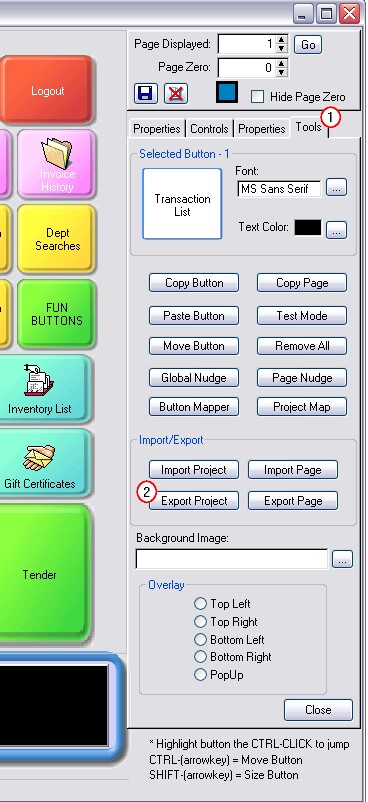
2) This will open the Choose File To Save screen.
3) Enter a name for this file.
TIP: The name of the file should include the date and a subletter for each revision.
For example,
Mike0513a.BTN
Mike0513b.BTN
Mike0515a.BTN
Throughout the course of the day, you should pause and make regular saves of your work. By entering the date and a sequential subletter you will be able to pinpoint which saved file is the most current and if necessary recover an older version.
4) After entering a name for the file, choose Save. You will be returned to the editing screen.