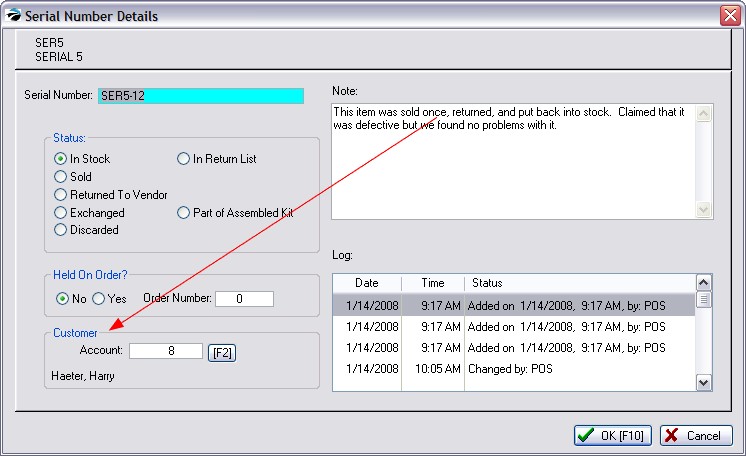This is Not a Feature of PFR Contact your dealer if you wish to upgrade.
Inventory items can be tracked more precisely if they are assigned a serial number. Some items come with a serial number already placed upon the product which you will record in POSitive, but you may use your own serial numbering method for any item.
For serial number tracking to work well you must
•Turn on "Track Inventory Quantities" on the Inventory tab of POSitive Setup Form.
•Turn on "Serial Number Options" and "Prompt For Serial Numbers When..." as needed
•Flag an individual inventory item to Track Serial Numbers. TIP: The category defaults will apply this option automatically.
On the POSitive Setup Form: Inventory: Serial Numbers tab, you will see these setting options.

Track Serial Numbers In Service - The service department may choose to record and track serial numbers of equipment worked on as well as tracking of items sold. Although this requires a little more work initially, you will be able to provide your customers with a complete service history of equipment repairs. It will also help your technicians to pinpoint or eliminate possible problems.
Enter Serial Numbers When Entering Transactions (Selling).- As you sell serialized inventory, you will be prompted to record the serial number on the invoice. If the item's serial number does not exist in POSitive, you will be able to enter it for the first time as you are invoicing.
Enter Serial Numbers When Receiving (PO) - When a PO is received with serialized inventory, you will be prompted to enter the serial numbers. The POSitive SmartSerializer can be used to generate serial numbers in a sequence to save you time. If you bypass entry of serial numbers at the time of receiving, they can be entered later.
Allow Duplicate Serial Numbers - (Usually not activated) Normally one would think that serial numbers would be very unique and there would never be a duplicate serial number. However, to properly track lot or batch numbers for products, this must be checked on. This should only be turned on if you know that identical serial numbers will be used. (also see Assorted Inventory)
Prompt For Serial Numbers When Entering - activate each needed type. If checked, when you add a serialized inventory item you will be immediately prompted to select a serial number. Otherwise, you will not be prompted until processing of an invoice.
Invoice
Layaways
Orders
Service Orders
Serial Number Terminating Character(s) - Some packaging of products has multi-purpose barcodes which have the SKU of the item first followed by other code numbers. Generally there is a separator between the SKU and the additional information. By entering the separator character (more than one character can be entered to handle various barcodes), POSitive will automatically truncate any information after the character. For example 12345678:901234567 has a colon as a separator. If the colon were entered here and if the barcode were scanned into an invoice, only the first characters 12345678 will be selected because it is the SKU of the product being sold.
1) Edit an inventory item.
2) Turn on "Track Serial Numbers" on the Options [F8] tab. (Note: this is a default setting based on the category)
![]()
This can be done
•automatically when inventory is received from a vendor (see Maintenance: System Setup: Purchase Orders: "Prompt Immediately For Serial Number Upon Entering "Received Quantity"
•manually at any time
•manually when selling the item.
NOTE: You can only assign serial numbers for the number of items currently in stock. If you have no stock count, you will not be able to add serial numbers.
If you are entering initial inventory stock counts for serialized items, you will need to manually enter the serial numbers.
1) Open the Inventory Center, Highlight the item, and choose Stock Management view.
(NOTE: If you need to enter the stock counts manually using the Verify Adjust button be sure the Last Cost field is correct before adjusting the stock count.)
2) Highlight the appropriate stock entry
3) Choose the Manager button. Contact POSitive support for more information.
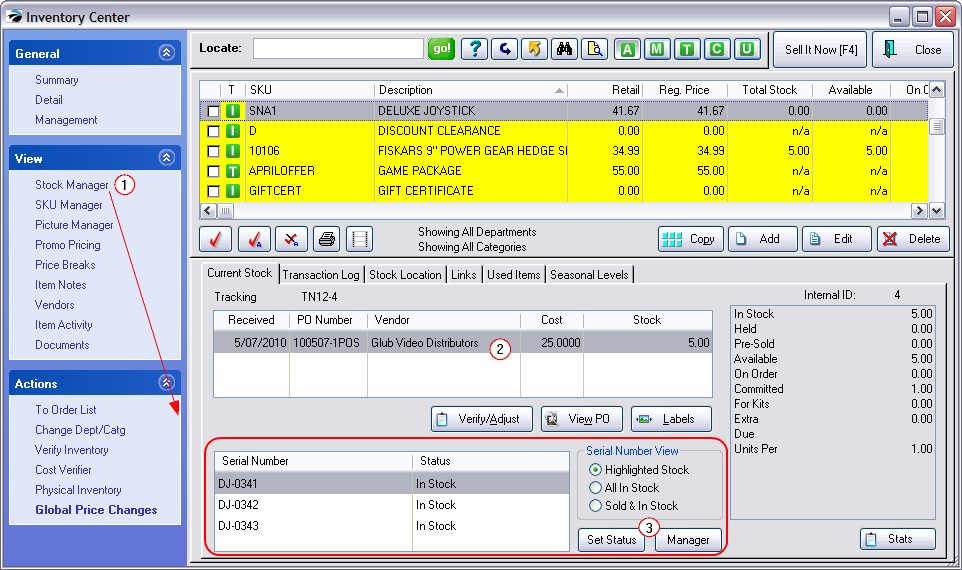
Follow the steps for Adding Serial Numbers For the item using either Add or Auto-Generate Range.
After creating an invoice with a serialized item, you will be prompted to select a serial number from the Serial Number List. If the list is empty, press the Add button and enter the Serial Number.
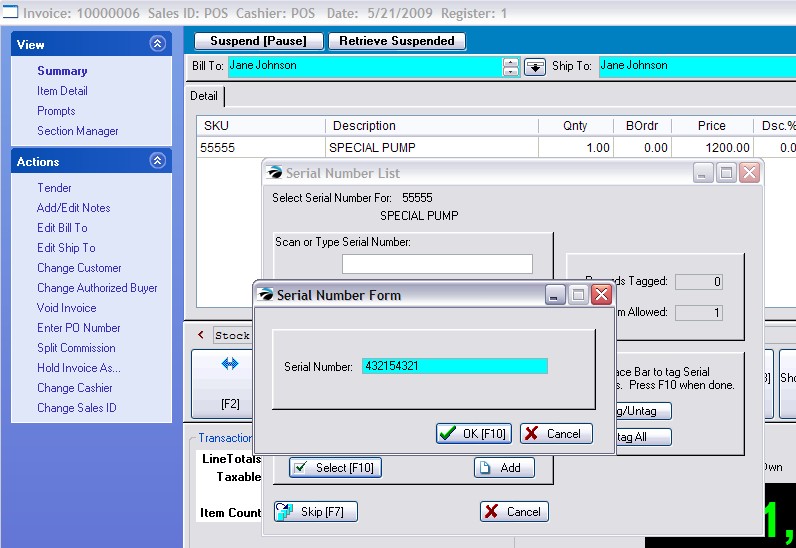
When you receive serialized items on a purchase order, you will automatically be prompted to enter the serial numbers.
Follow the steps for Adding Serial Numbers For the item using either Add or Auto-Generate Range.
If the serial numbers are not known at the time of receiving the inventory, pressing Accept [F10] skips the step and you can add the serial numbers later as described above.
Add the serialized item to an invoice as you would any other item. When you process the invoice you will be prompted to select the serial number of the item.
On orders, service orders, and layaways you will want to assign the serial number. This places the serial number in Held status so that it cannot be inadvertently be used for another sale.
Add the serialized item to an invoice as you would any other item. Highlight the item and press F11 Item Menu. Choose Assign Serial Number and select the appropriate serial number.
Follow the procedures for doing Returns. It is important to link to its original invoice. From Invoice History you can search by serial number. If the item was not sold through POSitive originally, then you will have to add the serial number and make adjustments to its status as described below.
A serial number is the ultimate inventory control. POSitive keeps special stock status for each individual serial number and automatically adjusts the status of an item as it is received, sold, or returned.
NOTE: This process is NOT recommended for casual adjustments, but you may find occasion to adjust an item's status from sold to in-stock.
Change to In Stock, clear the fields for Order Number, Customer Account, and say NO to Held On Order.