Not a Feature of PFR
Serialized inventory received on a purchase order will prompt you to enter the serial numbers being received. Contact POSitive support for more information.
You can also add or modify serial numbers for a serialized item from Stock Management of the Inventory Center.
1) Open the Inventory Center and highlight the serialized item.
2) Choose Stock Manager: Current Stock tab and highlight the PO entry to be modified.
3) Choose the Manager button at bottom center.
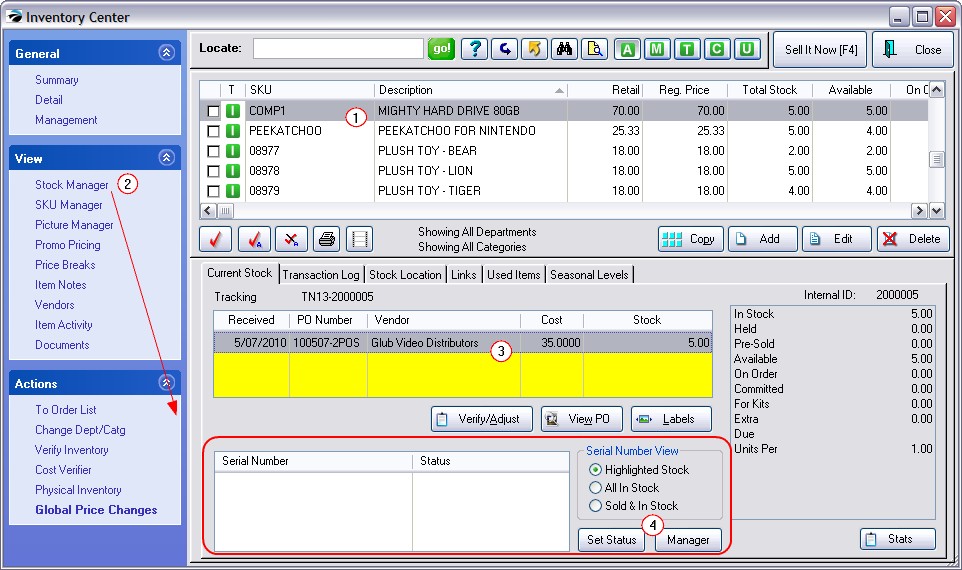
WARNING: choosing the Verify/Adjust button for any reason will cause serial numbers to be disassociated with stock counts.
You have two options for adding the serial numbers:
1) type a serial number in the Serial # field and press Enter. This will then add the number into the list at the left. Continue to add until all serial numbers have been added. Then choose Accept [F10] to close the screen.
OR
2) Select the Auto-Generate Range [F7] button
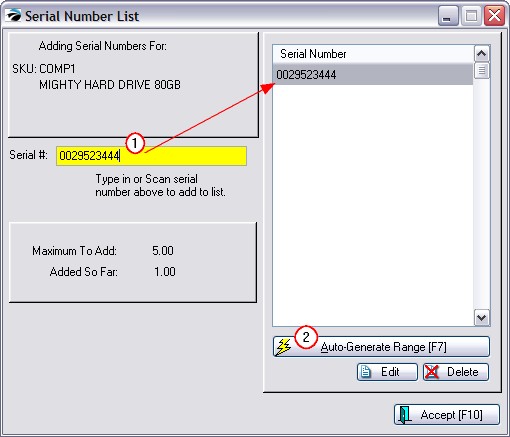
Maximum To Add - The number being received or in stock without serial numbers.
Added So Far - A running total of serial numbers entered.
Edit - Allows you to re-enter or adjust an existing serial number.
Delete - To remove an erroneous number.
2) Auto-Generate Range [F7] - If the serial numbers you are receiving are in a close series of numbers POSitive will allow you to enter a leading prefix and then assign trailing digits.
In this example, 5322424224 is the common number for all serial numbers and is entered as the Serial Number Prefix. The numbers 3 through 5 will be appended to the Prefix. A Serial Number Suffix could be used to add additional alpha-numerics at the end of the generated numbers.
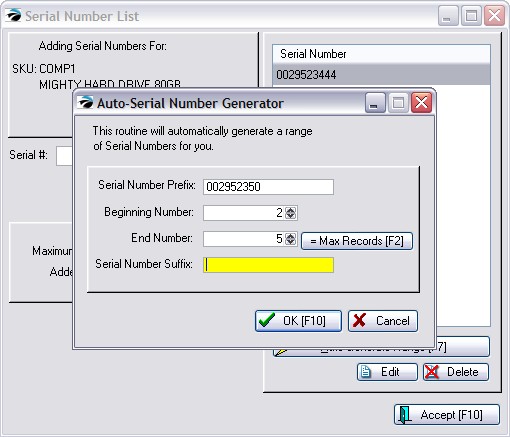
Once the serial numbers have been generated, you can use Edit to modify serial numbers as needed.
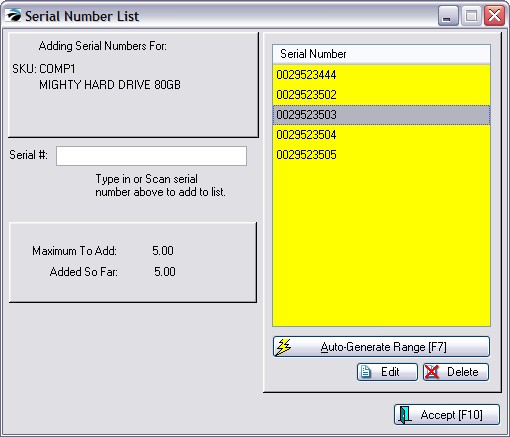
Accept [F10] - Closes the window. If you have NOT entered all serial numbers, you can return to this window by editing the inventory item. (See Serialized Inventory.)
No Duplicate Serial Numbers will be allowed in POSitive unless you have activated the permission to do so in System Setup: Inventory: Serial Numbers.