Inquiry |
Provides access to the following 3 functions. |
Price Check |
Scan a barcode to learn the selling price, stock status. Include the customer name to view special pricing. |
Gift Certificate Check |
Scan or enter a gift certificate number to learn the value of the card. |
Age Verification |
Scan driver’s licence or enter birthdate to confirm that customer is of legal age to purchase designated products. |
If a customer would like to know the price of an item, select the Inquiry icon in the Transactions tool bar and the following screen allows you to scan in the barcode or type the known barcode for a price check.
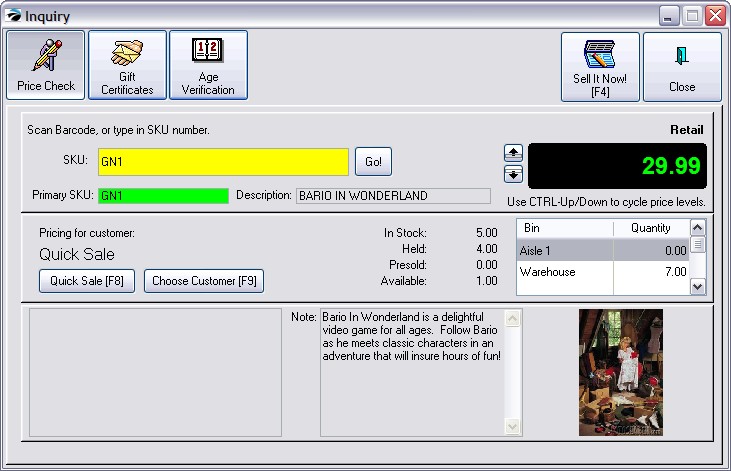
By choosing a customer from the customer list, the pricing will reflect the price level and any permanent discounts applicable to the scanned item. Additional information about the item such as notes, picture, promotions in effect, and stock counts are useful. (Note: if you do not know the barcode, you will need to go to your regular inventory lookup.)
TIPS:
You can automatically generate an invoice from this window by pressing Sell It Now [F4].
Review other price levels by pressing CTRL-Up or Down Arrow.
No matter what price is displayed in the Price Check dialog box, the invoice will only offer the price to which the customer is entitled. If you created a Cash Sale invoice, then the cash sale price level will be used. If you created a Customer Sale invoice, then the currently assigned price level will be applied. TIP: If the invoice price is not the same as the price you quoted, explain to the customer how they can qualify for the quoted price.
This screen allows you to check the current status of issued gift certificates. Once the gift certificate number is entered by scanning the card or typing the number, the remaining balance is plainly displayed with a history of transactions with that gift certificate.
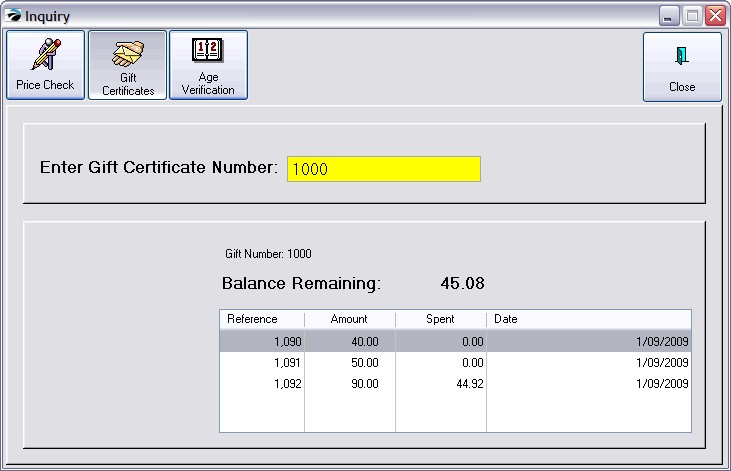
If the gift certificate has been used, the date, invoice number, original value and amount spent will be displayed. (see Gift Certificate Manager)
NOTE: This option only supports swiping of a driver's license which has a magnetic stripe. This will require some initial testing to assure that the information on the driver's license will properly the birthdate. Contact your dealer for assistance.
1) Select Inquiry.
2) Choose Age Verification
3) Use the credit card swiper to read the magnetic strip of the driver's license.
A current age will be displayed based upon the information on the driver's license.
NOTE: When invoicing, Age Verification can be done more easily by mere inspection or by typing in the birthdate. (see Age Verification for setup options)