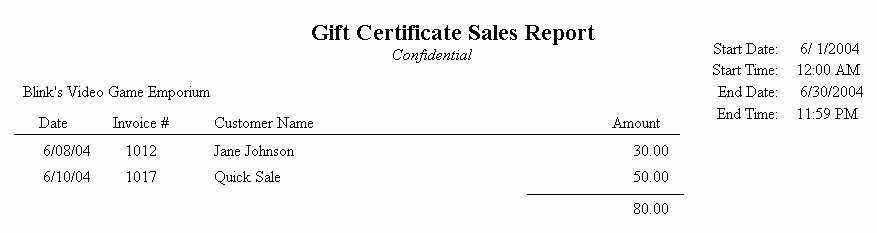NOTE: This section applies only to internally generated Gift Certificates/Cards. Vantiv gift cards are tracked through the Vantiv merchant web portal.
•Go to Management: Gift Certificates
•Enter your Sales ID and Password.
On the top is a listing of gift certificates issued or created.
If the certificate has been used in full or in part the bottom of the screen gives useful historical detail.
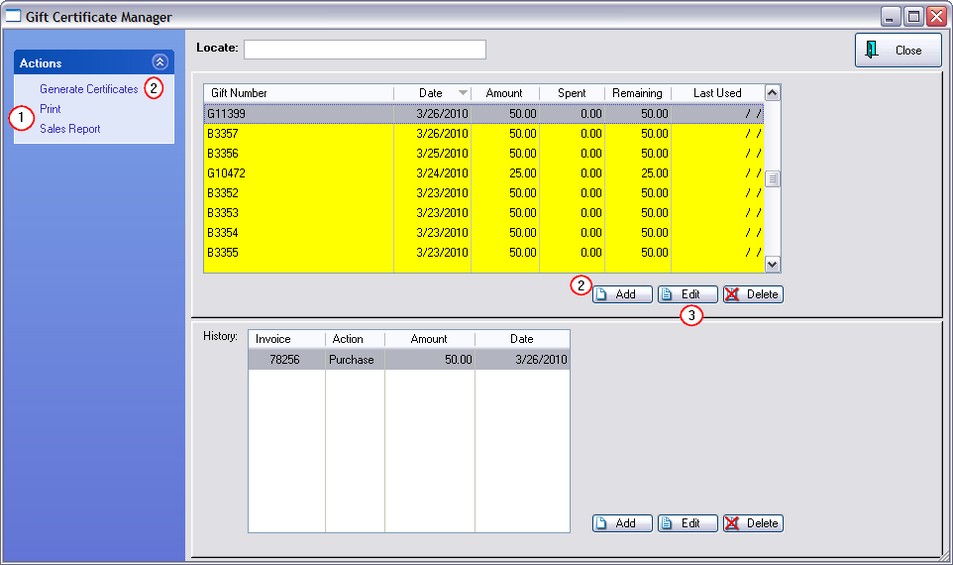
The primary reasons for opening the Gift Certificate Manager are to
(1) Print Reports - (see below for examples)
Print [F7] - "Outstanding Gift Certificates"
Sales Report [F8] - "Gift Certificate Sales Report"
(2) Create Gift Certificates in advance, either individually or generate multiples en masse
(3) Modify existing gift certificates and transactions
(For information about creating the gift certificate inventory item and the processes of selling and redeeming the gift certificates, see Gift Certificates)
Because gift certificates can be modified, this section is password protected to allow only selected employees to make such changes.
Edit - Both the top and bottom sections can be edited by highlighting the desired entry and choosing the appropriate Edit button.
Delete - to remove erroneous certificates and transactions. Note: if a gift certificate is sold on an invoice which is then later voided, the gift certificate still remains active.
Add - The add button (in the top section of the screen) allows you to pre-enter gift certificates with pre-set amounts, so that when you sell a gift certificate, of that certificate number, the amount is already filled in. Note, however, that this will inflate the Gift Certificates Outstanding report.
•Generate [F5] - Like the Add button, you can create a Gift Certificate entry in advance. See (Generate Gift Certificates)
If you have issued gift cards or certificates which were sold prior to implementation of POSitive, you can add them to Gift Certificate Manager. Or you could wait until a customer wishes to redeem a Gift Certificate and processing the invoice will allow you to redeem legacy certificates by entering the number and value at that time. (see Gift Certificates)
By manually creating an entry here, you can also issue gift certificates as customer / employee incentive rewards without having to affect the cash drawer. For example, Gift Certificate number 2000 was manually entered. On the Gift Certificates Outstanding report it appears without an invoice number nor sales ID. On the Gift Certificates Sales Report it is not listed because it was not an actual sale.
Print [F7] button gives a report on all gift certificates still unused.
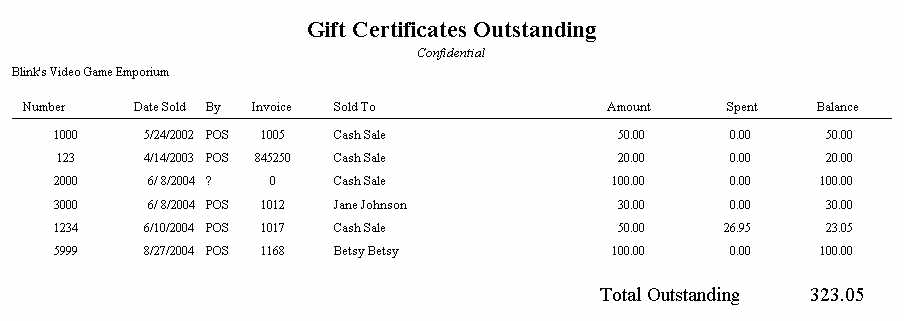
Sales Report [F8] - documents sales of gift certificates of a specified time period.