The Package is a special feature of POSitive and is only available if you have activated the option is System Setup: Transactions.
This allows you to group inventory into one bundled price. Your customer will see a listing of all items purchased, but without line item prices, only one package price.
•a first line titled Package
•a listing of inventory items
•any applicable note fields, and
•a last line titled Subtotal.
A package can be created in any type of transaction: invoice, order, layaway, service order, quote, recurring invoice, or template.
The most effective place to create a package is within a template because the resulting package can be used over and over on customer invoices.
There is no set method, but the following sequence is suggested.
1) List all the items to be included in the package
2) Press Ctrl-S - to add the Subtotal Line as the last line of the list
3) Cursor to the top of the list
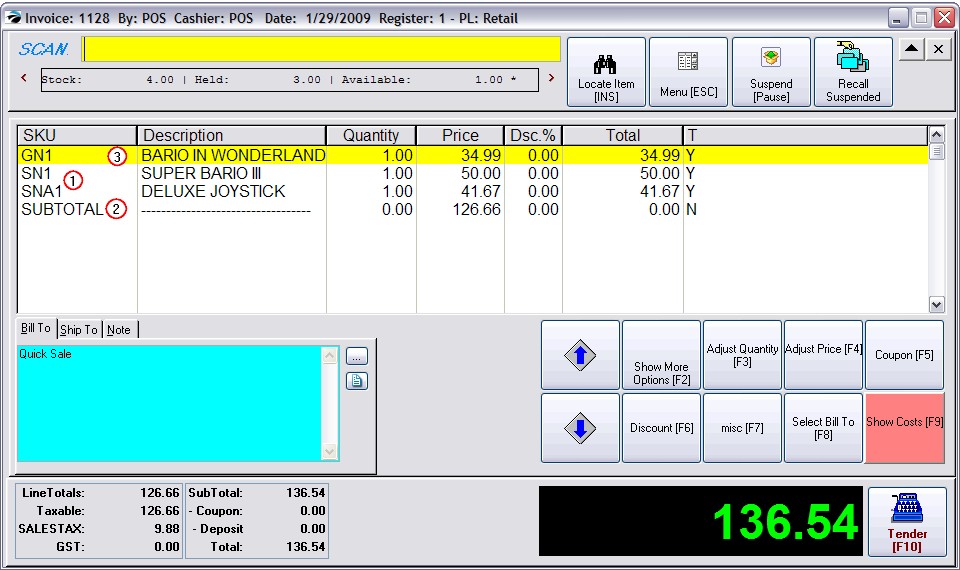
4) Press CTRL- P to create the Package Line. You will be prompted to enter a selling price.
5) Enter the new selling price. (Note: no need to click in the price box; just type the number.)
6) Choose OK or press Enter.
TIP: if the package line is not in the correct position, use CTRL-UpArrow or DownArrow to move the package line to it's correct location.
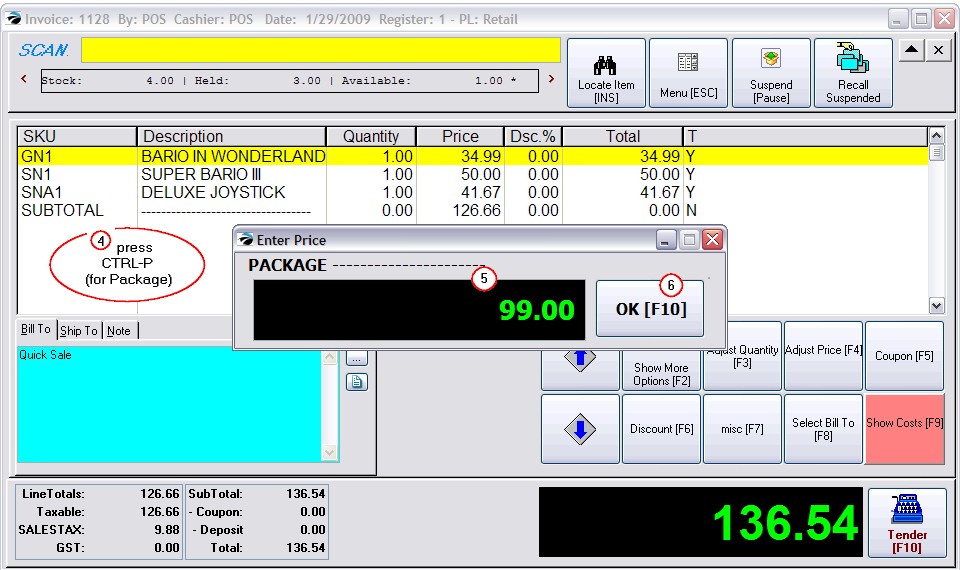
Notice that the price entered on the package line is the only line price displayed. This is what the customer will see on the printed invoice. The customer knows what has been purchased, but not the selling price of each line item.
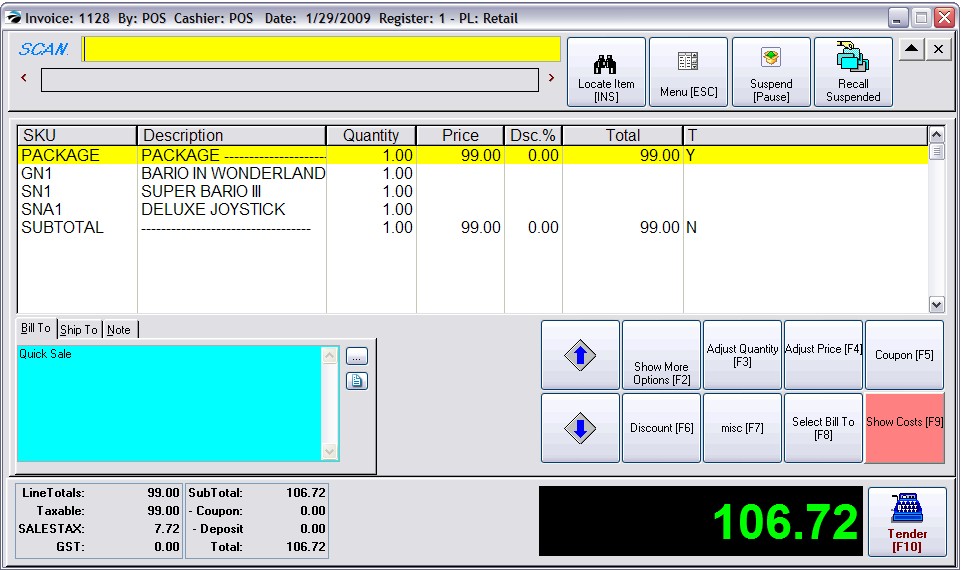
A special invoice button called Show Costs can be added to your Invoice Button bar. (see Invoice Button Definitions)
This will display each line price and cost, and your total cost (see bottom left)
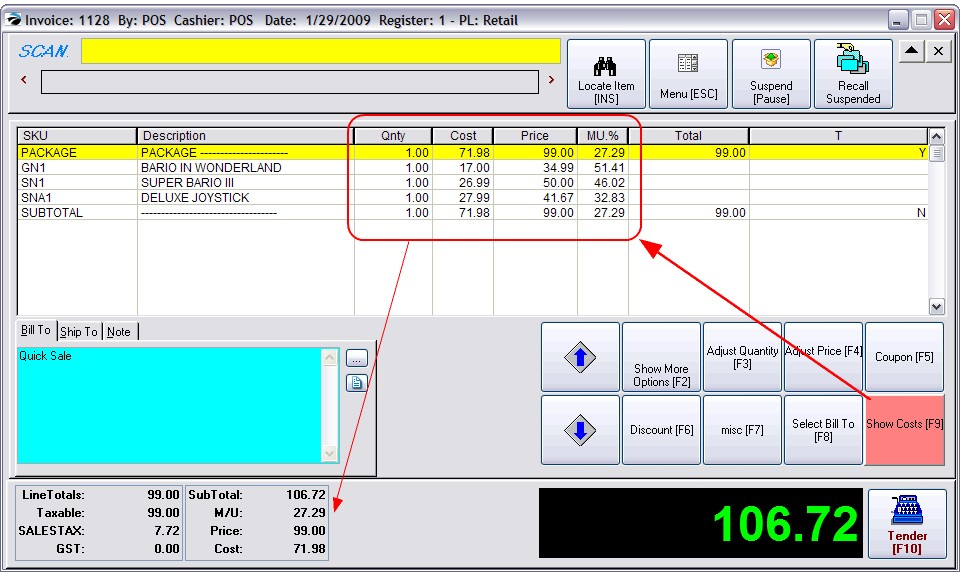
The Subtotal line ends a package group. You should ALWAYS include this subtotal line. Any items added below this subtotal line will be listed at the regular price. The subtotal line will not change the value even if a package line is discounted.
After creating a package, you can multiply the items being sold by changing the quantity field in the package line. The quantities of the individual line items will be multiplied by the quantity of the package line.
By default, the term "PACKAGE -------" is entered as the description. If you highlight the Package line and press CTRL-ENTER, you may give it a new name.
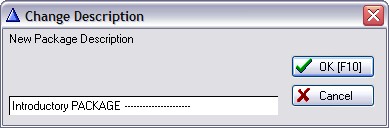
If you choose, you may have multiple packages on the same invoice. Just be sure to have a subtotal line at the end of each package.
Templates - The use of Packages can also be applied to Templates so that the whole package can be sold on an invoice just by typing the template SKU.
Customer Returns - When a customer returns an inventory item which was in the package, a calculated value is refunded to the customer. Be sure you link the return invoice to the original invoice so that the calculations for that particular customer are accurate.