The Serial Number List appears when you are attempting to assign a serial number to a product.
Typically the serial numbers will already be available because they were added when the item was received on a purchase order or they have been manually added at a later time.
The list of serial numbers could be long, and you may be seeking for a specific serial number. Simply begin typing the serial number and it will be found in the list. You do not need to, and should not, click into the small locate field (example partk-3) to begin to find the item.
Once found, choose Select.
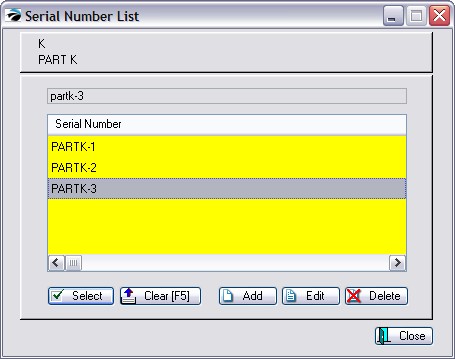
Select - assigns the serial number to the item.
Clear [F5] - clears out the contents of the locate field so that you can start again if the number has been mistyped.
Add - create a new serial number (see Serial Number Details)
Edit - modify the highlighted serial number (see Serial Number Details)
Delete - permanently erase the serial number.