From the Inventory Center, under Actions, you can choose Cost Verifier and correct the cost of items already sold. This is especially useful for focusing on all items of a specific invoice number.
1) This screen can be sorted by Invoice number, SKU, or Description by just clicking on the column title.
2) Type information into the Locate field and press Enter. You may then Scroll through the list until you find the exact item desired.
3) Highlight the item and choose Edit.
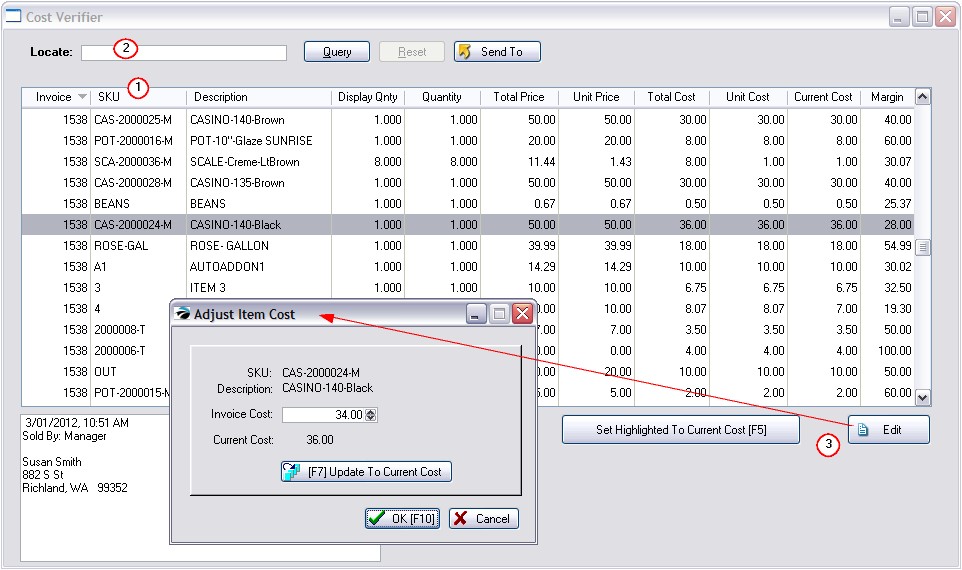
EDIT
If you choose to edit an item, you can re-set the cost of that item on the specific invoice. (see Adjust Item Cost)
TIP: just choosing the "Set Highlighted To Current Cost [F5]" button eliminates the need to Edit the item.
If you need to change the cost of a specific inventory item on all invoices simultaneously, see Adjust Item Cost
You can filter the list by Description, Invoice Number, or SKU by using the Query button.
This will open the Query Wizard.
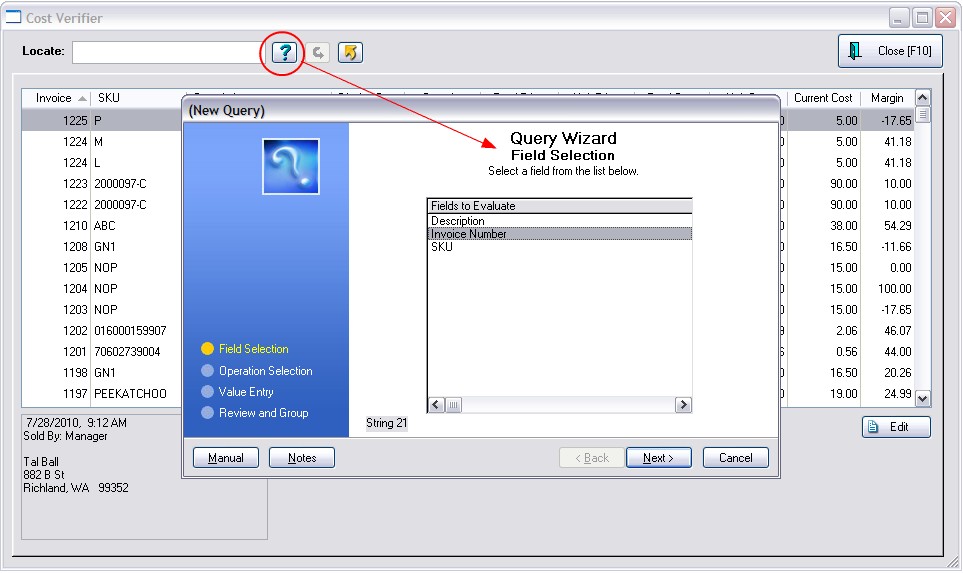
1) Highlight the Field to Evaluate
2) Choose Next
3) Highlight a Query Operator
4) Choose Next
5) Enter the specific value or text
6) Choose Finish. You will be asked if you want to save this query for future use.
The Reset Icon will display all entries.
The entire list (with or without a Query Filter) can be exported to an Excel Spreadsheet or other document. (see Send To)