Most cash drawers will be connected to the receipt printer, and you must activate the option to use the cash drawer and enter codes that tell the printer to open the drawer.
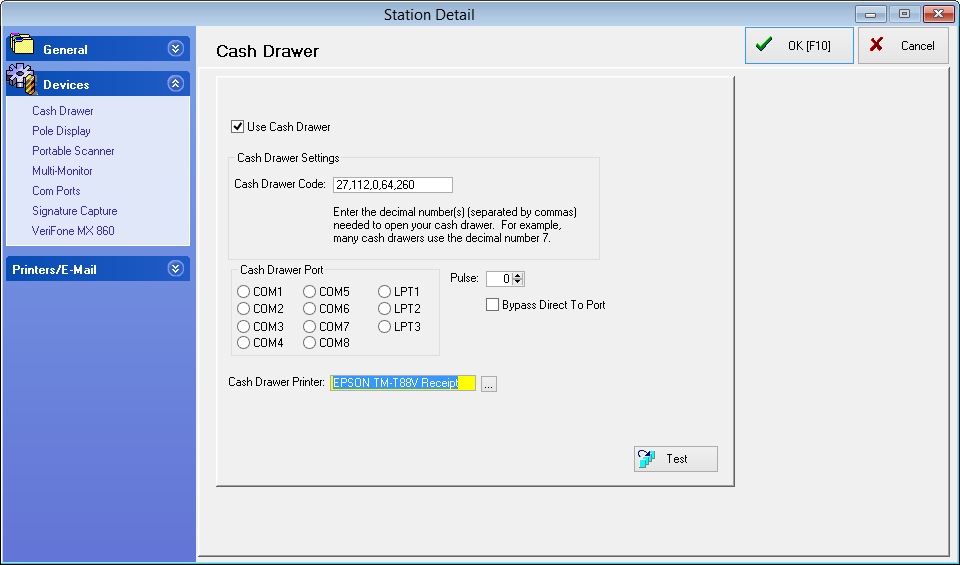
Use Cash Drawer - Must be checked if a cash drawer is being used with this station.
Cash Drawer Code - The decimal numbers provided by the receipt printer or cash drawer manufacturer which command the drawer to open. If more than one number is required, use a comma as a separator.
If the printer is an Epson or compatible brand, use code 27,112,0,64,240
If the printer is a Star brand, use code 7
Cash Drawer Port - Rarely used with current cash drawers. Please contact your dealer or POSitive support if you have any questions.
Pulse - Rarely used with current cash drawers. Please contact your dealer or POSitive support if you have any questions.
Cash Drawer Printer - Click on the "box with 3 dots" and select your receipt printer. If using a cash drawer with a USB cable that connects directly to the workstation, contact your dealer for assistance. Selecting a Cash Drawer Printer automatically bypasses Cash Drawer Port and Pulse settings.
Test Button - Pressing the test button will transmit the cash drawer codes and open the drawer. We recommend saving your cash drawer settings first by clicking on OK, then going back into Station Settings, Devices, Cash Drawer and clicking Test.