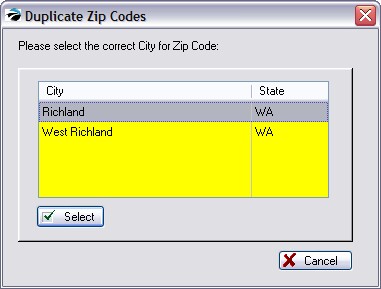POSitive stores all the zip codes of your marketing area. When adding a customer, the Zip Code Table will fill in details for you and save you time. This SmartFeature is known as "Use Zip Code Lookups" and can be activated in the POSitive Setup Form.
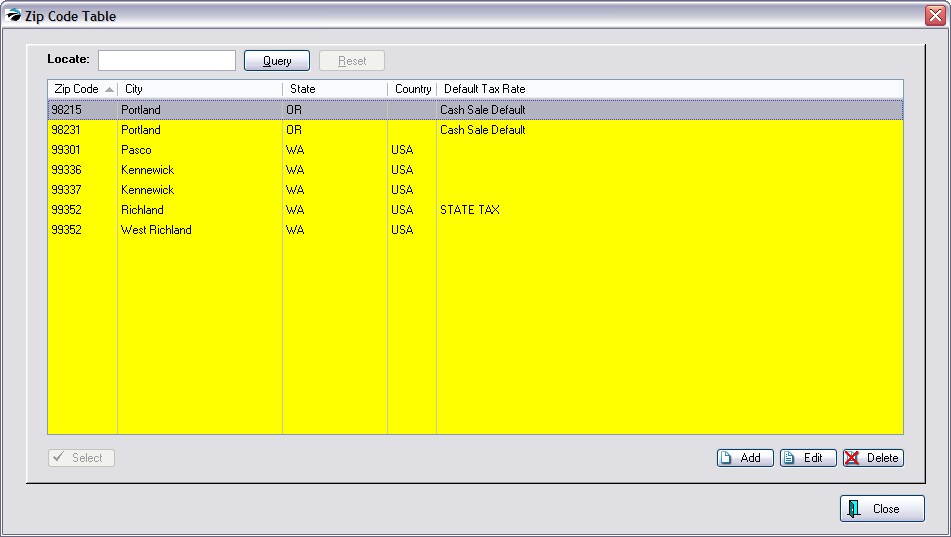
TIP: If your marketing area is extensive, you may purchase zip code lists for use with POSitive to save you time and trouble. This list can then be imported. Talk to your POSitivedealer about how to do this. (see Import Zip Codes)
-- Displayed Fields --
| • | Zip Code |
| • | City |
| • | State |
| • | Country |
| • | Default Tax Rate - An assigned tax rate which will apply to anyone from this locality. |
Search And Sort Options
Sort By - Click on the Column Title to change the sort selection and sort order.
| • | Active Column -The symbols > and < appear by the name of the column to show which column is currently being sorted on. |
| • | Sort Order - Double click on the column title to change the sort order. The > symbol means it is sorting in ascending A-Z sort order. The < symbol means it is sorting in descending Z-A sort order. |
Locate - Typing the first characters does a lookup of the closest entry of the active sort. You do not need to click in the search field before typing. This is an automatic feature.
Use the Add, Edit, or Delete buttons as necessary.
If you choose to Delete, you will be prompted to confirm the deletion.
The Select button will be active only when appropriate to the task.
Multiple Cities Share Same Zip Code
If multiple cities use the same zip code, you should enter the zip code once for each city.
When adding a new customer and the customer's zipcode is entered, you will be shown a list of duplicate zip codes from which you will select the appropriate city.