Socket Error Trying to Connect Error 3006
An important part of the Vantiv payment interface is NETePay, which is a software product that handles the communication between your POS system and Vantiv. NETePay is installed so it automatically runs whenever your computer (or server) is started.
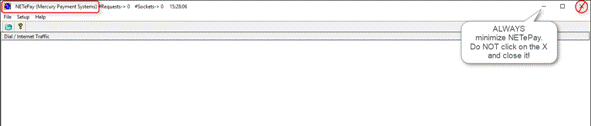
When NETePay starts it will appear on your Windows Desktop. Click on the bar in the upper right corner to minimize it. NEVER click on the X because that will close the program and you won’t be able to process credit card payments on that workstation.
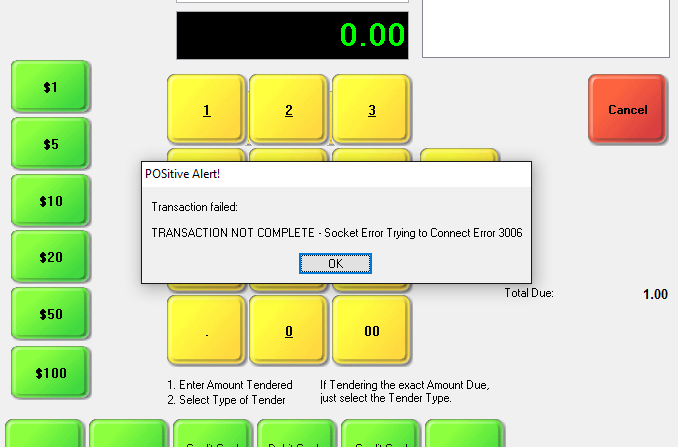
If you attempt to process a credit card payment and get a “TRANSACTION NOT COMPLETE – Socket Error Trying to Connect: Error 3006” message, this means NETePay is not running and needs to be started.
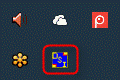
To confirm this, look on your Windows taskbar and check the “hidden icons” area on the right side, next to the time and date. You should see a blue box with the letters DSI. If not, find the program icon on your Windows desktop, or NETePay in the All Programs section, and click on it to start. If you’re not sure what to do, please contact your dealer or POSitive support for assistance.
Failed on Com Port Access
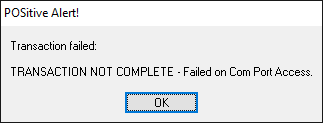
If you receive this message: “TRANSACTION NOT COMPLETE – Failed on COM Port Access”, this usually means your Vx805 device is not connected. Make sure it is powered up and connected securely to the workstation’s USB port. If it is powered up and says “Welcome”, please check your Station Settings. Go to Maintenance, Station Settings, select your Station and Edit.
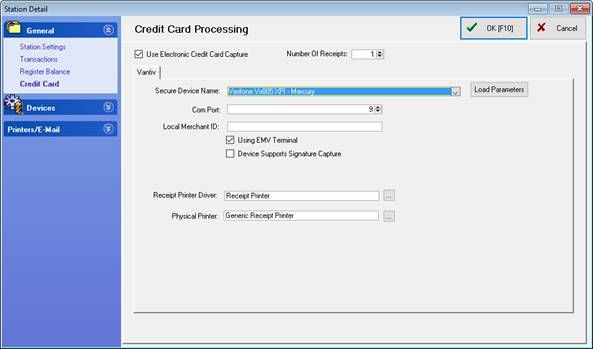
Under the General section select Credit Card and make sure you have the following information:
“Use Electronic Credit Card Capture” is checked.
Secure Device Name: Verifone Vx805 XPI-Mercury
Com Port: 9
Using EMV Terminal: Is checked
If these settings appear to be correct, try restarting your Vx805 by unplugging and plugging back in the USB cable (or only the separate power supply if provided). If you still get the “Failed on COM Port Access” message, please contact your dealer or POSitive support for assistance.
Socket Connect to b2.backuppay.com Failed.
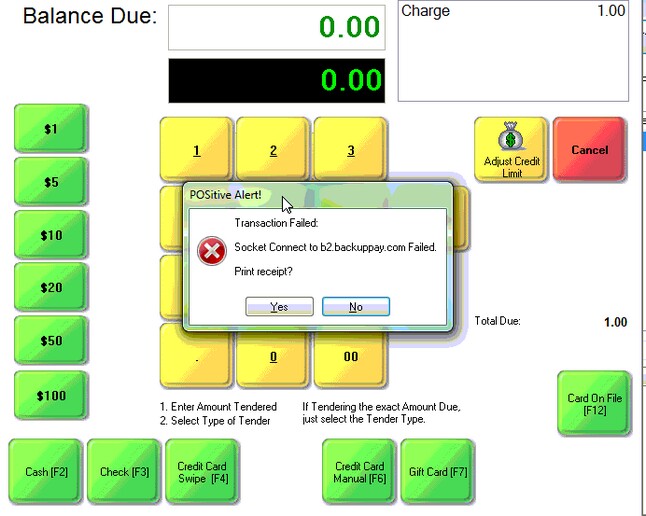
If you receive this message: Transaction Failed: Socket Connect to b2.backuppay.com Failed.", this means there is a problem with your internet connection and NETePay is unable to connect to Vantiv. You can confirm this by opening a web browser and see if you can connect to a couple different web sites. If you're unable to connect, then wait and see if your internet service is restored, or call your provider for assistance.
Credit Card Processing Not Working at All

If credit card processing is not working at all, go to Management, Credit Cards and select Setup.
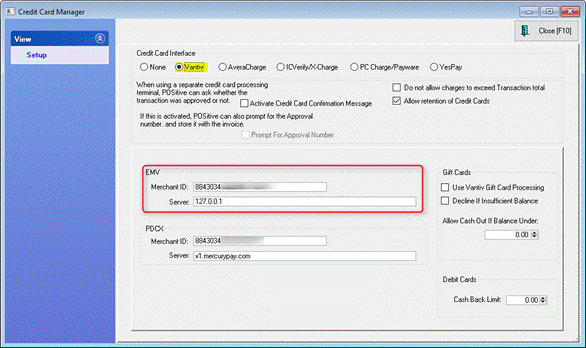
Make sure Vantiv (Mercury) is selected as the Credit Card Interface and there is a Merchant ID and Server address entered. If not, please contact your dealer or POSitive support for assistance.