| Show/Hide Hidden Text |
The process for transferring products which have serial numbers begins with the selection of the serial number(s) in Transfer Manager, then processing the transfer, and finally the receiving site processing the transfer as a normal purchase order.
The Sending Site
1) Go to Purchasing: Transfer Manager and open the Serial Numbered Items view.
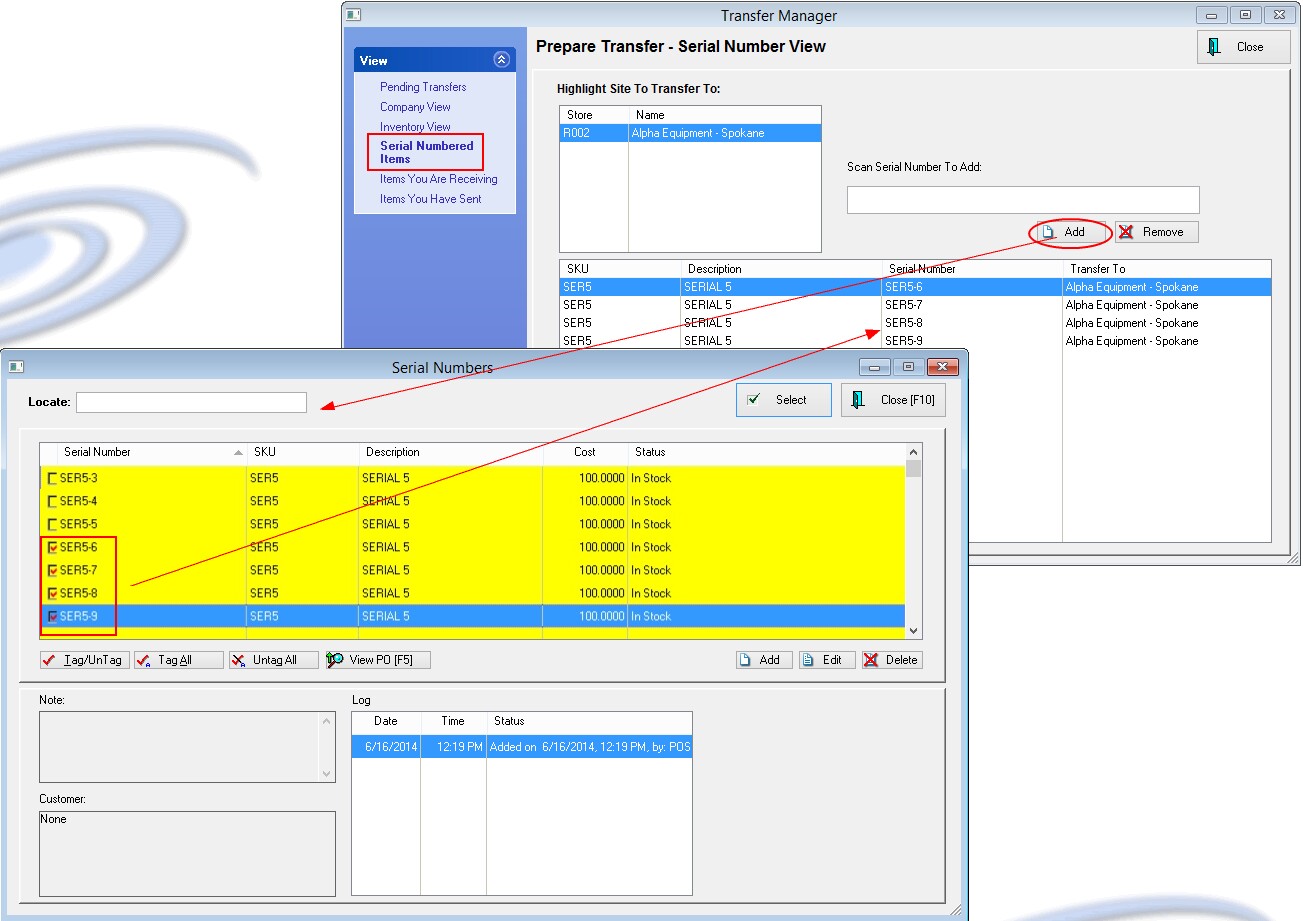
2) Choose the Add button for easy selection of a series of serial numbers,
Or just enter a single serial number in the "Scan Serial Number To Add" field and the scanner will automatically add it to the list. Or you can type the serial number and press Enter to add it to the list.
Repeat the process until all serialized products are selected
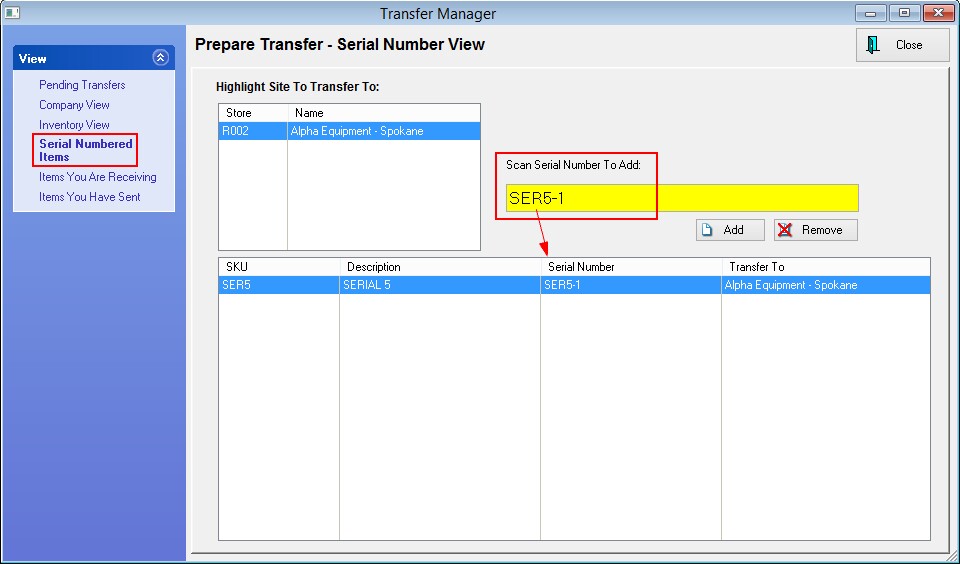
3) Return to Pending Transfers screen. Here you will see the item with the attached serial numbers. The quantity to be transferred will equal the number of serial numbers in the list below.
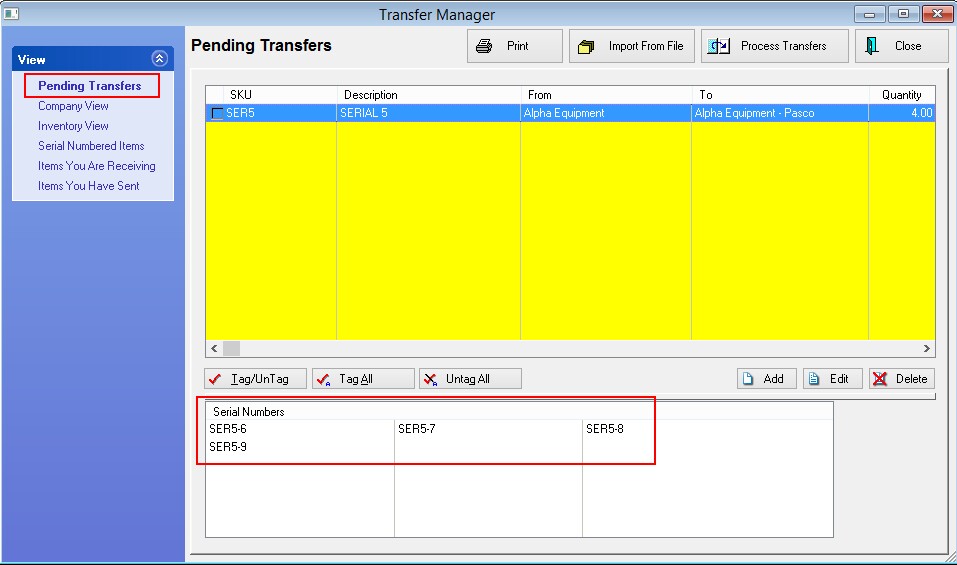
Note: the Serial Numbers List will show the status of these items as "Marked To Transfer" sample
|
4) Choose Process Transfers as one would normally do.
-- tag the item(s) to be transferred
-- click on Process Transfers
-- choose to Print or not Print the report
-- the tagged entries will be removed from the list
5) The option of "Items You Have Sent" on the Transfer Manager screen will show the Transfer Purchase Order as "In Transit" and the serial numbers will be visible below.
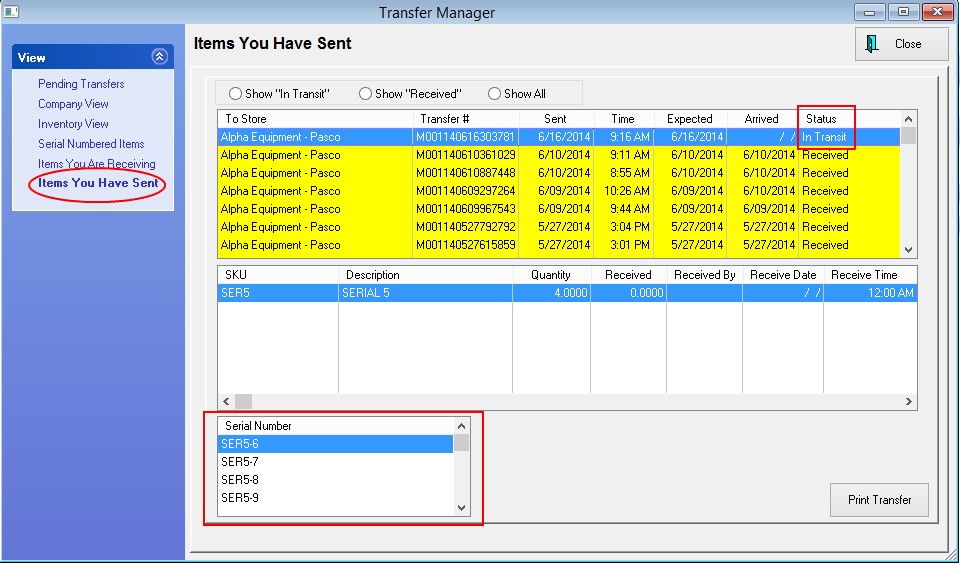
Note: the Serial Numbers List will show the status of these items as "Transferred To: (the site company name}" sample
|
The Receiving Site
1) Go to Purchasing: Transfer Manager and open the "Items You Are Receiving" view. The purchase order name will be listed and serial numbers will be displayed at the far right of the highlighted serialized inventory item.
2) After highlighting the desired Transfer Purchase Order, choose the Receive Highlighted button. This will open a purchase order screen of items to be received.
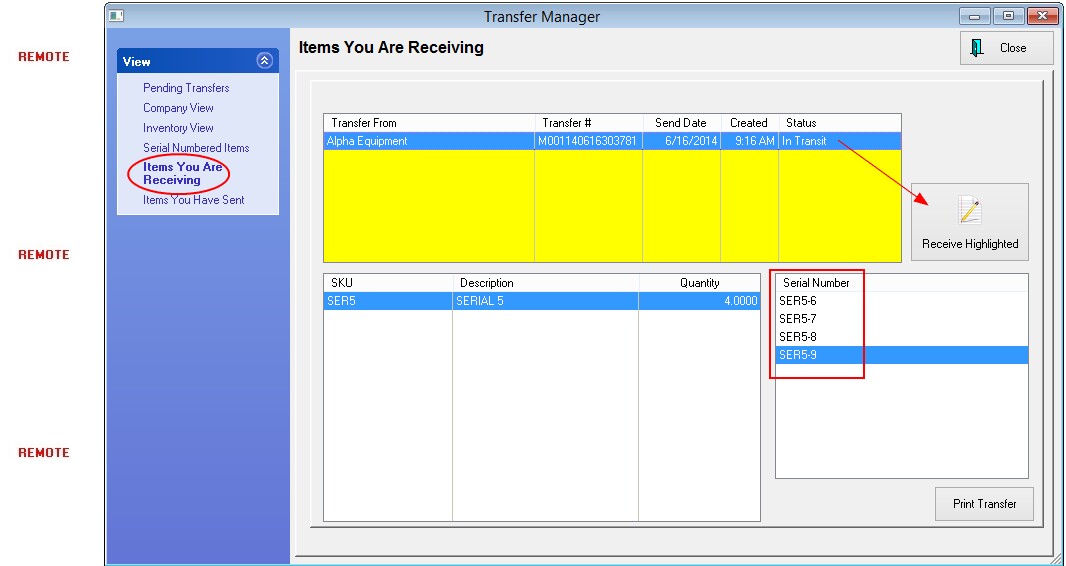
3) If you choose the Serial #s properties view, the Serial Numbers associated with this item will be listed at the bottom of the screen.
Continue with the normal process of receiving this purchase order.
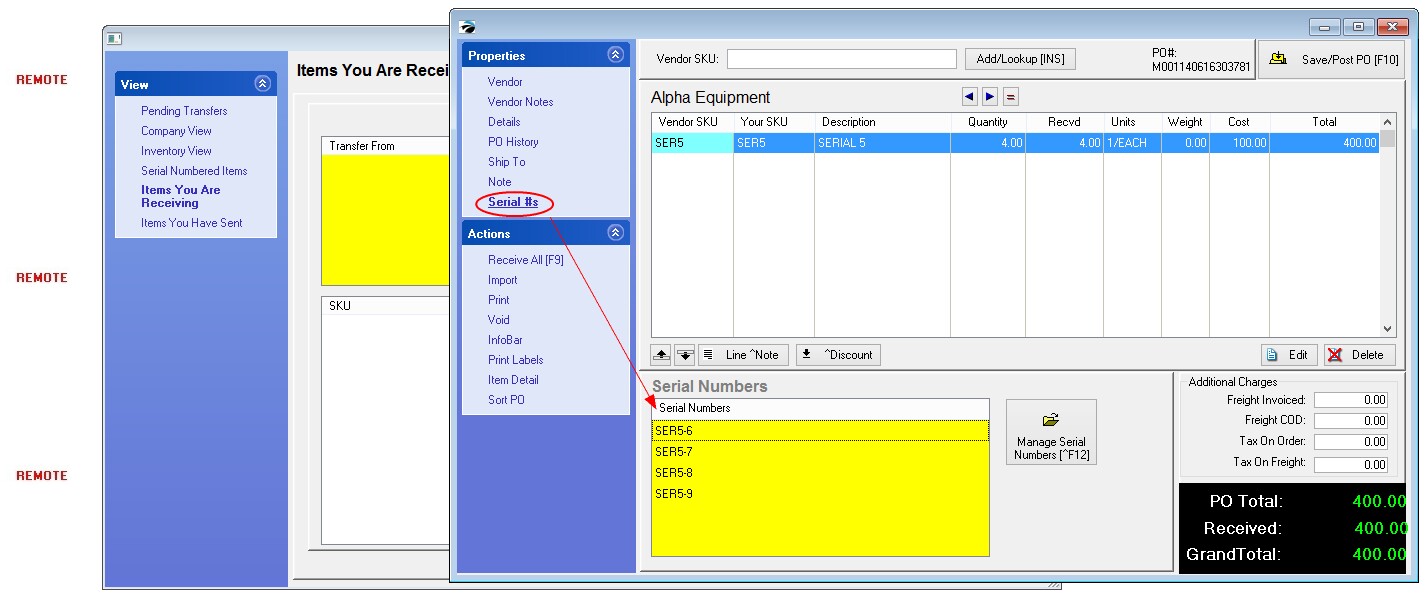
Note: the Serial Numbers List will show the status of these items as "In Stock" sample
|