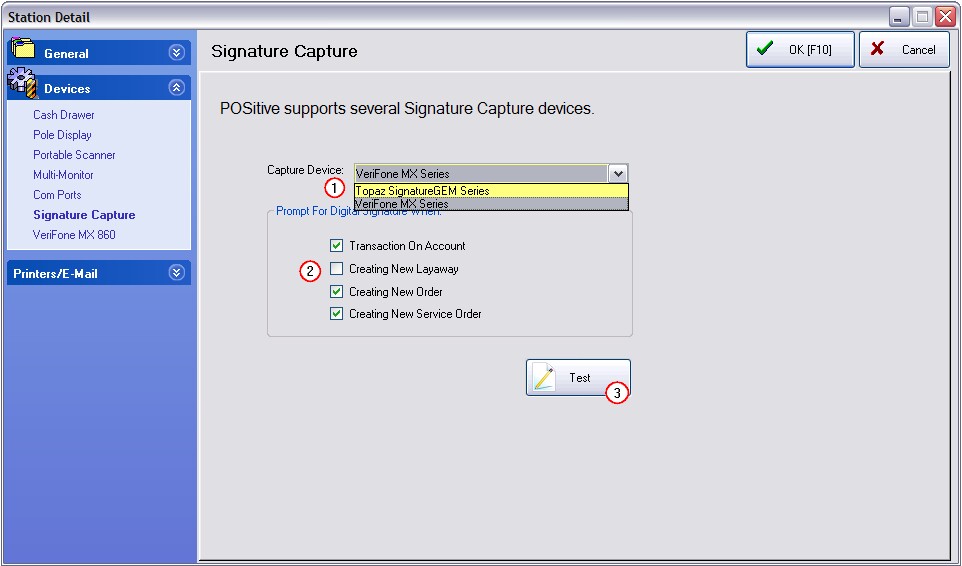| Show/Hide Hidden Text |
Customers can be required to authorize transactions with a signature.
PRINTING of the signature capture is currently to a custom invoice or report. Contact your dealer for specific details.
1) POSitive supports either the Topaz Signature GEM Series or Verifone MX Series capture devices.
2) Prompt for Digital Signature when
| • | Transaction On Account - an invoice when tendered to Store Account will prompt for a signature. Example |
Only when you choose Store Account will you see the prompt. It will not prompt for payments by cash, check, or credit card.
TOUCHSCREEN
|
| • | Creating New Layaway |
| • | Creating New Order |
| • | Creating New Service Order |
When saving an Order, Layaway or Service Order, you will first be prompted to select a Due Date. Immediately thereafter, you will be prompted for the customer's signature.
Retry [F5] - will clear the screen. If the signature is partial or has obvious mistakes, then you can clear the screen and have the customer try again. Accept [F10] - saves the signature Cancel - skips the signature requirement. |
3) Test the setup
Once the hardware has been installed properly (see Topaz Hardware Installation) you can run a test to make sure the Signature screen opens and that it recognizes input from the pad.