Each workstation (computer) using POSitive needs to have its own setup for printers, cash drawer, pole display and general operations. This section will require some knowledge of your computer hardware and network.
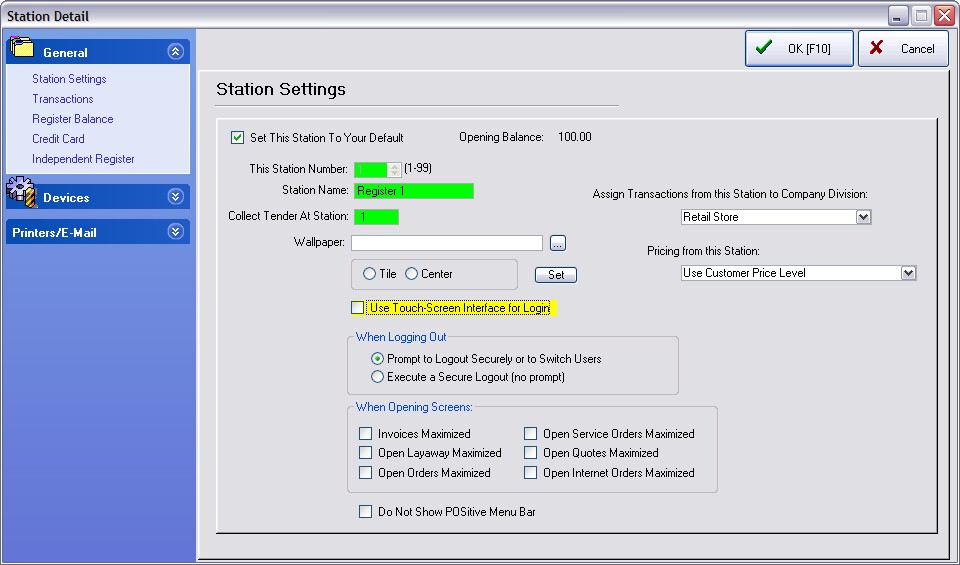
First Time Setup (an Overview)
It is recommended that station numbers be created from the main or server computer first. Then the station settings and default selections be defined while physically operating the designated workstation (computer).
General
Station Settings - Identifies this Station name, number, and default use
Transactions - How this workstation will operate when invoices are created: invoice screen layout, prompts for type of sale, employee login, inventory lookups, etc.
Register Balance - What this workstation will print when the cash drawer is balanced.
Credit Card - Authorizes this workstation to accept and process credit card transactions.
Devices
POSitive can work with many popular brands of point of sale hardware. The purpose of this chapter is to help you with the set-up of your POS equipment.
Cash Drawer - to assure that cash drawer responds to signals to open
Pole Display - to assure that invoicing information is displayed
Portable Scanner - to connect to a hand-held data collector
Multi-Monitor - to assure that a second computer monitor displays invoicing information as well as a pre-defined slide show
Com Ports - for control of computer com ports
Printers/E-Mail
PRINTING SET-UP
Other than a computer, the next most important piece of equipment in any POS system is a good printer, which can be used for printing receipts, reports and labels. POSitive can work entirely through your default Windows printer, but you may want to use other printing options typically available in point-of-sale software.
Since POSitive can support different printers for different functions, the first thing you’ll need to do is make sure a Printer Driver is installed for each printer you’ll be using. Most printer manufacturers include a printer driver disc in the box, but the exception is the small receipt printers, such as those made by Epson, Star, Ithaca and others. You’ll need to download the appropriate driver from the manufacturer’s web site, or ask your dealer to provide it. Once all your printer drivers are installed and working, you can proceed with setting up printing in POSitive.
| • | Printing Options - Special Transactions, Electronic Journal, and Grouping; Packing Slips; Customer Labels; Purchase Orders |
| • | Invoice - printer designated for printing of invoices |
| • | Alternate Invoice - printer designated for printing of invoices which are sold as On Store Account |
| • | Layaway - printer designated for printing of layaways |
| • | Orders - printer designated for printing of orders |
| • | Internet Orders - printer designated for printing of internet orders |
| • | Service Orders - printer designated for printing of service orders |
| • | Quotes - printer designated for printing of quotes |
| • | Quotes with Costs - printer designated for printing of quotes with cost and profit |
| • | Contract Pricing - printer designated for printing of contract pricing lists |
| • | Deposit Receipt - printer designated for printing of a receipt of deposits received |
| • | AR Receipt - printer designated for printing of an accounts payable payment receipt |
| • | Consignment Agreement - printer designated for printing of the consignment agreement |
| • | Recurring Invoices - printer designated for printing of batches of recurring invoices |
| • | Packing Slips - printer designated for printing of invoice or order without pricing information |