While viewing a customer record or while creating an invoice or other transaction, you may add additional ship to addresses. Choose Shipping and the Add button.
Ship Info: A free form screen wherein you enter all the address information required in a layout suitable to your needs. By default, POSitive fills in this area with
| • | Contact - the name of the individual |
| • | Name - the company name if this is a business account. |
| • | Address 1 |
| • | Address 2 |
| • | City, State, Zip |
| • | Country |
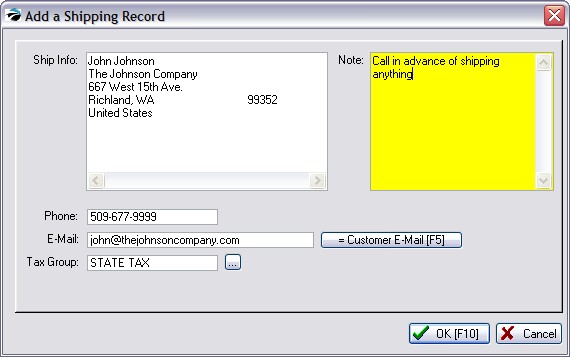
Shipping Note
When you add or edit a ship-to address, you may add a Note relative to the shipping address. Make any additions or corrections as needed.
Customer E-Mail
This record can also contain the customer e-mail address for purposes other than printing a shipping label.
Destination Based Tax
Tax Group - If your local tax laws mandate that taxes be charged based upon the destination of the products sold, you can assign the corresponding tax rate.
Note: For this Tax Group feature to be functional you must activate: Maintenance: System Setup: Customers: "Tax Group Based On Shipping Address."
Activate UPS World Ship Compatibility
If you have chosen to use UPS World Ship software, the address record (pictured above) is structured into separate fields as shown here.
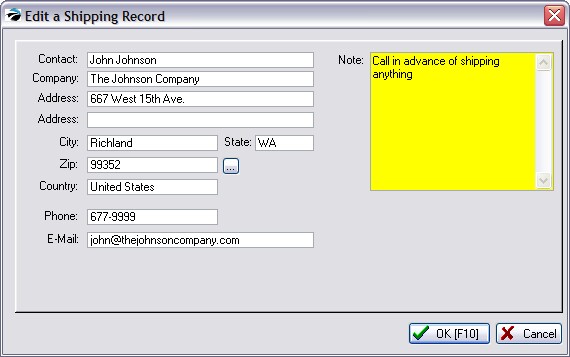
To activate, go to Maintenance: System Setup: Transactions: Shipping tab.