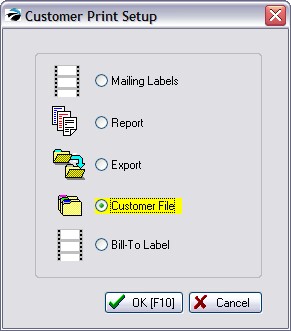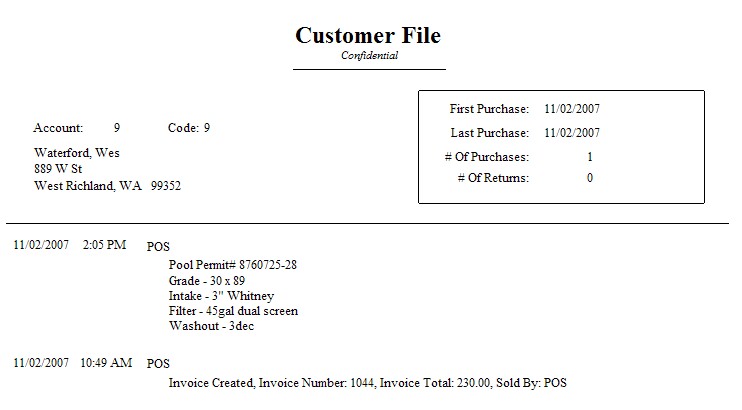| Show/Hide Hidden Text |
POSitive keeps notes on conversations with or about your customers. These notes can be accessed from many places in the program. The most current note is always at the top of the list.
By default, a note is created each time an invoice is processed.
Pending Order Notes
You can add notes from the Pending Orders list. Details & Screen Shots
When viewing the Header, there is a Notes button in the lower right corner.
Notes Pending transactions can have "Order Notes" which will be printed at the top of the pending transaction before the inventory items listing. These notes are added or edited while editing the transaction. They will be retained and transferred when the order is transferred to an invoice. In the above example, the note "Prepaid Order From Invoice 1529" was generated by POSitive because an invoice was paid in full, however the invoice had some backordered items which could not be delivered at the time of invoicing. Therefore an order was automatically created and flagged as Prepaid. When you choose the Notes button, you will see a full screen view of the existing notes for the customer, not for the pending transaction. You may Add to, Change, and Delete these notes.
|
Customer Center Notes
You may also Add notes of your own. (see Add Note)
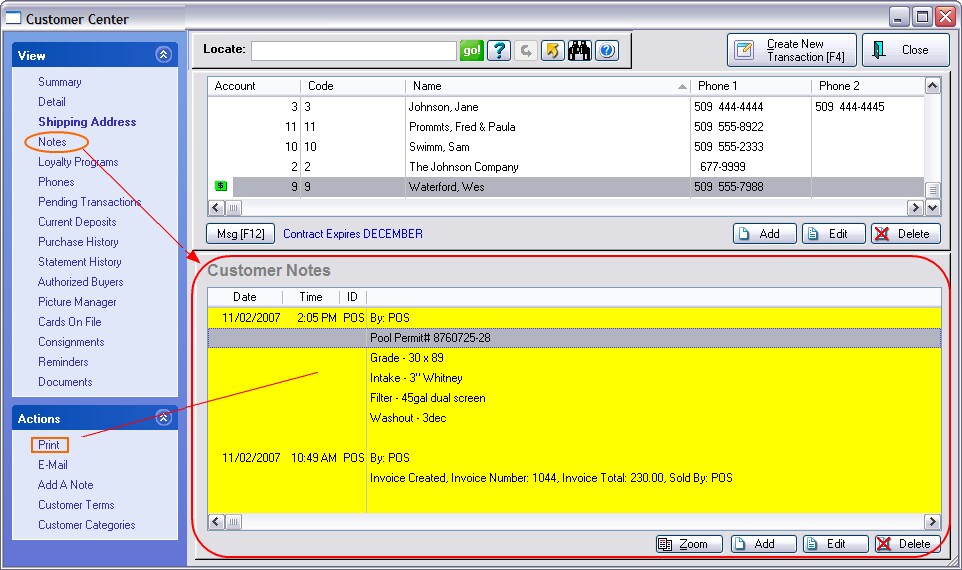
Printing Notes
You may print all of the notes for a customer using the Print option under Actions and by selecting Customer File