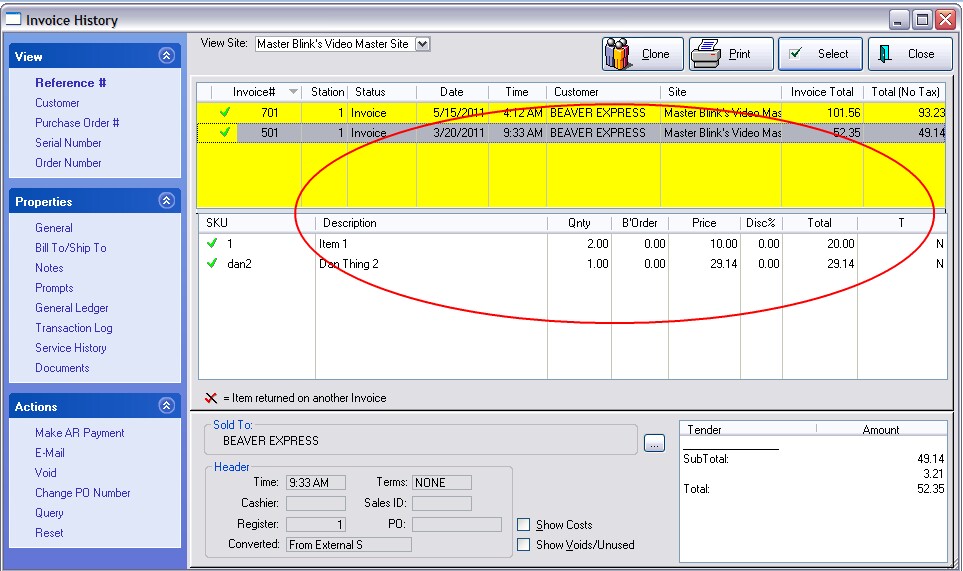| Show/Hide Hidden Text |
Invoices - Once you have imported customers and inventory, you may choose to import historical invoices for the customers. The primary value is to be able to see linked purchases. You will not have all the functions of generated invoices, but you will be able to review customer purchase history and clone an old invoice to a new one. Contact your dealer for more information. Fields
Importable fields are as follows: - Customer Account Settings - Date Format - Match Customer by |
After the import is defined you should create an SQL backup first, then choose the Import button.
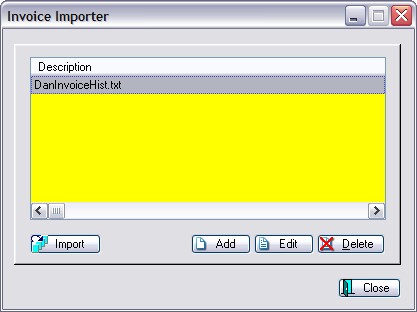
A progress screen will show what is being imported.
Resultant Customer Purchase History screen
Open the Customer Center and Highlight the customer
Choose Purchase History under view
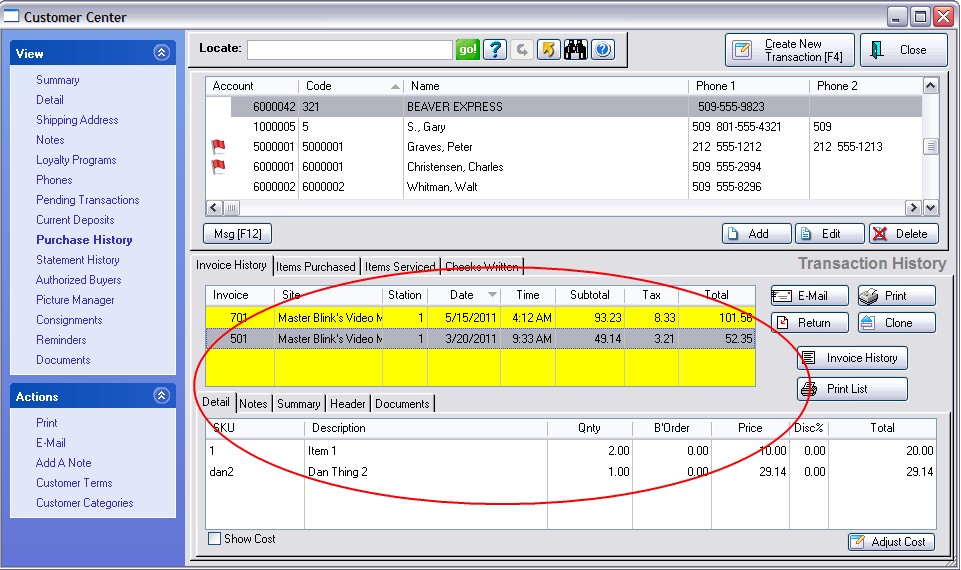
Resultant Invoice History screen
Open the Customer Center and Highlight the customer
Choose Purchase History under view
Choose the Invoice History button at the far left.