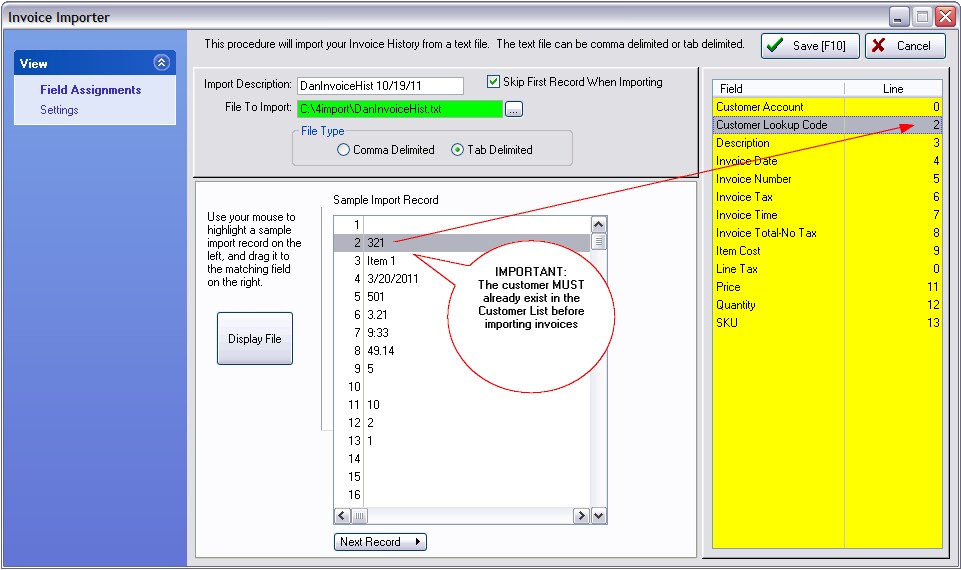This procedure will import your customer's invoice records from a text file generated by some other software program or source.
The purpose is to create a record of what your customers have purchased prior to using POSitive software. It will not affect stock counts or generate any money transactions. It simply adds records to the customer's Purchasing History.
Only after you have imported customers and optionally the inventory, you may choose to import historical invoices for the customers. The primary value is to be able to see linked purchases.
POSitive representatives have tools for extracting and importing this data for you. Contact POSitive Support for more information.
IMPORTANT: You must first import customers before importing invoices for customers. TIP: Link their old account number to Lookup Code so that the old account number can be used for importing invoices.
Source
An electronic list of your invoice detail would come from your current database program or from a listing you create yourself. Note: if you need assistance, contact your dealer or POSitive Software Company.
Advance Preparation
The key to successful importing of data lies in preparing the file to be imported in the following ways.
Consistent
The file containing the data to be imported must be consistent. It doesn't matter to POSitive what order the elements are in as long as every record is consistent in the content.
For example, if you are importing customers, their names must be consistently LAST, FIRST or FIRST LAST. There should also be a consistent format for CITY, STATE, and ZIP. A listing of importable fields below will help you determine what is needed.
File Type
The file containing the data to be imported can be either tab or comma delimited. Some people use Microsoft Excel or some other data-editing program to clean up the import file to make it consistent. Then they save the data as a text file in a comma or tab delimited format.
For example, in Excel choose Save As. Then under Save as type: choose Text (Tab Delimited) and give the file an appropriate name.
Data Fields
Assure that fields maintain proper characteristics. For example, an inventory file should make prices and costs a consistent decimal field with no dollar sign ($) symbols. SKU or barcodes must be formatted as text and not interpreted as numbers. The same is true for zip codes and phone numbers in customer files. It is best to not allow spaces in SKUs because future use of picture files with e-commerce will not support the spacing.
For example, some data editing programs such as Excel can cause complications for some types of data by converting large numbers of SKUs into scientific notation.
The following list should give you an idea of the elements you may want to include in the import file. Items in bold are mandatory. Items followed by an * are recommended.
Field Assignments tab: Importable Fields For Customer Invoices
Customer Account
Customer Lookup Code
Description
Invoice Date
Invoice Number
Invoice Tax
Invoice Time
Invoice Total-No Tax
Item Cost
Line Tax
Price
Quantity
SKU
Settings tab:
Date Format: mm/dd/yy mm/dd/yyyy or dd/mm/yy or dd/mm/yyyy or Leading Zero
Time Format: hh:mm or hh:mmXM or Leading Zero
Match Customer By: - Customer Code (recommended) or Customer Account
Default Station# - the workstation to which these invoices will be assigned
Sample Field Assignments