| Show/Hide Hidden Text |
Certainly one of the most important features of any point-of-sale program is the availability of reports.
The Report Center on the Ribbon Bar Menu lists the most commonly used reports.
NOTES:
| • | General Ledger Reports will require some extra processing before they will work. (see General Ledger Reports) |
| • | Users of the SE version of POSitive cannot design their own Report Writer reports, however our POSitive Dealers can create a report for you and add it to this Report Center for your use. (details) |
Contractors design custom reports using Report Writer. If you are running an SE version of POSitive, you can purchase the needed report and the contractor will install the report for you. For more information, contact your dealer or POSitive Software Co. 800-735-6860. |
If you can imagine it, then a report can probably be designed using the data stored in POSitive. Here is an example of a customized Order Form designed with Report Writer.
Here is a Customized Service Order
Getting Started As an introduction you will want to watch a webinar about Report Writer. Go to www.gopositive.com Choose POSitive Webinars Because the show is about 2 hours long, you will want to save the video to your local computer and watch it at your leisure. Rightclick on "Watch the presentation" and choose Save Target As and select your computer desktop or other location.
|
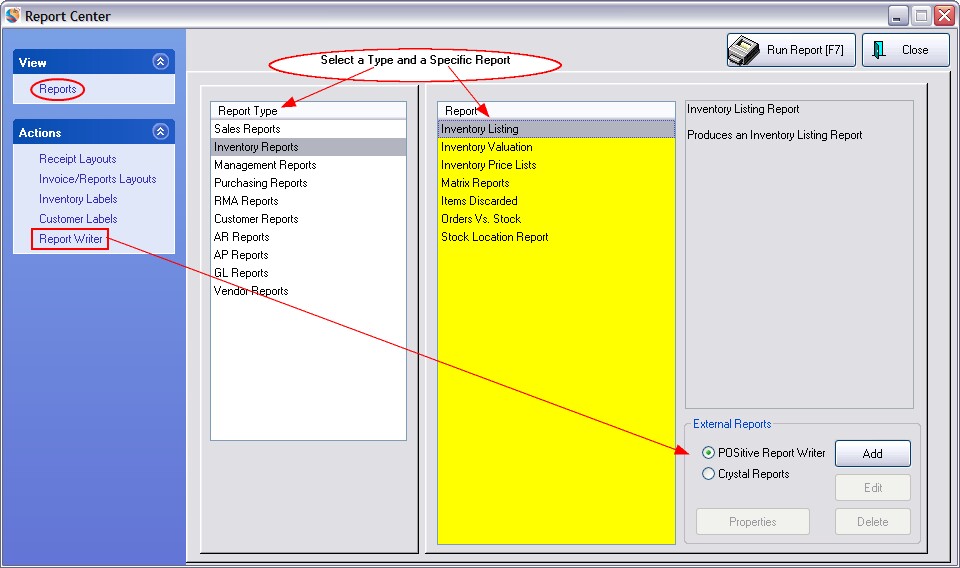
Running A Report
To run a report, highlight a Report Type on the left and select the desired report on the right.
Choose Run Report [F7].
Depending upon the type of report you have selected, you will be prompted for a date range or filtering options and a print or preview option.
Select Report Criteria
Depending upon the report, you will be able to choose
| • | Date Range |
| • | Detail or Summary |
| • | Selectable groups for inclusion or exclusion by tagging |
| • | and more |
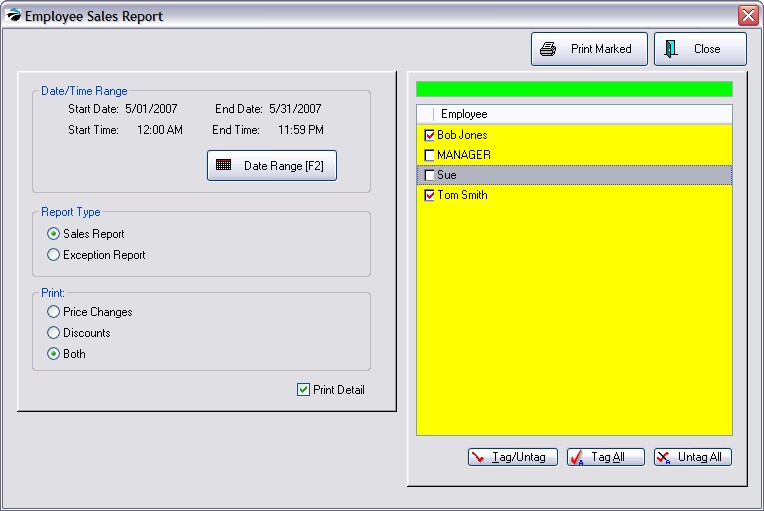
Preview / Print (all or portions) of the Report
When you run the report, we recommend you choose to PREVIEW instead of Print to assure that...
| • | the information is what you were expecting before sending it to the printer |
| • | find specific information somewhere in the report |
| • | choose which portions of the report to print |
| • | choose to export the report to a PDF file or to HTML |
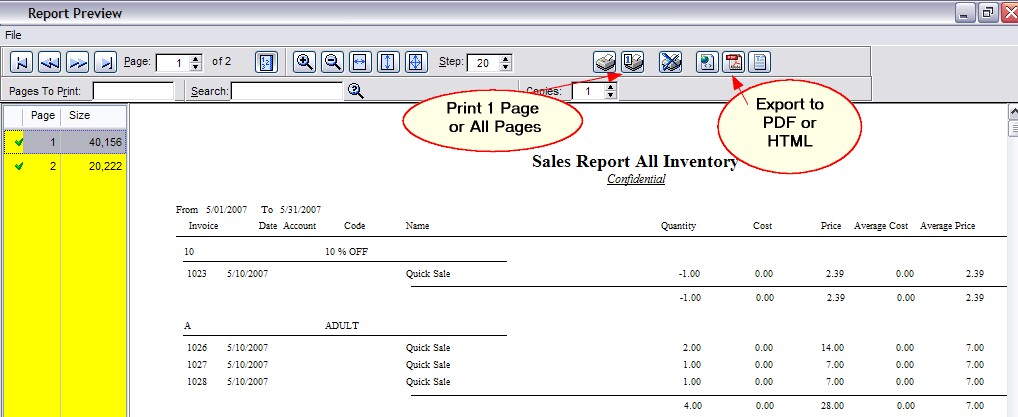
Report Writer
If you are not able to find the specific report you need, there is the possibility of creating your own report and adding it to the POSitive menu. You may choose to add Crystal Reports or Report Writer custom-made or self-designed reports.
| • | Users of the SE version of POSitive cannot create their own reports, but they can run custom built reports which have been installed for them. |
| • | This Report Writer feature is only available in the 5.9 version of POSitive. If you do not see it, contact your dealer. |
You must first set employee security settings under Reports group to be able to access this feature.
The Properties button for Report Writer reports can control which employees will be able to run the report.
Contact your dealer for more information.
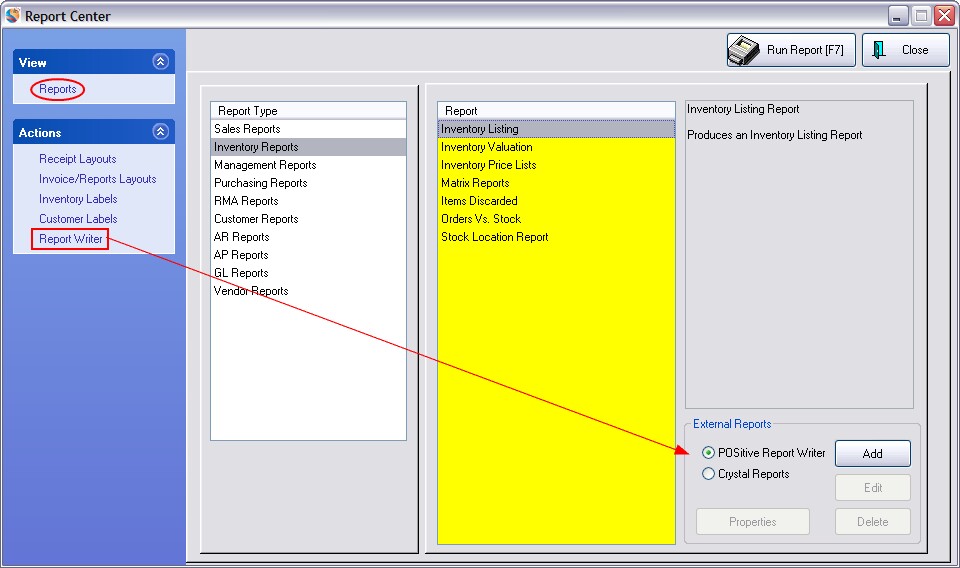
| • | First, you must obtain the report files from your programmer and place them in the C:\POSitive\PRM\REPORTS directory. |
| • | Then open Report Center, highlight the Report Type on the left which best suits the report information, and choose Add button. |
| • | Enter the .TXR file name (stored in C:\POSitive\PRM\REPORTS). |
| • | Fill in a description and details about what the report will do. |
| • | Once this is done, then you will be able to run the report at will. |
All Reports
This is an alphabetical listing of many POSitive Reports.
13 Week Quantity Sold Report: |
Accounts Receivable Activity: |
Accounts Receivable Aging Report: |
Accounts Receivable Payments Report: |
AP Payment: |
AR Cash Forecast (titled: Cash Forecast Report) |
AR Statement: |
AR Transactions By Date (titled: Customer Accounts Receivable Transactions) |
Bad Checks Report: |
Bin Location Report: (see Stock Location Report) |
Cash Forecast Report: |
Chart of Accounts |
Checks Tendered Report: |
Credit Card Detail: |
Current AP Report: |
Customer Accounts Receivable Transactions: |
Customer Consignments: |
Customer File: |
Customer Labels: |
Customer List: |
Customer Profit Report: |
Customer Purchases List: |
Deposits On File: |
Employee Exception Report: |
Employee File |
Employee List |
Employee Sales Report: |
Employee Service Time Report |
Employee Time Report |
Freight Summary Report: |
Frequent Buyer History Report |
Frequent Buyer Report |
General Ledger Accounts: |
General Ledger Balance Sheet: |
General Ledger Journal Entries: |
General Ledger Operating Statement: |
General Ledger: |
Gift Certificate Sales Report: |
Gift Certificates Outstanding: |
Hourly Sales Summary w/Graph: |
Inventory Discrepancy Report: |
Inventory Exception Report: |
Inventory Listing: |
Inventory Matrix Report: |
Inventory Price List: |
Inventory Valuation Report: |
Invoice Sales Report: |
Items Discarded Report: |
Items Not Ordered Since….: |
Items Not Sold Since…: |
Items On Order |
Items On Order VS Stock Count: |
Items Purchased Report: |
Items Returnable To Vendor: |
Journal Entries Detail Report: |
Layaway Report: |
Layaway Statement: |
List of Vendors: |
List of Voids |
Location Reports |
Monthly Sales Summary w/Graph: |
Order List: |
Orders Arrived List: |
Paid Commissions Report |
Physical Inventory - All Entries: |
Physical Inventory - Exception Report: |
Physical Stock Count: |
Physical Stock Count: |
Profit By Week: |
Profit Report Sorted By....: |
Purchase Order By Date: |
Purchase Order Summary Report: |
Purchase Order Tax Report (Paid): |
Purchase Order Tax Report (Pending): |
Purchase Order: |
Register Activity Log Report: |
Register Balance Report - Detail: |
Register Balance Report - Summary: |
Register Balance Summary Report: |
Register Sales Category Summary: |
RMA Aging Report: |
Sales By Employee w/Graph: |
Sales Report All Inventory: |
Sales Report By Department: |
Sales Report By Vendor: |
Sales Tax Report: |
Sales vs Purchases (Cash Flow) |
Stock Location Report: |
Store Credits List: |
Summary Of Tender Report: |
Trial Balance: |
Uncollectable Debts Report: |
Unpaid Commissions Report |
Unpaid Consignments Report |
Vendor Detail: |
Vendor Inventory Sales History: |
Vendor Inventory Sales Summary: |
Vendor Stock Valuation Report: |