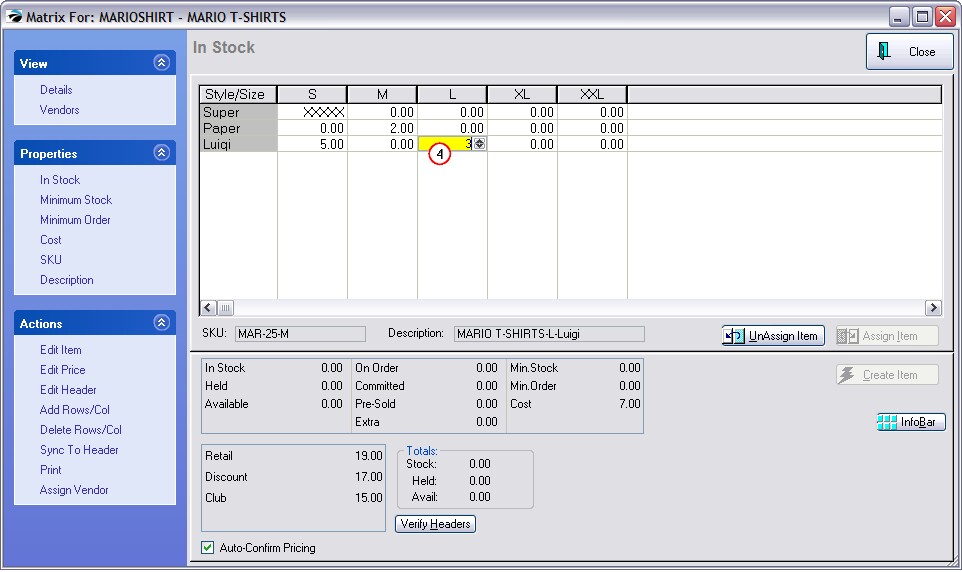By default, the stock count of each individual inventory item assigned to a matrix is 0.00. The stock counts of individual items are automatically updated when you receive purchase orders.
There are two methods for manually entering new stock counts.
How To Manually Adjust Stock Count of a Single Item
1) Open the Inventory Center and find the matrix item
2) Choose Stock Manager (on the left menu)
3) Choose Verify / Adjust button and enter the new total stock count and reason for adjustment
How To Manually Enter Stock Counts For All Items in the Grid At One Time
1) Open the Inventory Center and choose Physical Inventory (bottom left) under Actions
2) Find and highlight the Matrix Header
3) Choose Verify/Adjust (to change stock counts) in the upper right.
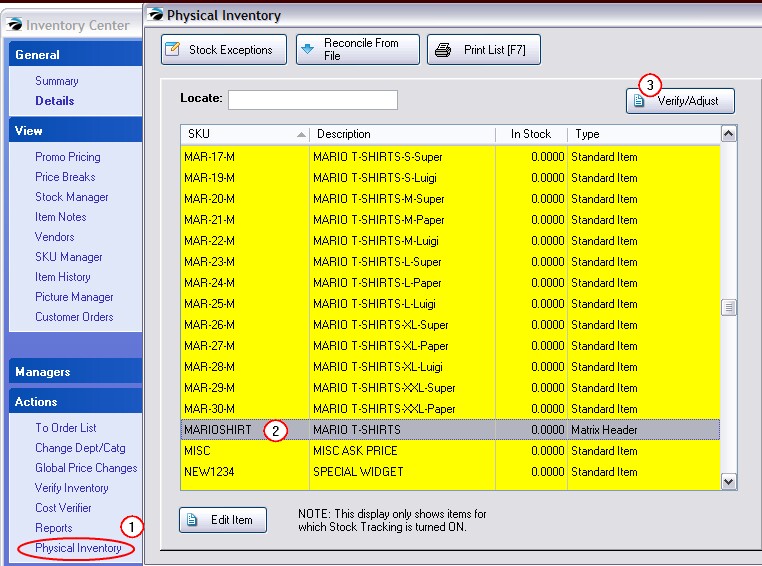
4) Choose the cell to be changed, press Enter, type in the new stock count value, and press Enter again.
5) Repeat the process for each individual item, as needed.