| Show/Hide Hidden Text |
The GL Management Center is an interface to define which chart of accounts code will be used with each POSitive element. Before attempting to complete this interface, you should have a chart of accounts already defined.
You may use the existing chart of accounts, but if any changes are to be made, make them first.
Complete each of the following sections.
Current Assets
Current Liabilities
Sales (Income)
Cost Of Sales (Expenses)
Other
AR Setup
AP Setup
Year End Close
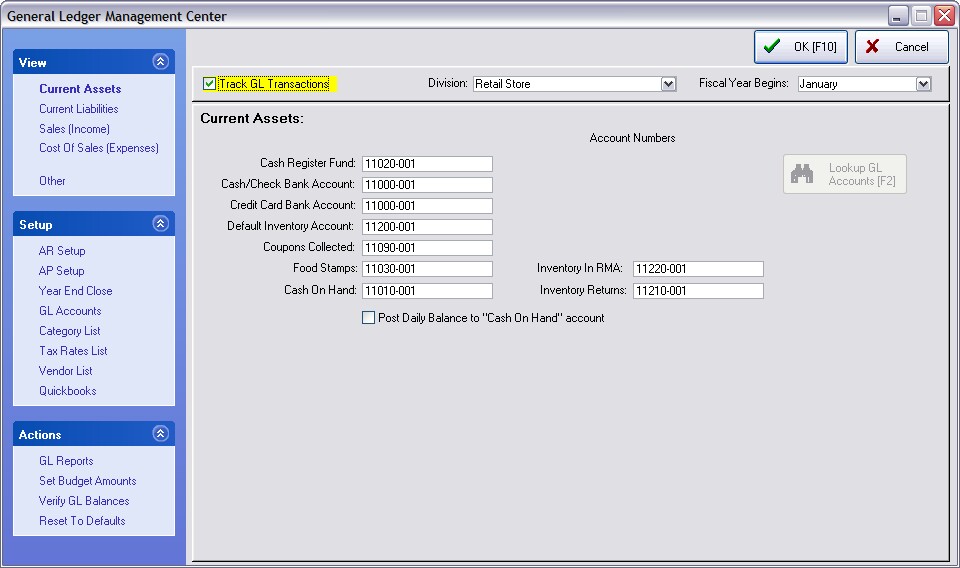
1) Turn ON "Track GL Transactions."
2) Select a Division (optional) - This optional setting allows the company to monitor sales based upon internal accounting organizations (Divisions) within the company: Retail, Wholesale, Internet Sales, Service, etc. (see Company Setup) The same account number is used with each division, however the suffix numbers -001, -002, -003, etc distinguish the division assignment. These accounts with suffixes are automatically generated when a new division is created.
3) Check the Fiscal Year Begins box to make sure it is correct. By default POSitive begins a fiscal year in January. You may change the Fiscal Start Month.
4) Fill in each accounting subject with one of your GL account numbers. You may press the Lookup GL button at the bottom right to view and select from your chart of accounts. If the required account is not in the list, then you may add it.
FOR EXAMPLE,
-- Current Assets --
___ Fill in with appropriate GL Account numbers
Cash Register Fund 11020-001
Cash/Check Bank Account 11000-001
Credit Card Bank Account 11000-001
Default Inventory Account 11200-001
Coupons Collected 11090-001
Food Stamps 11030-001
Cash On Hand 11010-001
Inventory In RMA 11220-001
Inventory Returns 11210-001
Cash Register Fund and Cash On Hand should be different accounts. Cash Register fund is what is in your cash drawer at any given time, and Cash On Hand is the total from after you've balanced the register, waiting for you to deposit it (sitting in the safe).
Basically, when posting tender it goes from Cash Register Fund to Cash On Hand, then when you do your deposit in the checkbook, that goes from Cash On Hand to the Checking Account.
___ Post Daily Balance to "Cash On Hand" account* - If you only have one checking account, you may wish to leave this unchecked. If you have more than one checking account rather than posting directly to the Cash/Check Bank Account, this account is a suspense account used when all cash drawers are balanced and the monies not yet deposited at the bank.
| • | If checked - when balancing the cash drawer(s), the amount for deposit will be assigned to the Cash On Hand GL Account 11010-001. This account number will be used when manually making a deposit to the checkbook. |
| • | If unchecked - when balancing the cash drawer(s), the amount for deposit will be assigned to the Cash/Check Bank Account 11000-100. You still need to manually make a deposit in the checkbook, but as you do, it is suggested that you select the same account 11000-100 for both the debit and credit values. |
The checkbook feature of POSitive does not "automatically" enter your cash register deposit for the day. The checkbook requires a manual entry of a deposit. When you make a deposit you select the Cash On Hand Account or Cash/Check Bank Account as the source based upon your setting of the above option. |
* Leave this option unchecked if you are assigning GL Accounts to your Tender Types (for example Visa Card uses GL Account 11001-001) otherwise the GL Account 11001-001 will not be utilized in GL Journal.
-- Current Liabilites --
Customer Deposits 22040-001
Customer Refunds/Store Credits 22050-001
Gift Certificates 22060-001
Sales Tax Payable 22190-001
Purchases Clearing 22200-001 - for receiving items on purchase orders - automatically removed when post AP payment
-- Sales (Income) --
Default Sales Income 33020-001
Sales Returns/Allowances 33050-001
Sales Discounts 33060-001
-- Cost Of Sales (Expenses) --
From Purchase Orders 44310-001
Tax On Purchase Orders 44320-001
Freight 44330-001
Tax On Freight 44340-001
Purchase Discounts 44410-001
Inventory Discards 44350-001
___ Treat Landed Cost as Actual Cost
By way of explanation, POSitive tracks both the Actual Cost (as defined by the vendor) and the Landed Cost which is the Actual Cost plus a portion of the shipping charges. By default, General Ledger only looks at the Actual Cost field, but with this switch you can force GL to use the Landed Cost field for a more accurate profit report.
| • | If checked, for general ledger purposes, the landed cost of inventory will be used as if it were an Actual Cost. |
| • | If unchecked, only the vendor cost will be reported to General Ledger. |
-- Other --
Store Payouts (Expense) 44550-001
Uncollectable AR (Expense) 44560-001
Cash Over/Under (Expense) 44520-001
AR Discounts Applied (Expense) 44280-001
AP Discounts Taken (Income) 33060-001
Default Deposit Source (Asset) 11010-001
Current Year Proft/Loss(Capital) 60050-001
Inventory Adjustments (Capital) 60200-001
SETUP of GL Processes
-- AR Setup --
Default Accounts Receivable (Asset Account) 11100-001
Finance Charges (Asset Account) 11070-001
Unapplied AR Credits (Liability Account) 22840-001
Discounts (Expense Account) 44300-001
When adding an AR Charge transaction manually, you need to Debit an
AR Account and Credit a Capital Account
Debit Accounts Receivable (Increase Asset Account) 11100-001
Credit Account (Increase Account) 51111-001 (TIP: Create a Suspense Account for this field and review it weekly to make reassignments as needed. This is sometimes used for manually giving the customer a store credit)
-- AP Setup --
Default Accounts Payable (Liability Account) 22000-001
Unapplied AP Credits (Asset Account) 11840-001
When adding an AP transaction manually, you need to Debit an Expense
Account if you are adding an Invoice or Credit an Income Account
if you are adding a Credit Memo.
Invoice Expense Account (Expense Account) 44310-001
Credit Memo Income Account (Income Account) 33230-001
Note: Can you turn off the AP-Part in GL if you choose not to use it? In POSitive, if you leave the AP accounts blank in the GL Setup then it won't post anything to it.
-- Year End Close --
At year end all income and expense accounts will
be closed to an equity (capital) account.
Retained Earnings (Capital Account) 60100-001
-- GL Accounts --
A listing of all GL Accounts as currently defined
-- Category List -- 000000 ALL BLANK
Normally blank, however you can assign some special account numbers to select categories
-- Tax Rates List -- 000000 ALL BLANK
Normally blank because Sales Tax Payable is already set above.
(Only needs to be filled in if you have a specific account for it to go into.)
-- Vendor List -- 000000 ALL BLANK
Normally blank, however you can assign some special account numbers to select vendors such as Store Use, Damaged Goods
-- Quickbooks -- (Optional)
This is a Direct interface with Quickbooks with only those functions listed on the screen.