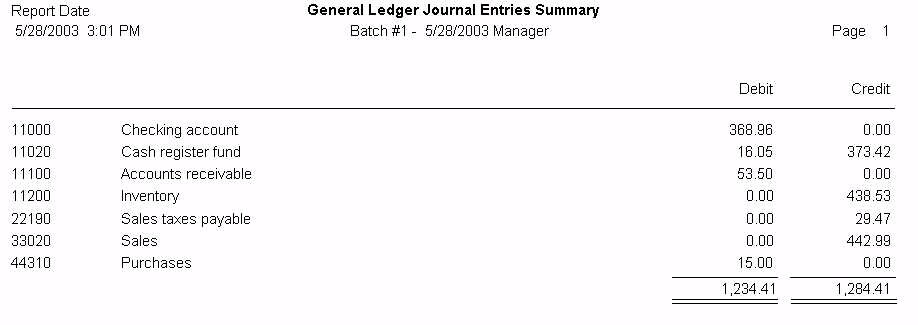GL transactions are processed in batches. No changes can be made to these historical entries. One must enter a reversing transaction in the GL Journal.
Division - (use of divisions is optional - see Divisions )
Batch Information - Batch number, posting date, time, and posted by information
Summation of GL Accounts for the batch in the upper center
Detailed breakdown in lower panes. Tip: Panes can be resized up and down by dragging separators
The highlighted batch can shared through an
| • | Export To Quickbooks |
| • | Export to an ASCII file which can be used to update a separate accounting program. (see ASCII Export Setup.) |
| • | Print [F7] to the windows printer, or if you choose to Preview first, then it can be saved as a PDF file. |
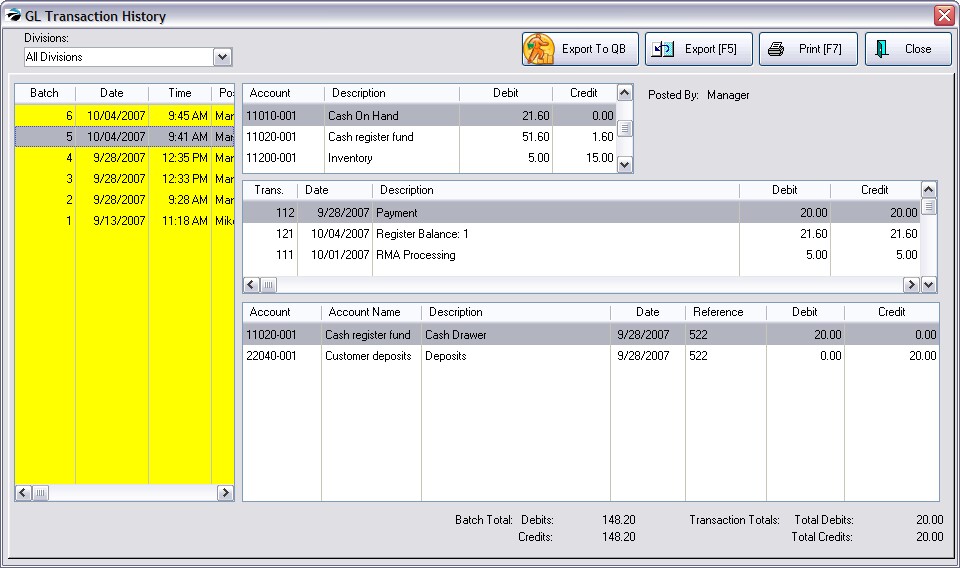
Exporting GL
If you choose, you may export a GL batch from GL Transaction History. This converts the batch numbers into a text file which can be read and imported into several accounting software programs such as Quickbooks Pro or Quickbooks Premier.
The process is simple once the preliminary setup has been made. This was described in the GL Export Setup section at the beginning of this document.
Go to Accounting: General Ledger: Transaction History
Highlight the batch to be exported.
Choose the Export [F5] button
Highlight the previously created Export Definition and choose select
You will be warned that you are about to erase a previously created file of the same name.
Export [F5] - The highlighted GL batch will be converted to an ASCII file as defined in the GL Export Definintion file. When selected, it will overwrite any existing file.
Print [F7] - Print Detail or Summary to screen or printer the highlighted batch