Form a Habit
If you are using Divisions be sure to get into the habit of constantly checking the information bar at the base of the screen to see which station you are currently running.
![]()
If it is not the correct station, Choose Log Out and then enter the correct Division Sales ID and Password.

Remember: Sales will be recorded to the active station and cannot be changed after the fact without voiding and recreating the invoices.
Making Sales
Create invoices and pending transactions as you normally would. If you are using POSitive E-Commerce then you would download internet orders and process them while logged into Station 4.
Invoice History will show all invoices created during the day and the Station number is attached. In this example, Station 2 is Retail Store and Station 4 is Internet Division Sales.
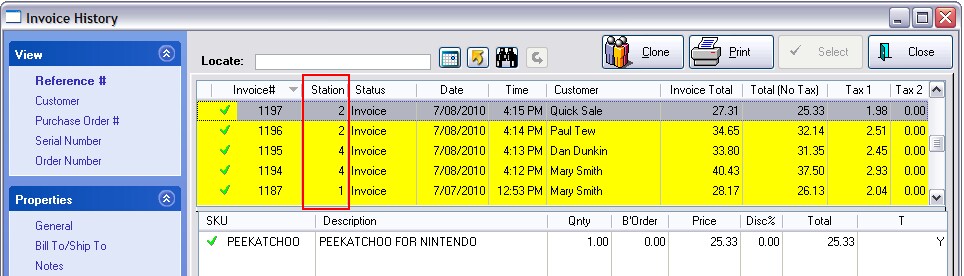
Running Reports
Depending upon the information you want in the report, you will choose a sales report from the Report Center. Most Sales Reports include a Division Filter so that you can focus on sales of just one station.
1) Open the Report Center
2) Highlight the Report to be printed/previewed.
3) Choose Run Report [F7]
4) When prompted select the Division you want to focus on.
5) Set other report parameters as desired and choose OK.
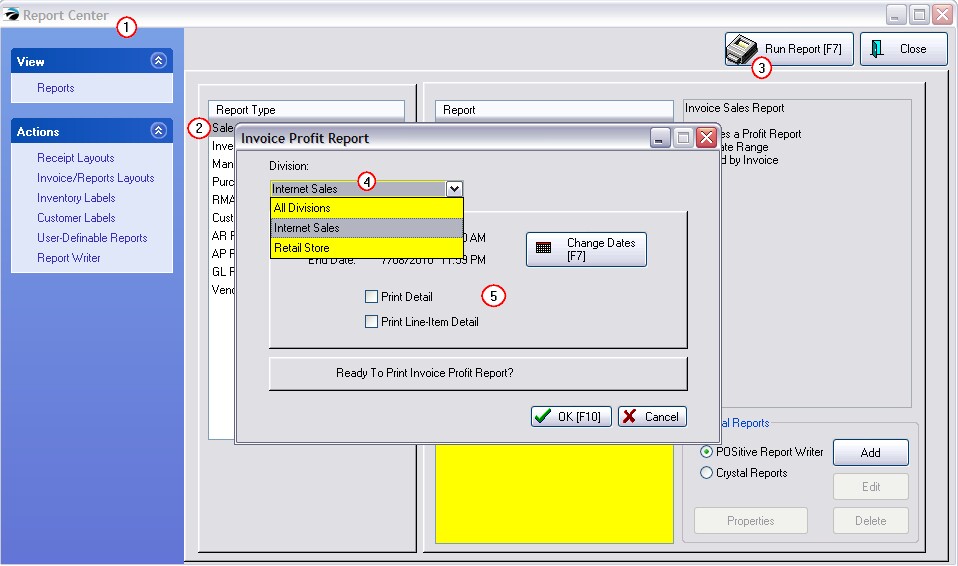
Daily Sales Summary
A useful tool is the Daily Sales Summary screen which can give you a snap shot of sales for any Division and given date range.
1) Go to Management: Sales Summary
2) Choose the Division
3) Set the Date Range

4) View the numbers. (Note: the Charts are all-inclusive and are not affected by the selection of a Division.)
5) Export the numbers to an Excel spreadsheet with the Send To button for further analysis.
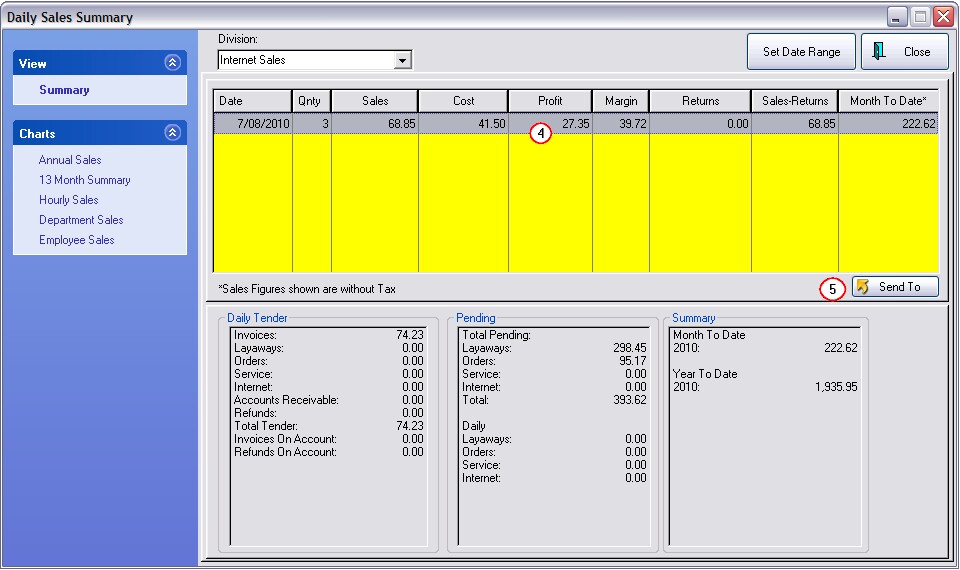
Custom Reports
Depending upon your specific needs, you can get custom designed reports and attach them to Report Center. Contact your Dealer for more information.