Confirm Item Deletion
If you choose to delete one or more inventory items you will be prompted to confirm deletion.
1) Tag the items to be deleted
2) Choose the Delete button at the far right.
3) Review and choose Process [F10] to delete items which are "OK To Delete." Items with stock counts will not be deleted.
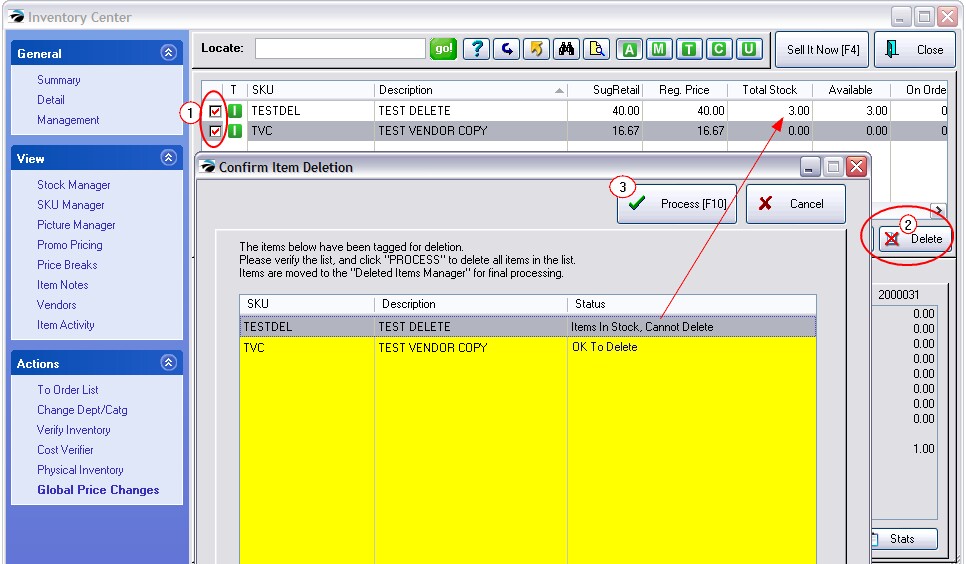
Recover Deleted Inventory Item
If you cannot find an inventory item either under Inactive or the Active list, create a new inventory item using the same SKU of the original. POSitive will give you the option to recover the deleted inventory item.
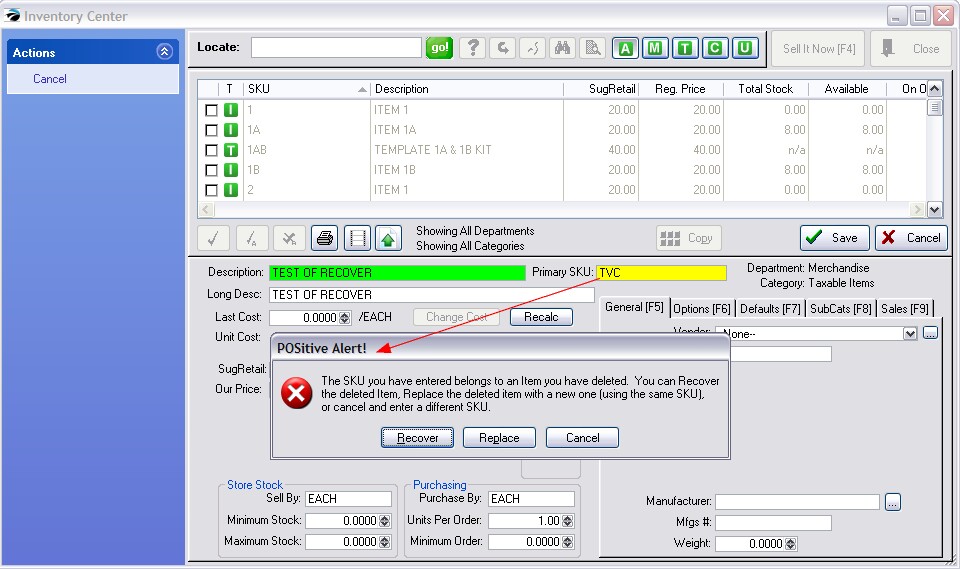
The original inventory item and settings will be restored.
Also see Deleted Items Manager