| Show/Hide Hidden Text |
ADVANCE SETUP: Credit cards can be processed in POSitive by first preparing the Credit Card Setup under Management: Credit Cards: Setup.
Then the individual workstation needs to be activated.
Station Settings For Processing Credit Cards
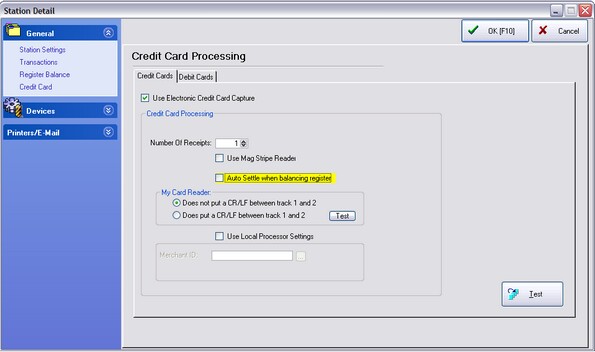
Version 5 Credit Card Station Setting
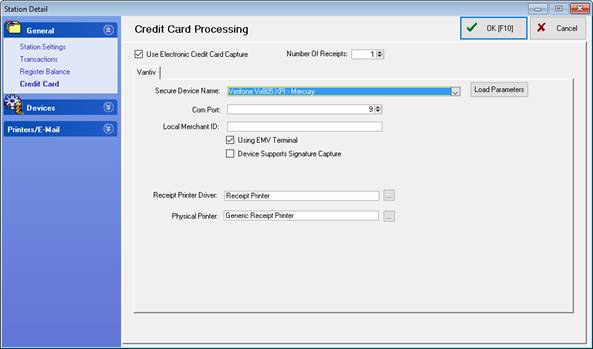
Version 6 Credit Card Station Setting When Using Vantiv
Legacy Credit Card Processors
This is section provides information for customers who are using older versions of POSitive software. If you are using POSitive version 6 with Mercury payment processing, please click here for more information.
POSitive supports several credit card processing providers who sell licensed software.
AveraCharge is fully integrated into POSitive.
ICVerify, X-Charge, and PCCharge are third party software programs for processing credit card purchases. They are purchased separately from POSitive. Check with your local dealer.
Before you can activate these settings, you must have a licensed copy of ICVerify or PCCharge installed and operational. Operational means that you have the internet or modem dialing to a credit card processing service and the service is properly processing transactions to your bank account.
See ICVerify and POSitive for installation instructions.
ICVerify and X-Charge require completion of Path To Processor - Enter the name of the directory, including the drive letter, where PCCharge or ICVerify is storing the request files to be processed. You may use the Browse Button to the right of the field to find the directory. Only if using multiple Merchant Codes would you consider using Local Processor Settings. Contact your dealer for assistance.
|
Activation of Station
Use Electronic Credit Card Capture - This setting must be checked for this workstation to communicate with the selected credit card processor. (see Maintenance: Credit Card: Setup)
Path To Processor - Enter the name of the directory, including the drive letter, where PCCharge or ICVerify is storing the request files to be processed. You may use the Browse Button to the right of the field to find the directory.
Number of Receipts - Generally, the number should be zero (0) because POSitive will do all of the printing.
Use Mag Stripe Reader - This setting must be checked if you are using a magnetic swipe device to read the credit card information.
Setting Up The Mag Stripe Reader
You need to make sure the Mag Stripe Reader is reading credit cards in the correct format. The easiest way to do this is to open a word processor (Window's Start button: Programs: Accessories: NotePad) and scan a credit card. POSitive needs to read tracks 1 and 2 on the credit card.
When you scan the card, you should get a group of numbers and letters similar to this:
%B40030101010123456789^JOHN ROBERT DOE^940310101002?,54800109639335702=94031016
It does not matter if there is more information than that. The important thing to look for is that there is a '^' surrounding the name on the card. POSitive finds these '^' characters and uses them to determine the location of the account number.
If you are NOT seeing this information, then your scanner is not reading the proper tracks on the card.
Auto Settle When Balancing Register
This setting is only available if you are using AveraCharge credit card processing (see Maintenance: Credit Card: Setup). This feature will allow a sales clerk to process for settlement the batch of credit cards taken at this station only. You will need to activate Use Local Settings and fill in the Merchant ID contained in the termconfig file.
-- My Card Reader -- (choose one)
| • | Does not put a CR/LF between track 1 and 2 |
| • | Does put a CR/LF between track 1 and 2 |
TIP - click on the ? button for an explanation and a test your Mag Stripe Reader
Note: Mag Stripe readers typically read tracks 1 and 2 from a credit or debit card. Some readers break the two tracks into two line, while others do not separate the two tracks.
Scan a credit card into a non-word wrap text box and observe how it is displayed in the text box. If it displays as one continuous line, choose the first option. If it displays as two lines choose the second option.
Use Local Processor Settings (Optional)
With ICVerify, X-Charge, PCCharge, and AveraCharge each workstation can use a merchant code other than the one set in System Setup. This is activated only if you have two merchant accounts and want to use a specific one at a particular workstation.
Test Credit Card Processing button - This will send out a test transaction to assure that IC Verify settings and POSitive settings are synchronized.
ICVerify Operations
Preparation: ICVMLT32.EXE must be running in the background and have the /O /D switches active in its initialization string. See ICVerify and POSitive