Some businesses want to "validate" or stamp the backside of a check at the time the check is received as payment. Customer Checks can be validated by printing your bank name and account number on the back of the check for deposit. Currently POSitive supports the Epson TM-U325PD printer and compatible printers
System Setup
This requires a special printer and a little setup in Management: System Setup: Transactions: Printing: Check Validation.
Enter place holders with brackets [ ] around the keyword in any sequence desired.
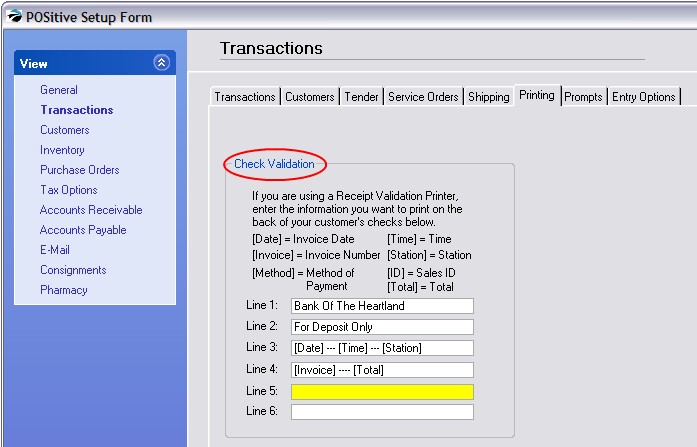
[Date] = Date of the invoice will be printed on back of the check
[Time] = Time of transaction
[Invoice] = Invoice number will be printed on back of the check
[Station] = workstation number
[Method] = method of payment
[ID] = employee identification
[Total] = total of tender
Printer Setup
Go to Maintenance: Printers: highlight the Validation printer and choose Edit.
On the Receipt Printer Setup tab activate the option "This is a Receipt Printer" and fill in the following validation fields.
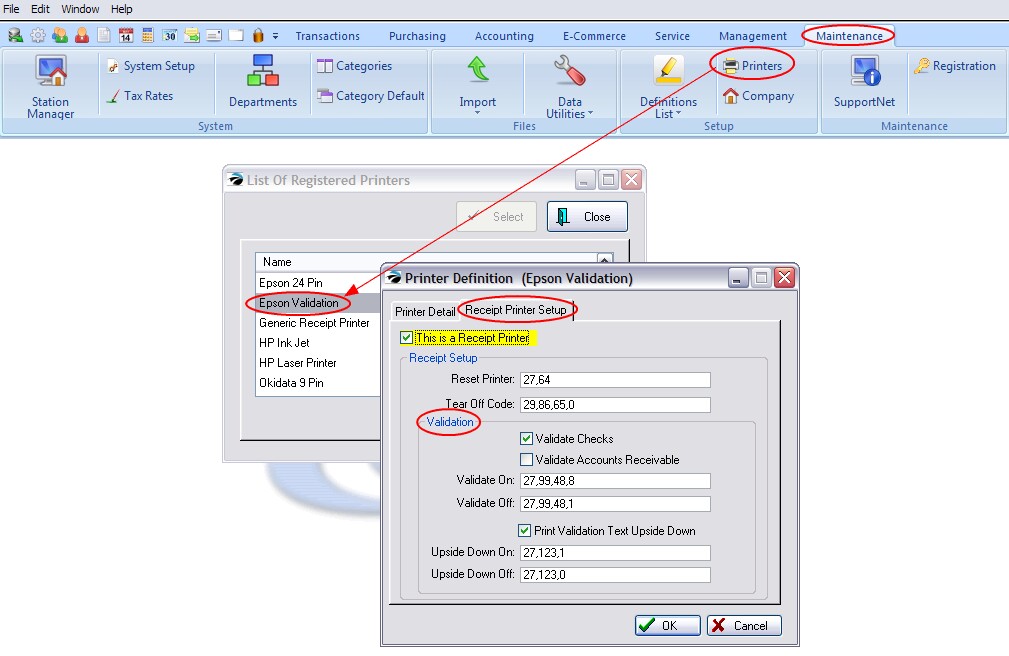
Validate Checks - stamps on the back of checks
Validate Accounts Receivable - stamps on the back of any form
Validate On: 27,99,48.8
Validate Off: 27,99,48,1
Because of the way a check may need to be inserted, you may also want to activate Upside Down printing
Upside Down On: 27,123,1
Upside Down Off; 27,123,0