On occasion you will want to speak with your vendor about a purchase order or a pending RMA. From various screens, a Call Vendor button will link you to this window which provides pertinent information.
Typically this is accessed while editing a purchase order.
Go to Purchasing: Purchase Orders and while editing a PO select
1) Vendor - the basics are visible in the bottom panel. From here you can edit the vendor record, view the Vendor Inventory list, or give them a call.
2) Call - if you have the proper phone settings, the computer can dial out to make the call.
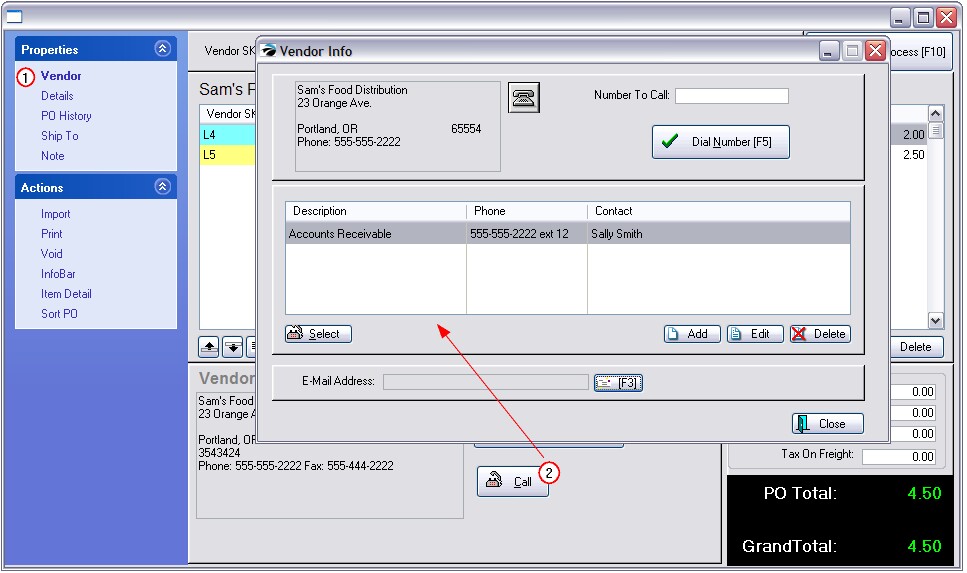
Vendor Info - Current vendor address and general phone number.
Telephone Icon - Selects the general phone number of the company as the one to be called and places it in the Dial Number [F5] box.
You may use Microsoft's phone dialing capabilities to telephone a selected customer or vendor. This assumes you have a modem or internet phone connected to your computer. Setup of the phone dialer cannot be covered in this help file.
Contacts
A listing of persons and offices with whom you may want to discuss issues relative to purchases and returns.
| • | Description - the office or department |
| • | Phone - the number of the office or department |
| • | Contact - the person with whom you will want to talk |
Select - Selects the phone number of the highlighted contact and places the number in the Dial Number [F7] box.
Add / Edit / Delete - Manage your list of contacts.
E-Mail Address - the e-mail address of the highlighted contact. You may press the [F3] E-mail icon to automatically compose an e-mail for the highlighted contact.